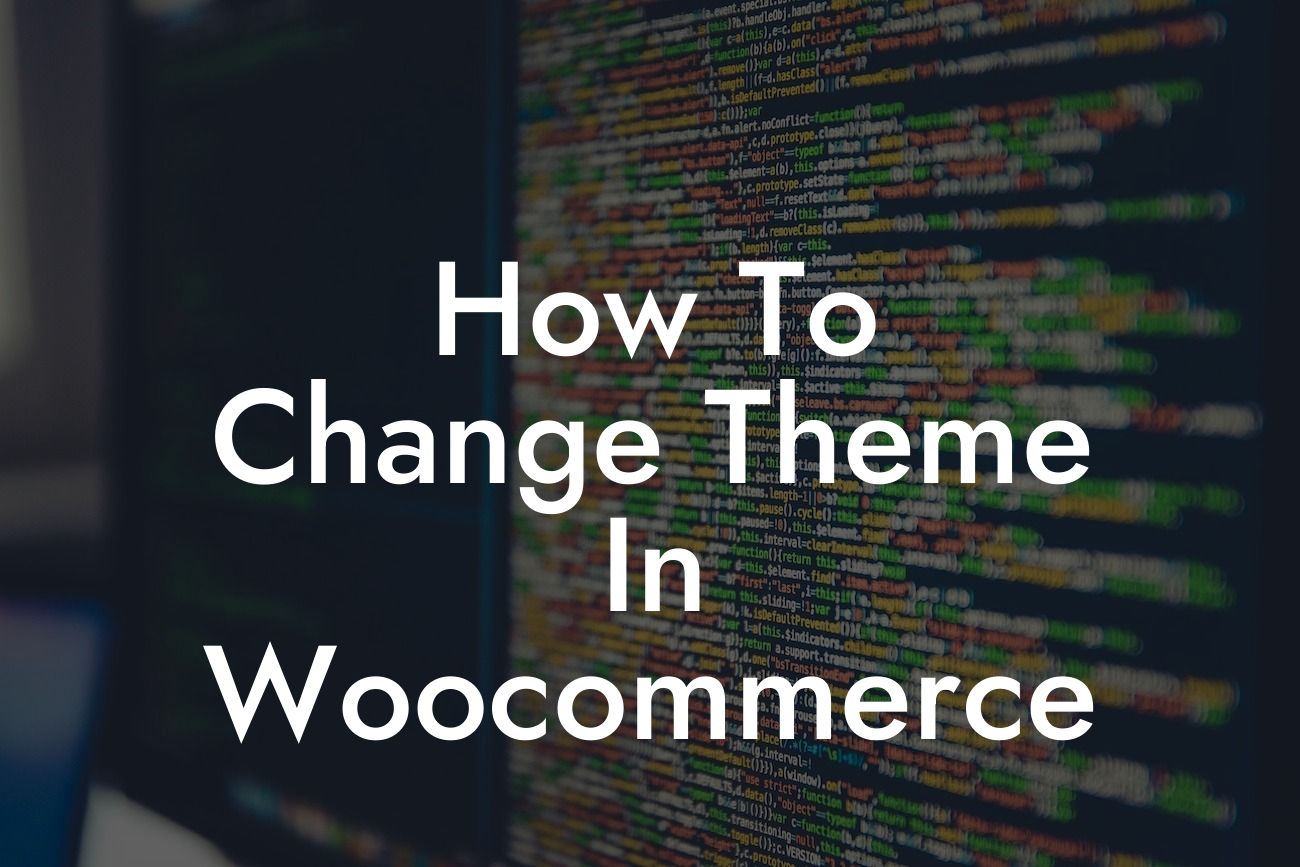Choosing the right theme for your WooCommerce store can make a significant impact on your business's success. A well-designed and engaging theme not only enhances the overall look and feel of your online store but also improves user experience, drives conversions, and boosts sales. In this blog post, we will guide you through the process of changing the theme in WooCommerce, empowering you to take control of your store's appearance and elevate your online presence to a whole new level.
Changing the theme in WooCommerce is a simple process that involves a few easy-to-follow steps. Let's dive into the details:
1. Research and Choose a Suitable Theme:
Before changing the theme, it's important to conduct thorough research and choose a theme that aligns with your brand, industry, and target audience. Explore the wide range of themes available in the WooCommerce marketplace or popular theme marketplaces. Look for themes that have positive reviews, responsive design, and the features you desire. Consider factors such as design aesthetics, customization options, and compatibility with your WooCommerce plugins.
2. Backup your Existing Theme:
Looking For a Custom QuickBook Integration?
Before making any changes, always take a backup of your existing theme. This ensures that you have a safety net in case anything goes wrong during the theme change process. You can use WordPress plugins like UpdraftPlus or your hosting provider's backup utilities to create a backup effortlessly.
3. Install and Activate the New Theme:
Now that you have chosen your desired theme and backed up your existing one, it's time to install and activate the new theme. Go to your WordPress dashboard, navigate to "Appearance" > "Themes," and click on the "Add New" button. From here, you can upload and install the theme's zip file that you downloaded earlier. Once the theme is installed, click on the "Activate" button to make it live on your WooCommerce store.
4. Customize the Theme Settings:
After activating the new theme, you may need to customize the theme settings to meet your specific requirements. Most themes offer a customization panel or theme options where you can modify the layout, typography, colors, and other visual elements. Experiment with different settings and preview the changes in real-time to achieve the desired appearance.
5. Configure WooCommerce Pages:
Certain themes require specific pages to be set up for proper functionality. Navigate to "WooCommerce" > "Settings" > "Advanced" and ensure that the "Shop Page," "Cart Page," "Checkout Page," and other necessary pages are properly assigned and selected. This step ensures seamless integration between your WooCommerce store and the new theme.
How To Change Theme In Woocommerce Example:
Let's say you run an online fashion boutique, and you want to change your WooCommerce theme to a modern and trendy design. After researching and choosing a suitable theme that appeals to your target audience, you install and activate it on your WooCommerce store. With the new theme, you can customize the colors, fonts, and layouts to match your brand image. You also configure the WooCommerce pages accordingly, ensuring a smooth shopping experience for your customers. Now, your fashion boutique stands out with its visually appealing and user-friendly online store, attracting more visitors and driving increased sales.
Congratulations! You've successfully learned how to change the theme in WooCommerce. Remember, the right theme can make all the difference in your online business's success. Don't hesitate to explore other guides on DamnWoo to enhance your WooCommerce store further. And to take your online presence to the next level, try one of our awesome WordPress plugins specifically designed for small businesses and entrepreneurs. Don't settle for average; embrace the extraordinary with DamnWoo!