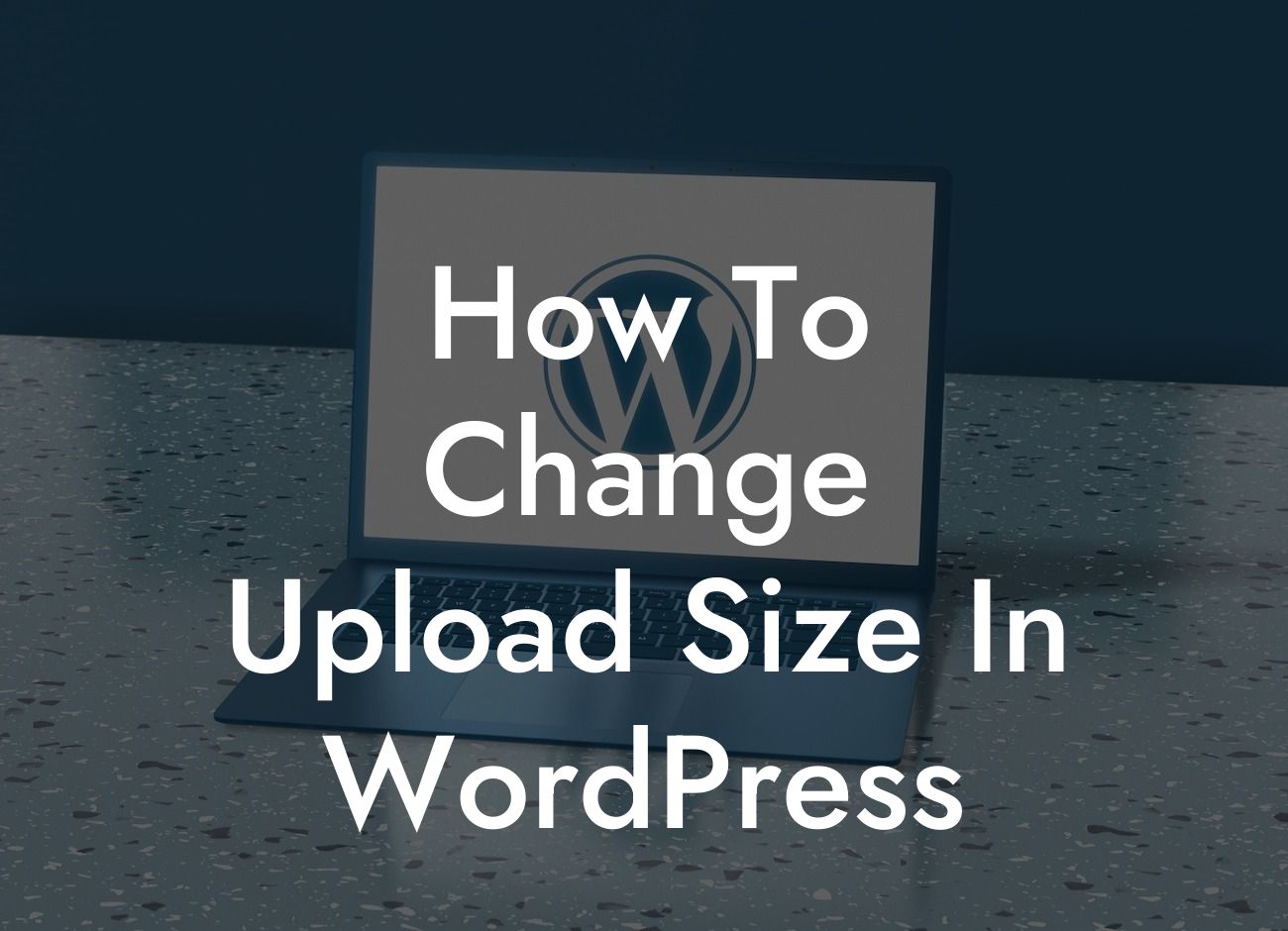---
Are you tired of encountering frustrating limitations when uploading files to your WordPress website? If you're a small business owner or an entrepreneur, these restrictions can hinder your online success. But fear not, because in this guide, we'll show you how to change the upload size in WordPress. By increasing the upload file limit, you'll have the freedom to handle larger files effortlessly, transforming your website into a dynamic hub for your audience. Say goodbye to those frustrating barriers and embrace the extraordinary!
Uploading files plays a vital role in the digital world, allowing you to share media content, documents, and more with your audience seamlessly. However, the default upload size limit in WordPress can be restrictive, especially for small businesses and entrepreneurs aiming to provide extensive resources or media-rich content. Fortunately, you can overcome this limitation effortlessly. Let's delve into the step-by-step process of increasing the upload size in WordPress:
1. Identifying the Current Upload Limit:
- Begin by logging into your WordPress dashboard.
Looking For a Custom QuickBook Integration?
- Navigate to the Media section and click on the "Add New" button.
- Observe the maximum file size displayed beneath the upload button.
- This value represents your current upload limit.
2. Editing the wp-config.php File:
- Access your WordPress installation files via a file manager or FTP.
- Locate the wp-config.php file, which is typically in the root folder.
- Download a backup copy of the wp-config.php file for safety.
- Open the original file in a text editor.
3. Adjusting the Upload Size Limit:
- Insert the following code just before the line that says, "That's all, stop editing! Happy blogging."
```
@ini_set( 'upload_max_size' , '64M' );
@ini_set( 'post_max_size', '64M');
@ini_set( 'max_execution_time', '300' );
```
- Customize the values '64M' and '300' as per your requirements.
- These values represent the maximum upload file size and the maximum execution time (in seconds) respectively.
- Save the wp-config.php file and upload it back to your server, replacing the original.
4. Verifying the Changes:
- Go back to your WordPress dashboard.
- Navigate to the Media section and click on the "Add New" button.
- You should now see the updated maximum file size reflecting the changes made.
- Congratulations! You've successfully increased the upload size limit in WordPress.
How To Change Upload Size In Wordpress Example:
Let's say you're running an online photography portfolio as a small business owner, showcasing your exceptional talent to potential clients. However, the default upload size limit in WordPress restricts you to uploading small-sized images, which compromises the overall visual experience. By following the steps outlined above and increasing the upload size limit to, let's say, '128M,' you can seamlessly upload high-resolution images, captivating your audience with stunning visuals. This enhancement enables you to provide a delightful browsing experience while showcasing your artistry effectively.
Congratulations on learning how to change the upload size in WordPress! By breaking free from the default limitations, you've unlocked new possibilities for your small business or entrepreneurial venture. Explore DamnWoo's range of awesome WordPress plugins to further enhance your online presence and supercharge your success. Don't forget to share this article with others who may find it useful. Together, let's elevate the ordinary and embrace the extraordinary!