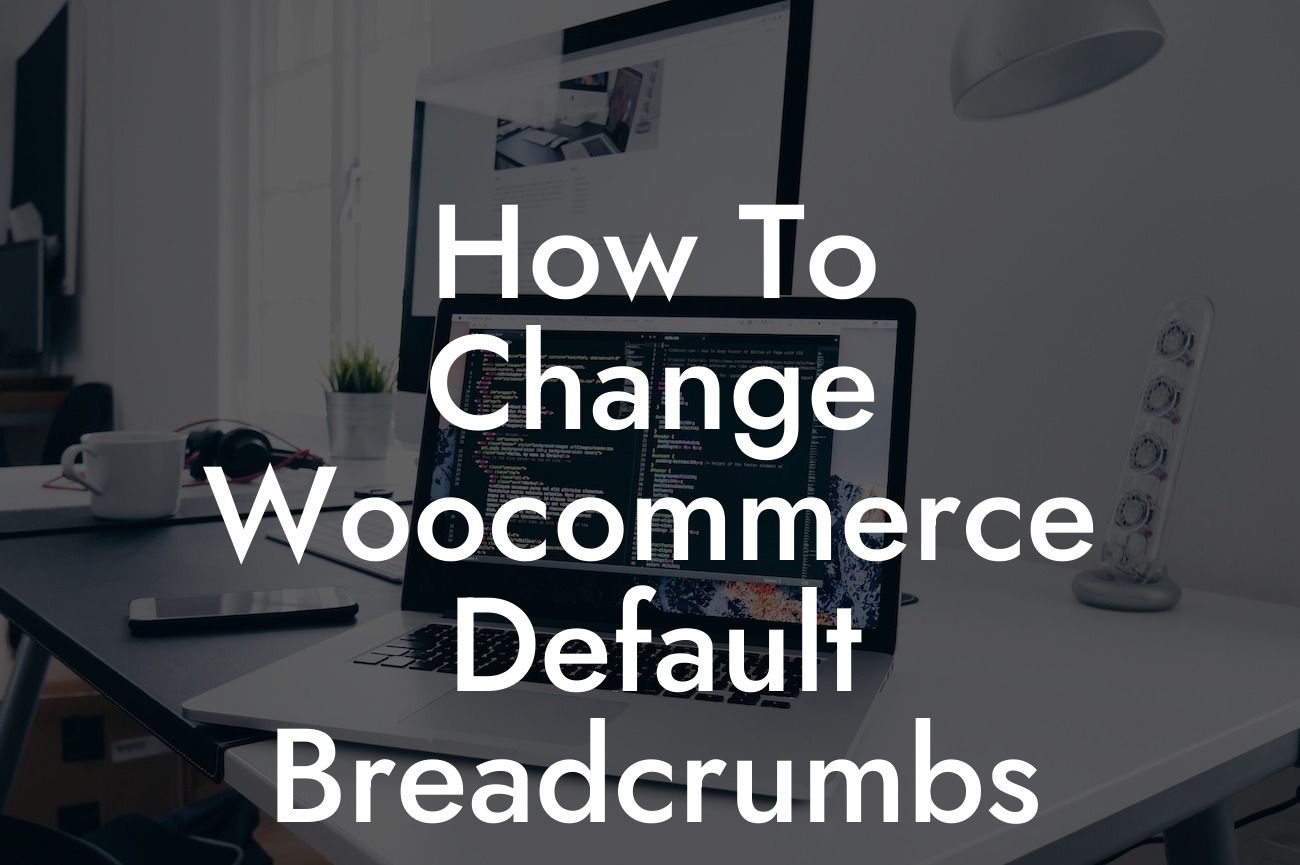Breadcrumbs play a crucial role in enhancing the user experience on your website. They act as a navigational path, helping visitors understand where they are and how they got there. However, the default breadcrumbs provided by Woocommerce might not always align with your brand's vision or meet your specific requirements. In this article, we will explore how you can change the default breadcrumbs in Woocommerce and unlock a world of customization and optimization possibilities.
Changing Woocommerce default breadcrumbs is easier than you might think. Follow these step-by-step instructions to customize them to suit your needs:
Step 1: Install and activate a suitable breadcrumb plugin
To begin, search for a breadcrumb plugin that aligns with your requirements. There are various plugins available in the WordPress plugin directory that offer customizable breadcrumb features. Once you find the perfect one, install and activate it on your website.
Step 2: Configure the plugin settings
Looking For a Custom QuickBook Integration?
After activating the plugin, navigate to the settings section. You will find options to configure the appearance, style, and functionality of the breadcrumbs. Take your time to explore these settings and make adjustments as per your brand's guidelines and preferences.
Step 3: Customize the breadcrumb structure
Most breadcrumb plugins offer the flexibility to customize the structure and format of the breadcrumbs. You can choose to include or exclude different elements such as categories, tags, or custom taxonomies. Experiment with different options to find the best layout that suits your website's needs.
Step 4: Add custom CSS styles
To ensure that your customized breadcrumbs blend seamlessly with your website's overall design, you may need to add some custom CSS styles. This step involves tweaking the appearance of the breadcrumbs to match your brand's aesthetic. Consult your website developer or follow online resources to learn more about adding custom CSS styles.
How To Change Woocommerce Default Breadcrumbs Example:
Let's imagine you run an online clothing store that specializes in premium designer wear. You want your breadcrumbs to reflect the brand's exclusivity and sophistication. By customizing the default Woocommerce breadcrumbs, you can replace generic labels with more specific and tailored information. For instance, instead of displaying "Home > Shop > Product Category > Product," you can modify it to read "Home > Women's Clothing > Dresses > Product Name." This personalized breadcrumb structure not only improves navigation but also enhances your brand's image and boosts SEO.
Congratulations! You have successfully learned how to change the default breadcrumbs in Woocommerce. By customizing your breadcrumbs, you have taken a significant step towards elevating your website's user experience, enhancing SEO, and aligning with your brand's vision. Don't stop here! Explore the other guides and resources available at DamnWoo to discover more ways to supercharge your online presence. And don't forget to try out our awesome plugins designed exclusively for small businesses and entrepreneurs. Share this article with others who might benefit from it, and let's embark on a journey of extraordinary online success together!