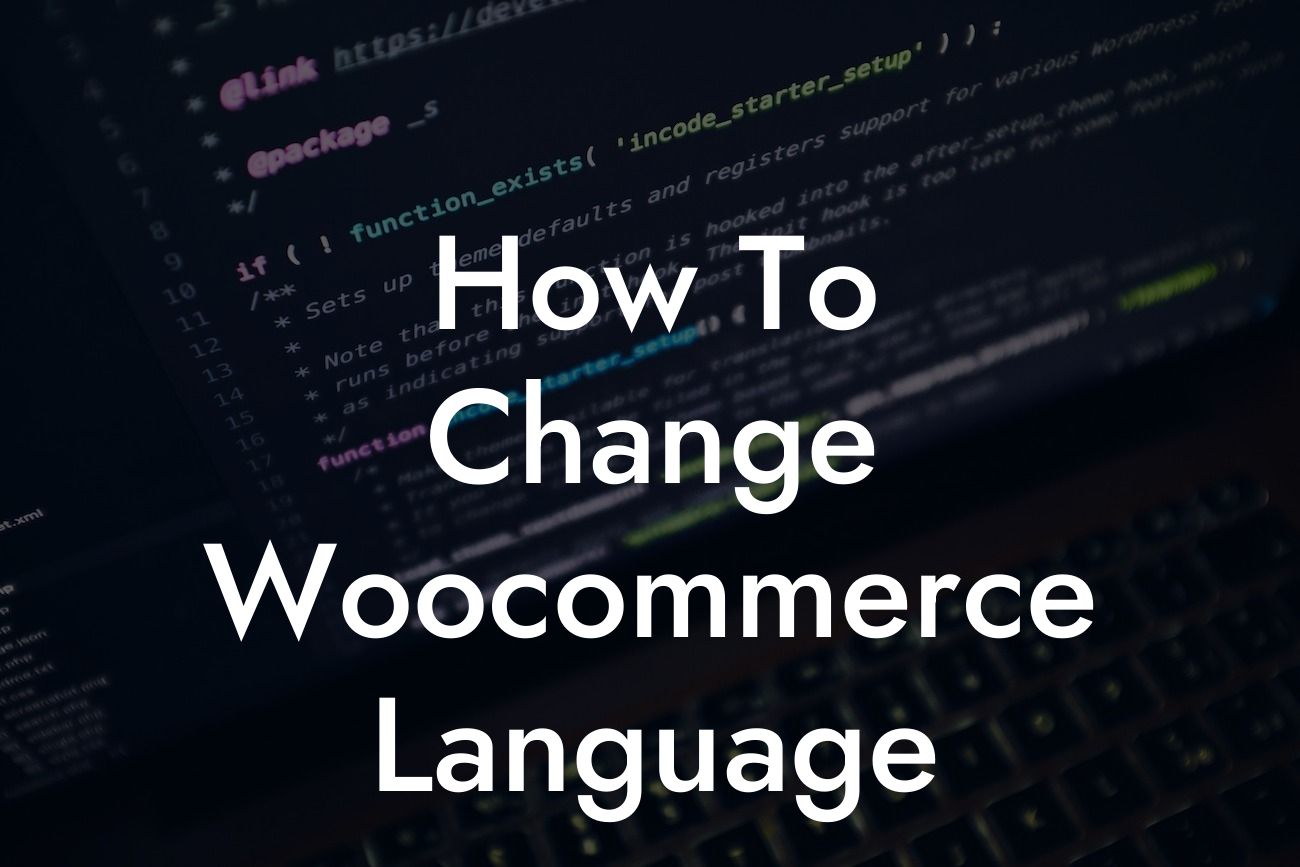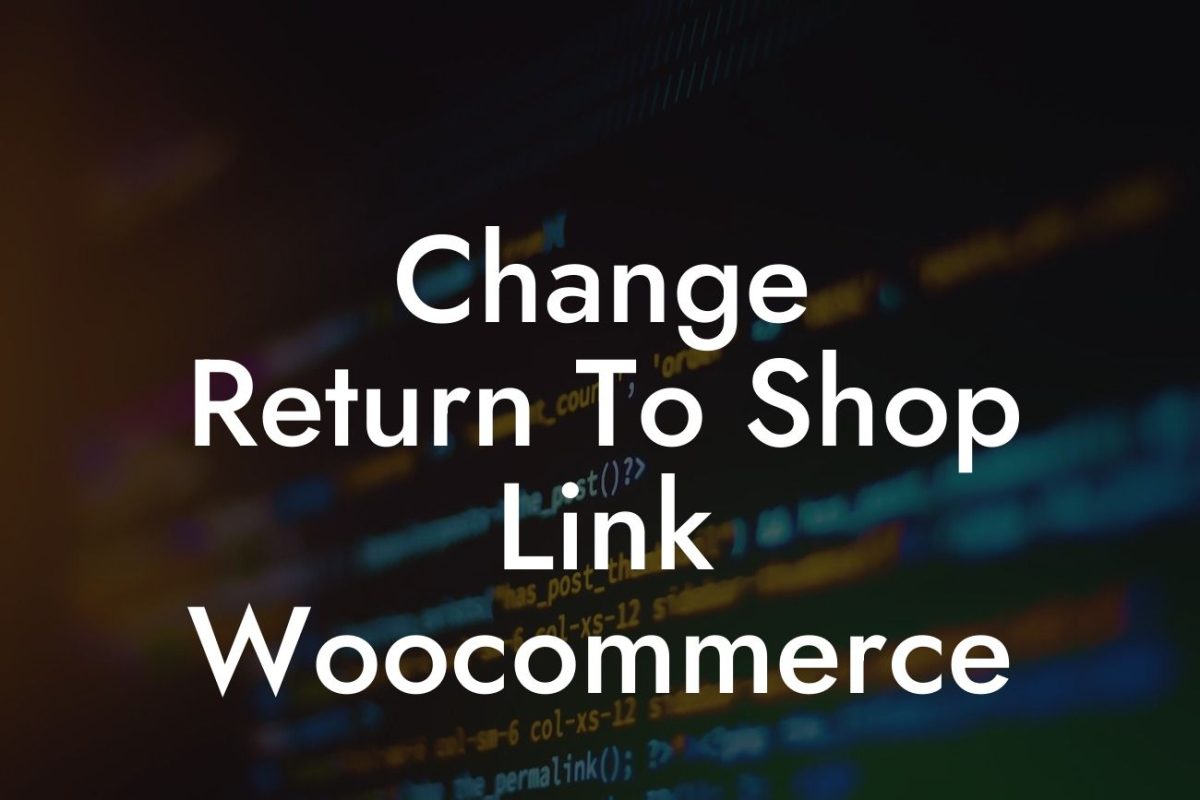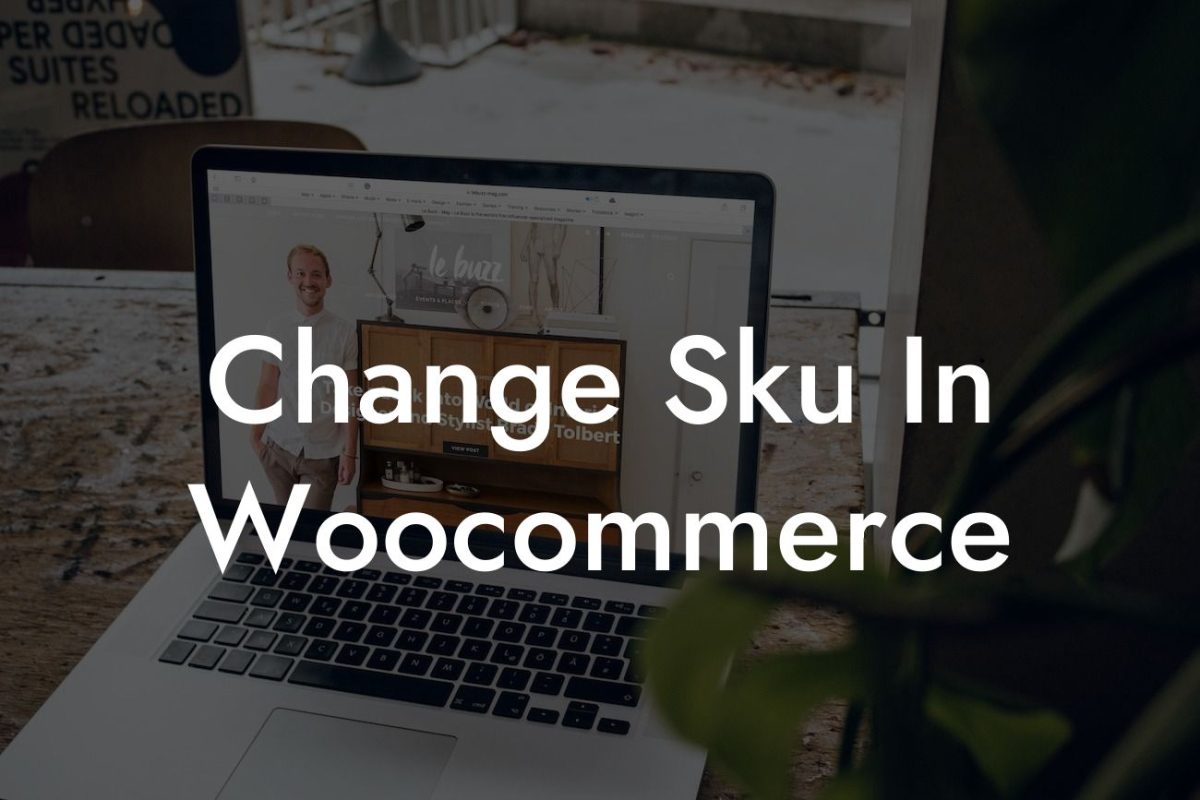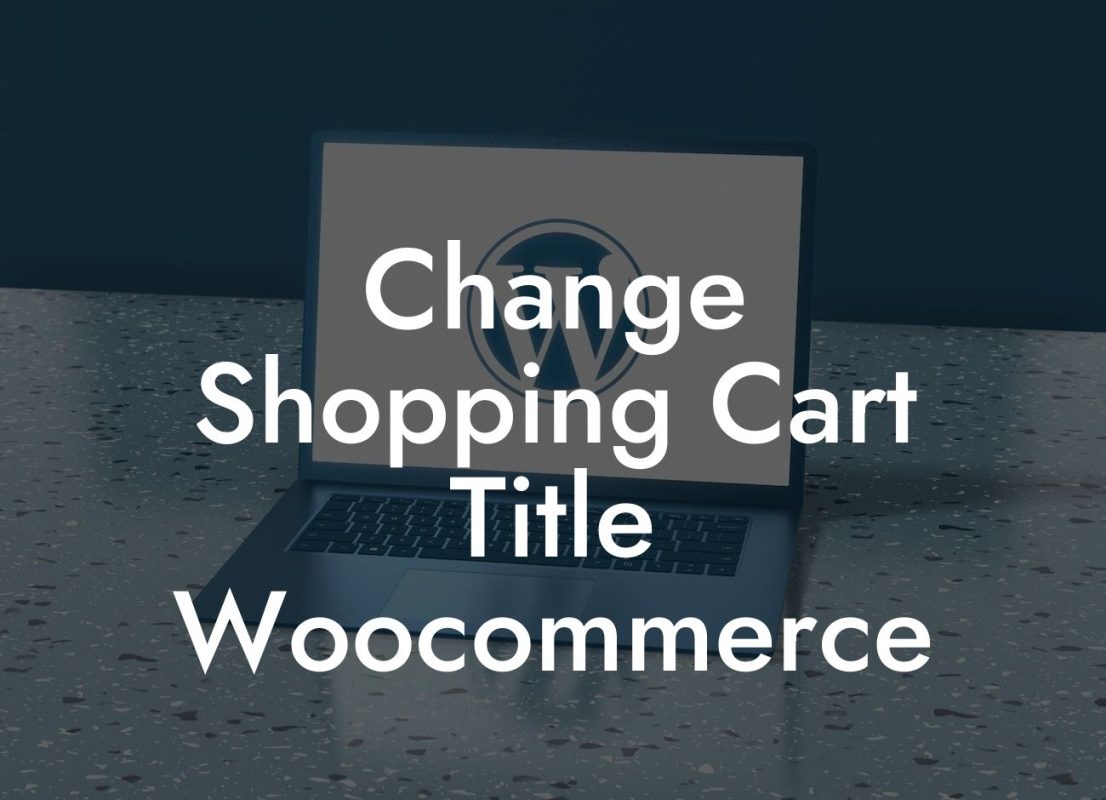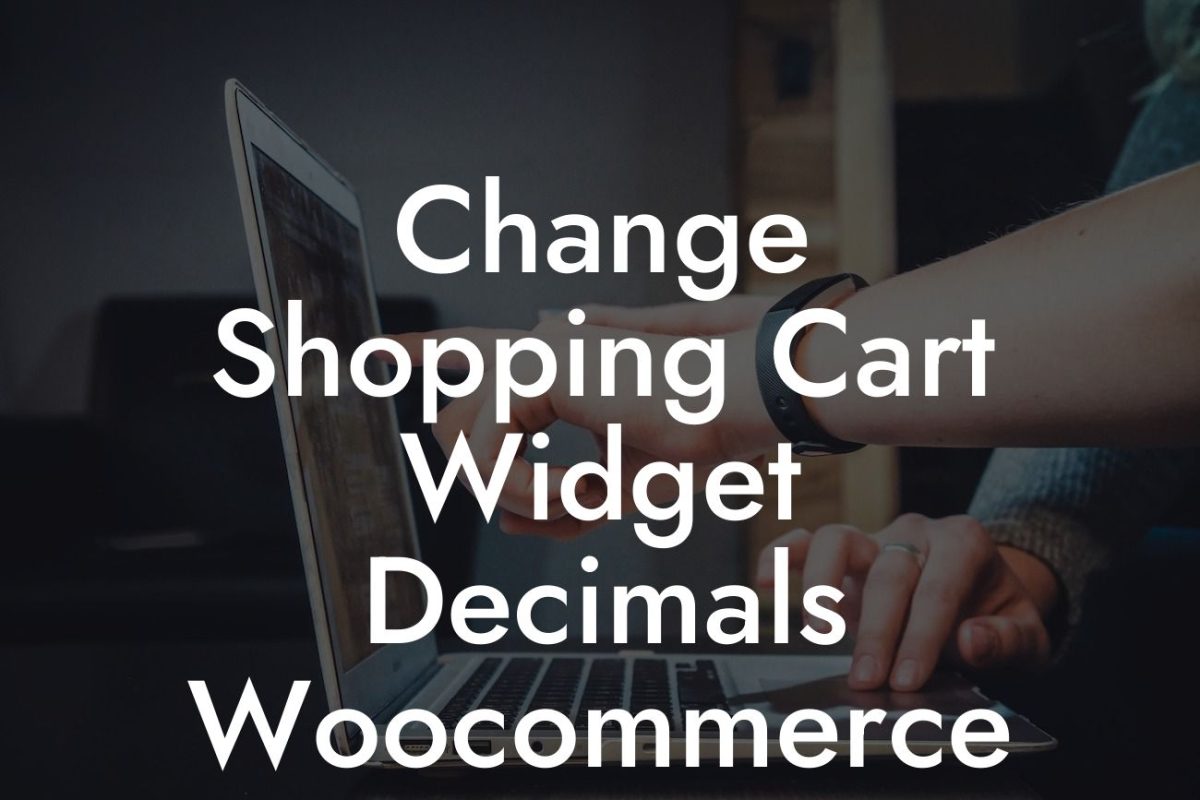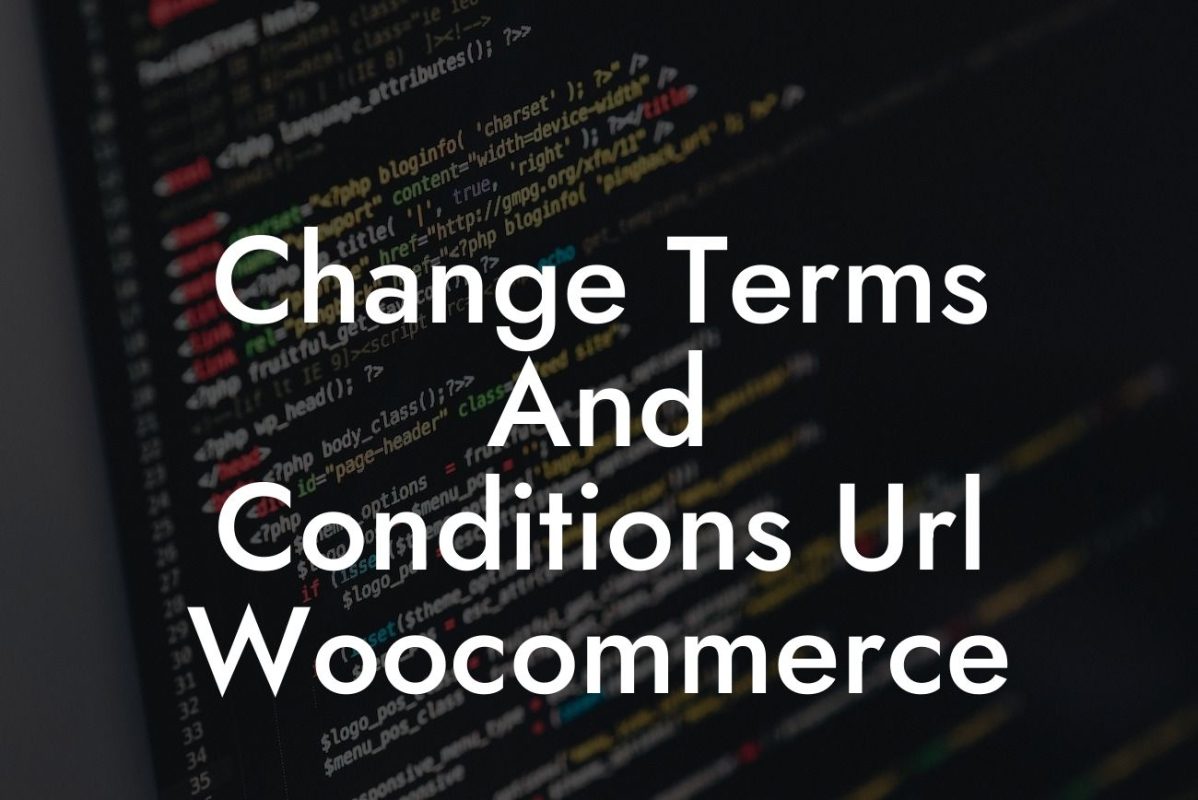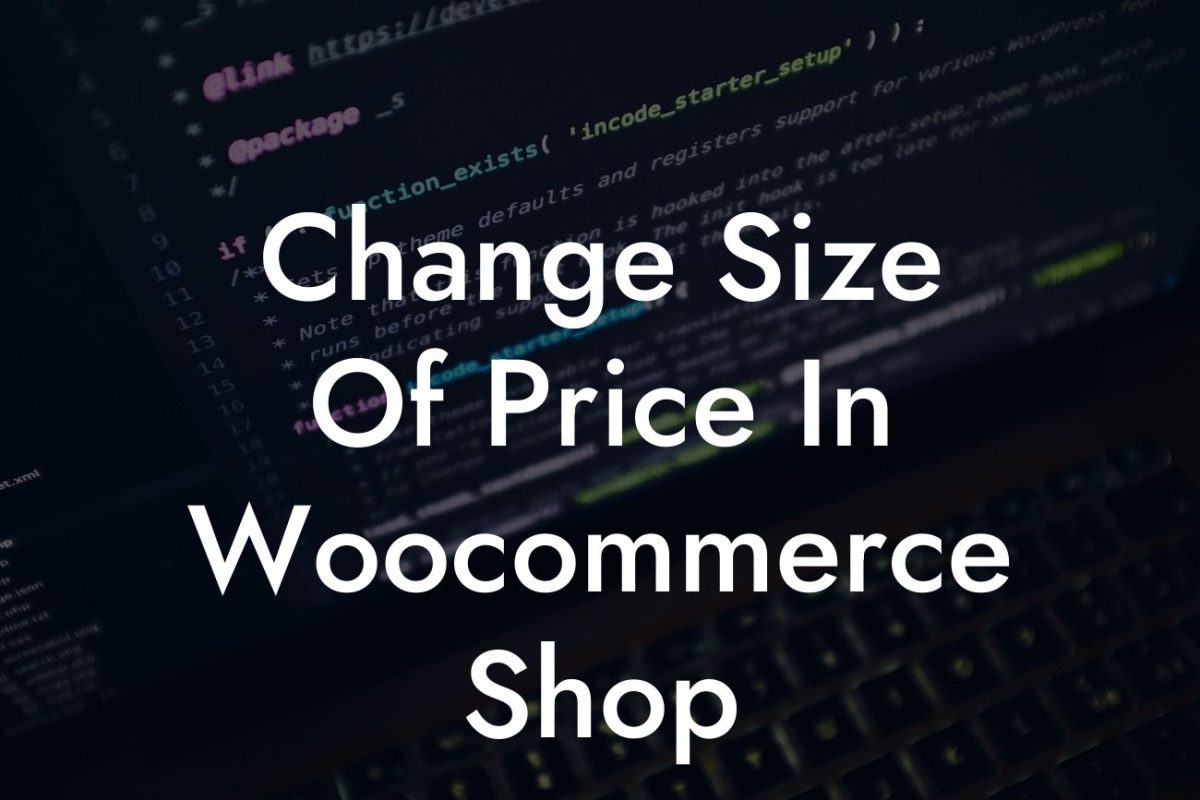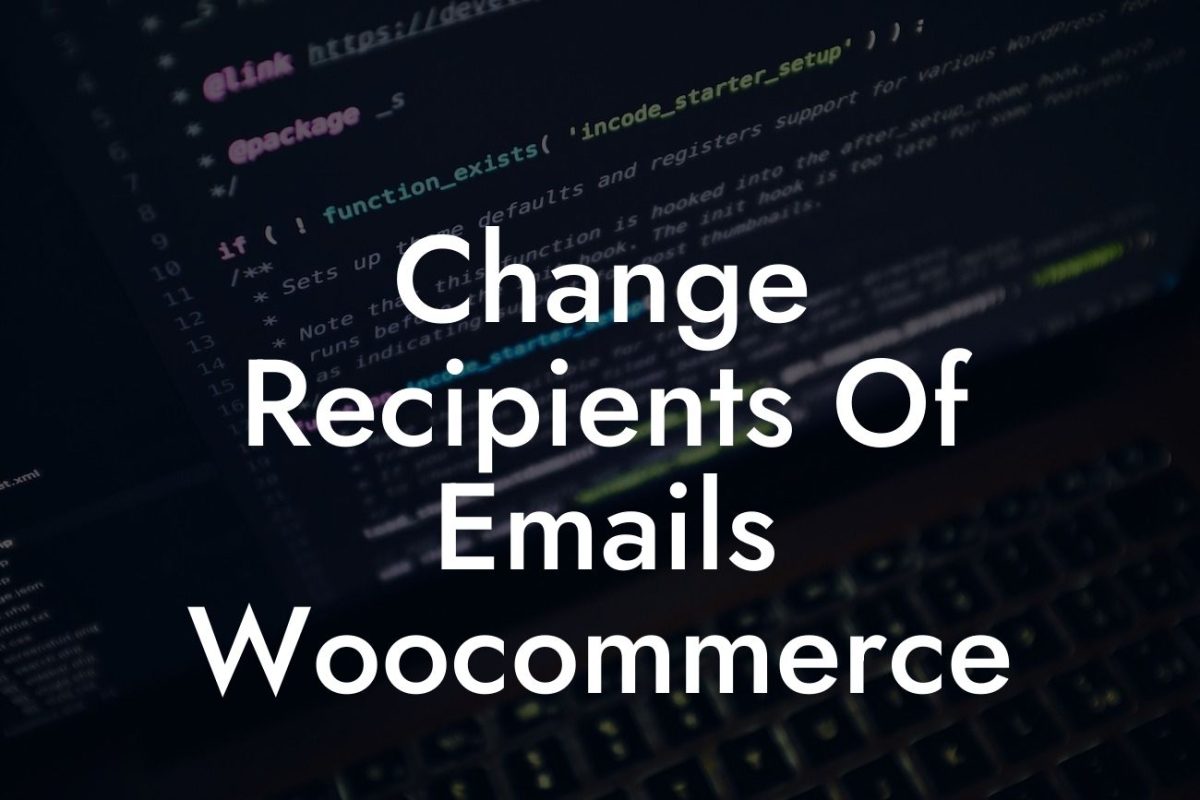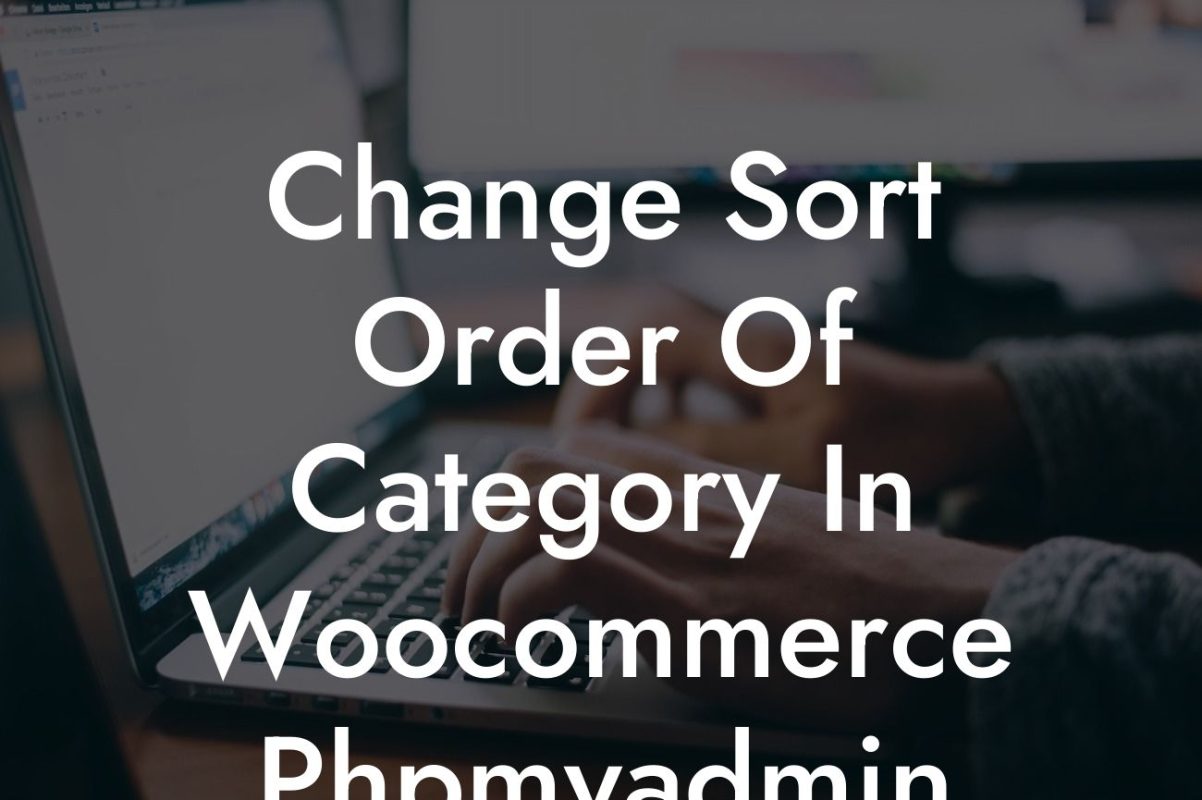Are you a small business or entrepreneur using WooCommerce for your online store? Have you ever wanted to change the language of your WooCommerce website? Look no further! In this comprehensive guide, we'll walk you through the step-by-step process of changing the language of your WooCommerce site. No more settling for cookie-cutter solutions – it's time to embrace the extraordinary and enhance your online presence with DamnWoo plugins!
Changing the language of your WooCommerce site can greatly impact the user experience for your international customers. It not only helps you reach a wider audience but also presents your brand as customer-centric. Let's dive into the detailed steps to change the language of your WooCommerce store:
1. Install and Activate the WPML Plugin:
- Download the WPML plugin from the official WordPress repository.
- Install and activate the plugin in your WordPress dashboard.
Looking For a Custom QuickBook Integration?
- Configure the basic settings of WPML to match your website requirements.
2. Choose the Language for Your Website:
- From the WPML menu, navigate to the "Languages" tab.
- Select the language you want to add to your WooCommerce site.
- Optionally, choose the language switcher style from the available options.
3. Translate Your WooCommerce Products and Pages:
- Head to the "Translation Management" tab in the WPML menu.
- Choose the WooCommerce products and pages you want to translate.
- Use the WPML Translation Editor to add translations and customize them to match your brand voice.
4. Enable Language Switcher:
- Go to the "Language Switcher Options" in WPML.
- Select the preferred location for your language switcher.
- Customize the appearance and style of the language switcher to seamlessly integrate it into your website design.
How To Change Woocommerce Language Example:
Let's say you run an online clothing store called "FashionFusion" and you want to expand your customer base by targeting Spanish-speaking customers. By following the steps above to change the language of your WooCommerce site, you can easily translate your product descriptions, checkout pages, and even the shopping cart into Spanish. This allows your Spanish-speaking customers to navigate your store effortlessly and make purchases with confidence. Expand your reach and boost your sales by leveraging the power of multilingual support!
Congratulations! You have successfully changed the language of your WooCommerce website using DamnWoo plugins. Be sure to explore our other in-depth guides to unlock even more ways to enhance your online presence and supercharge your success. Don't forget to check out our range of awesome plugins designed exclusively for small businesses and entrepreneurs. Share this article with fellow online store owners who might benefit from this valuable information. Upgrade your WooCommerce site today and take your business to new heights with DamnWoo!
Incorporating this detailed guide into your content marketing campaign ensures that you provide your audience with valuable information while effectively promoting your DamnWoo brand and plugins.