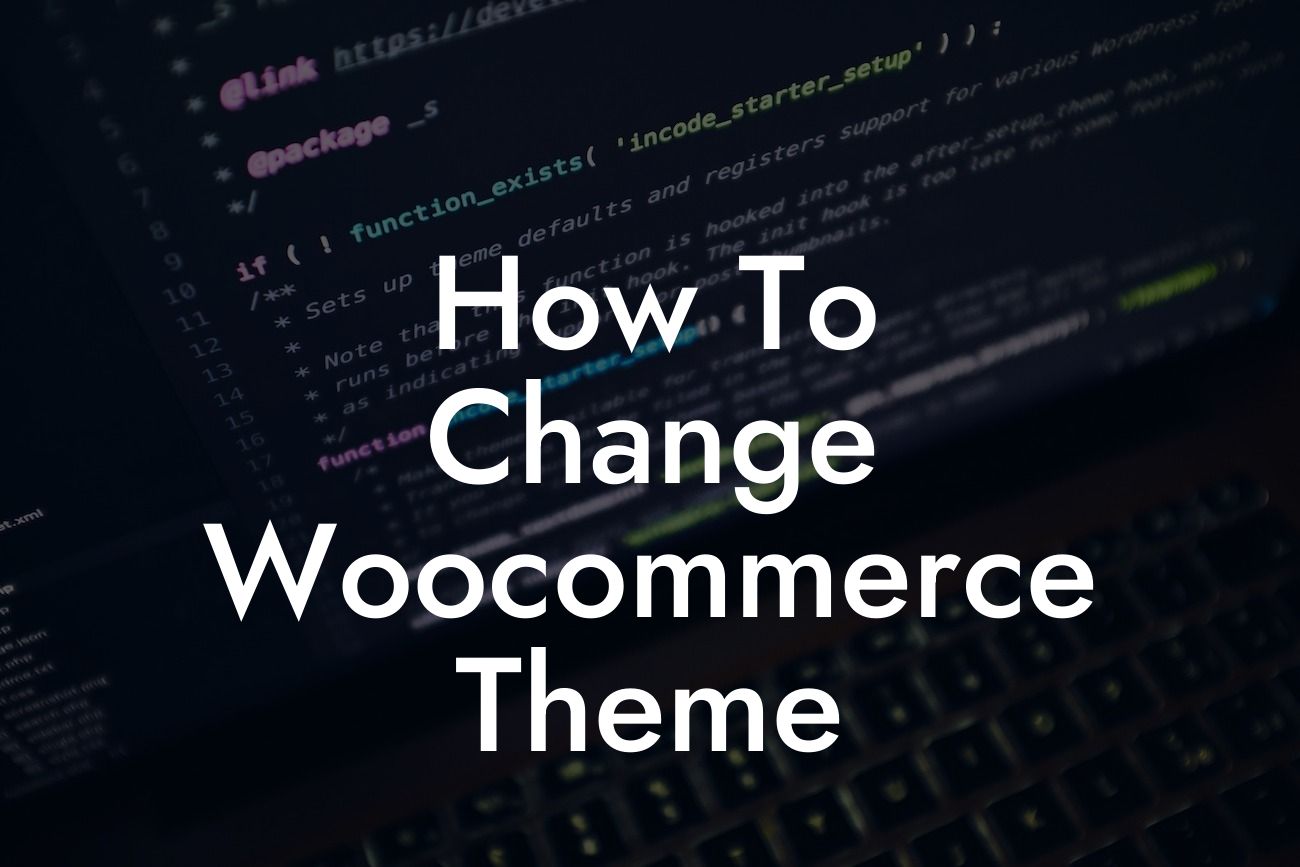Are you tired of your current WooCommerce theme? Looking to give your online store a fresh new look to impress your customers and drive more sales? Look no further! In this guide, we will take you through the process of changing your WooCommerce theme, step-by-step. Get ready to elevate your online presence and supercharge your success with DamnWoo!
Changing your WooCommerce theme is an exciting opportunity to enhance your website's aesthetics, user experience, and overall functionality. With DamnWoo's collection of WordPress plugins specifically designed for small businesses and entrepreneurs, you can easily take your online store to the next level.
1. Evaluating Your Current Theme:
Before diving into the theme changing process, it's essential to evaluate your current theme's performance. Look for any limitations, design flaws, or compatibility issues that might hinder your business's growth. Consider your target audience and your brand's identity to ensure your new theme aligns with your goals.
2. Researching Suitable Themes:
Looking For a Custom QuickBook Integration?
Once you've identified the areas for improvement in your current theme, it's time to start researching suitable alternatives. DamnWoo provides a wide range of WordPress themes created exclusively for small businesses and entrepreneurs. Browse through the collection and choose a theme that resonates with your brand and meets your specific requirements.
3. Backing Up Your Website:
Before making any changes, it's crucial to back up your website to avoid the risk of losing any valuable data. Backup plugins like DamnWoo's Backup Buddy simplify this process and allow you to restore your website easily if anything goes wrong during the theme changing process.
4. Installing and Activating a New Theme:
Once you've selected the perfect theme for your online store, it's time to install and activate it. In your WordPress dashboard, navigate to the "Appearance" tab and click on "Themes." Choose "Add New" and upload the theme file you've downloaded earlier. Activate the theme once the installation is complete.
5. Customizing Your New Theme:
Now that your new theme is up and running, it's time to customize it to match your brand's identity and provide an exceptional user experience. With DamnWoo's WordPress plugins, you can easily customize various elements of your website, such as colors, fonts, layouts, and more. Experiment with different options until you achieve the desired result.
How To Change Woocommerce Theme Example:
To illustrate the theme changing process, let's imagine you currently have a WooCommerce store selling handmade jewelry. Your current theme might not effectively highlight the beauty and craftsmanship of your products. After exploring DamnWoo's themes, you find the perfect match, a visually stunning and user-friendly theme specifically designed for eCommerce businesses. With the assistance of DamnWoo's plugins, you effortlessly change your theme, showcasing your jewelry in an attractive and professional manner, ultimately increasing sales and customer engagement.
Congratulations on successfully changing your WooCommerce theme! By taking this step, you have transformed your online store into a visually appealing and user-friendly platform that resonates with your brand's identity. Now is the perfect time to explore DamnWoo's other guides to further enhance your website and business. Don't forget to share this article with others who might also benefit from the theme changing process. Explore DamnWoo's incredible collection of WordPress plugins and watch your business soar to new heights!