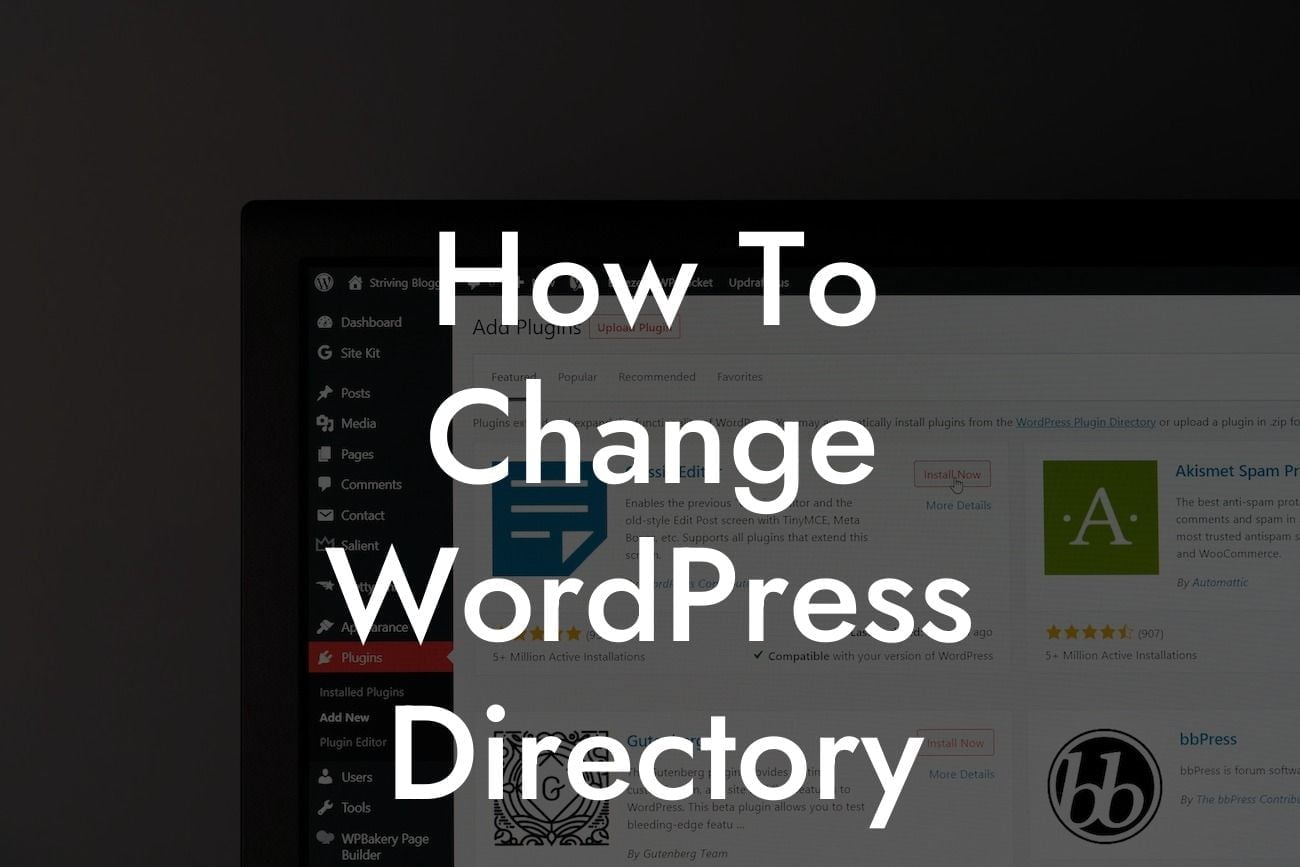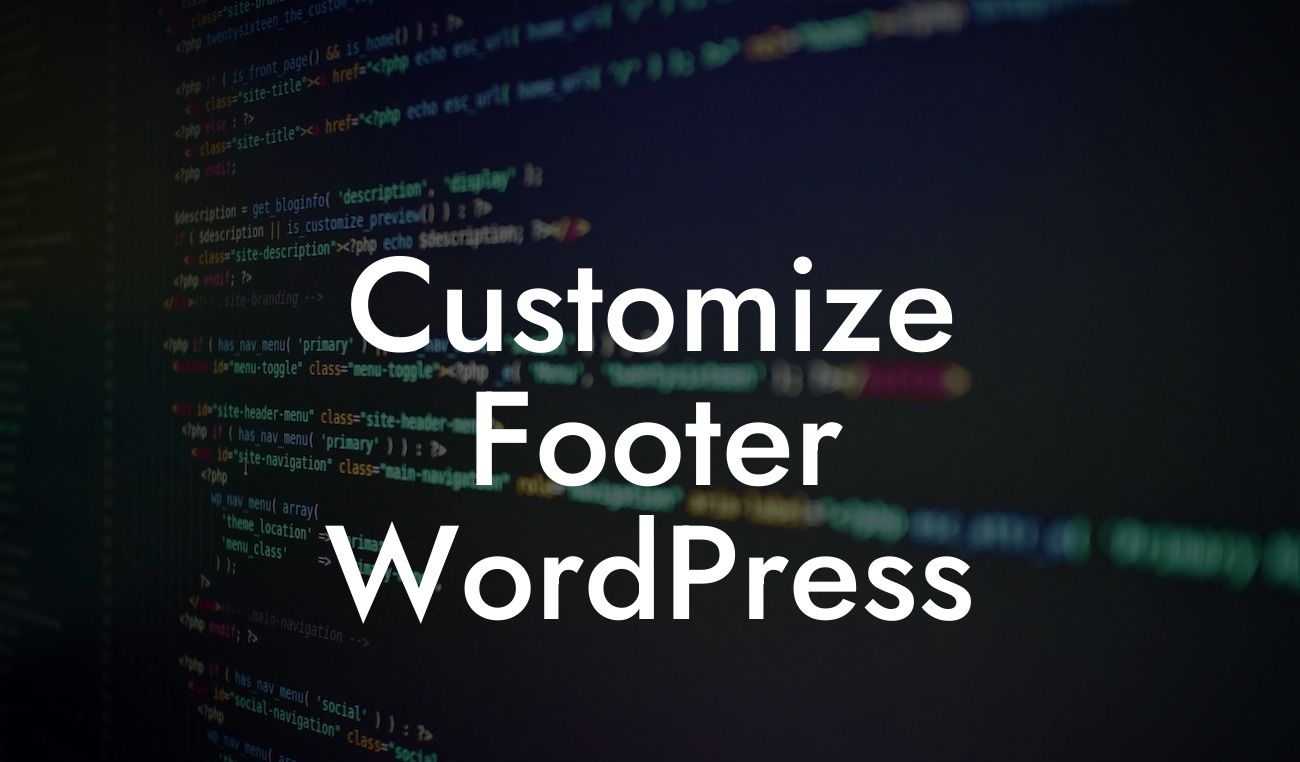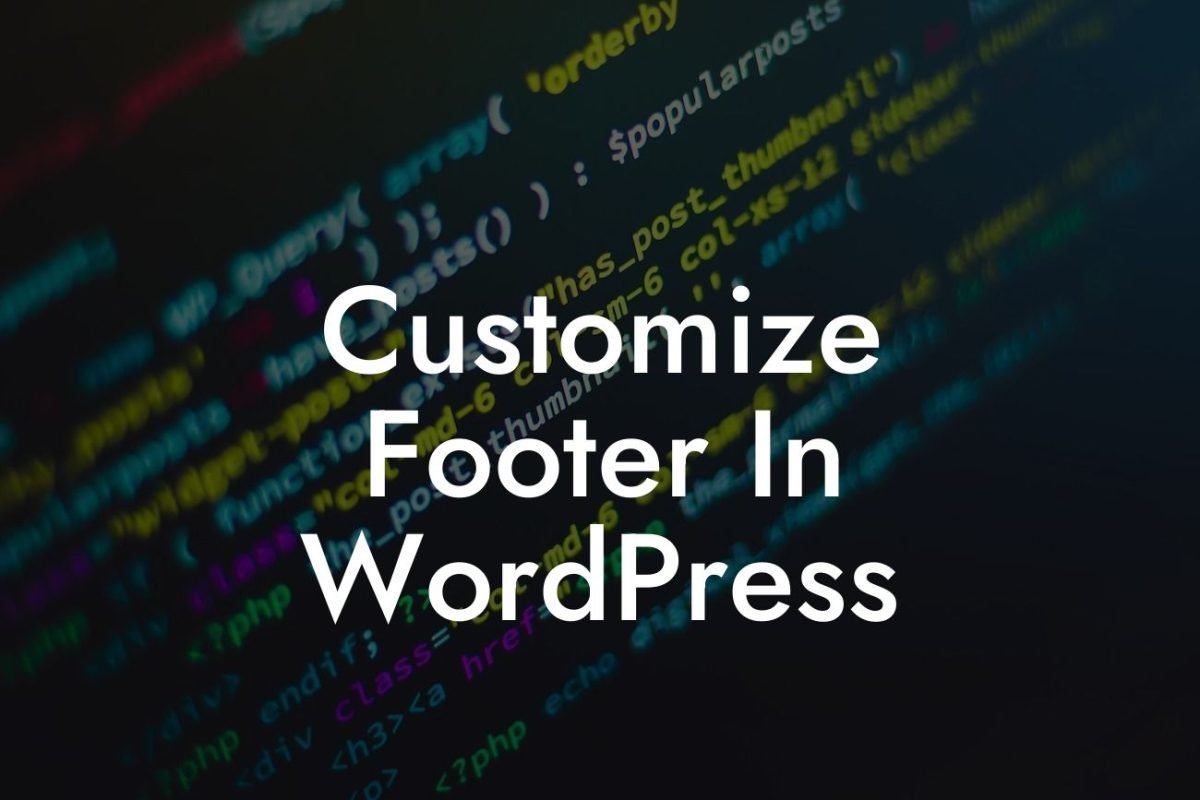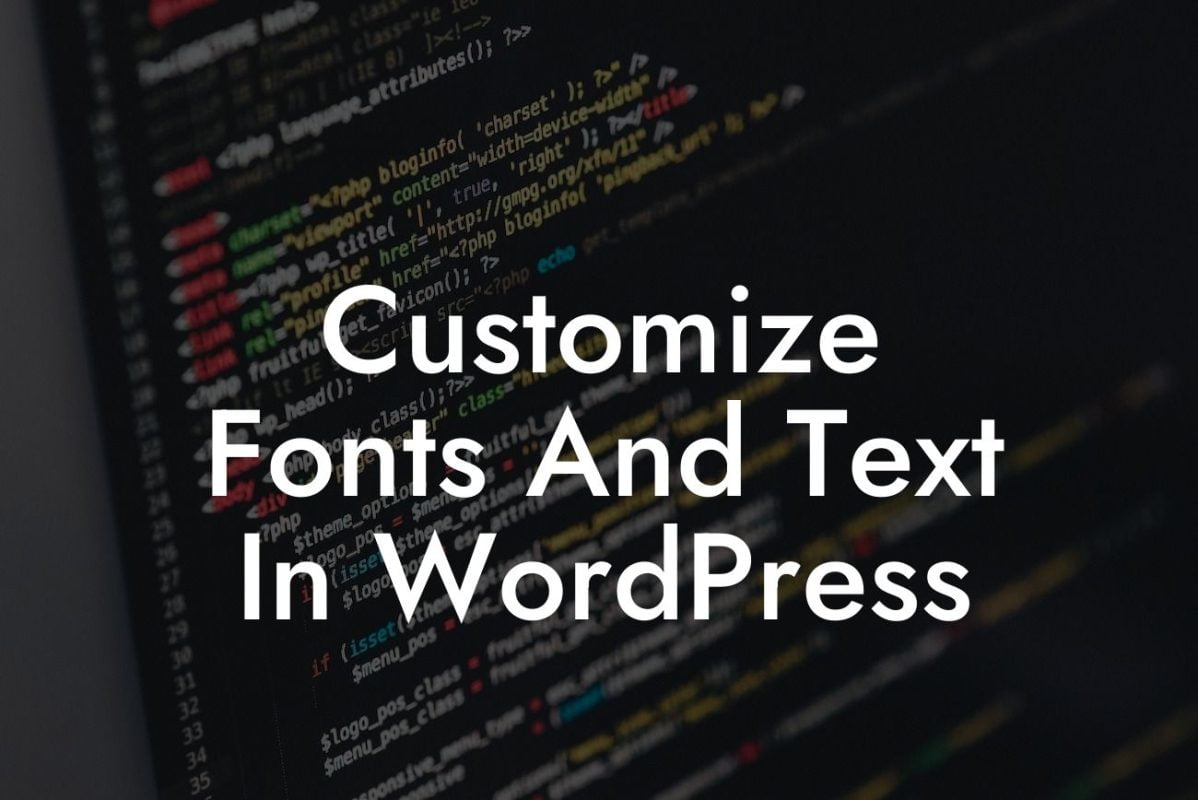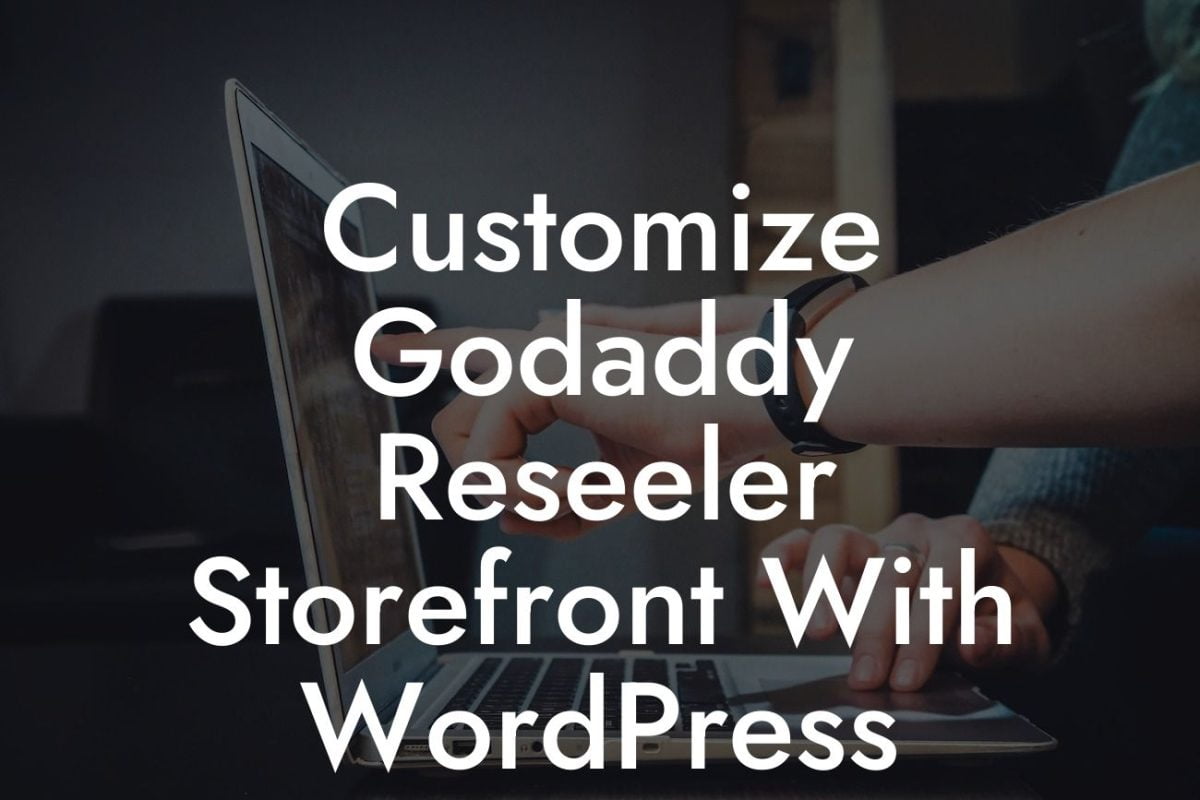When it comes to WordPress, flexibility and customization are key. But what if you find yourself needing to change your WordPress installation directory? Whether you want to reorganize your website structure or simply enhance security, this guide is here to help. In this article, we will provide you with a detailed step-by-step process on how to change your WordPress directory without compromising your website's functionality or your hard-earned SEO rankings. Let's dive in!
Changing your WordPress directory involves a few technical steps, but fear not – we're here to walk you through them. Follow these simple steps to ensure a smooth transition:
1. Backup your website: Before making any changes, it's crucial to back up your entire WordPress website. This ensures that you can easily restore it if anything goes wrong during the process. There are several backup plugins available, such as UpdraftPlus and BackupBuddy, that can help you automate the backup process.
2. Inform search engines: To avoid any potential negative impact on your SEO rankings, it's important to inform search engines about the change in directory. One way to do this is by using the "Change of Address" tool in Google Search Console. This tool helps search engines understand the new location of your website, minimizing any potential disruptions.
3. Update your WordPress address: You can change the WordPress address (URL) and site address (URL) by accessing the General Settings in your WordPress dashboard. Simply update the URLs to reflect the new directory location.
Looking For a Custom QuickBook Integration?
4. Update internal links: Changing the directory means that all internal links within your website need to be updated as well. You can accomplish this by using a reliable search and replace plugin, such as "Better Search Replace" or "Velvet Blues Update URLs", which will automatically update all instances of the old directory in your database.
How To Change Wordpress Directory Example:
Let's illustrate the process with a realistic example. Say you want to change your WordPress directory from "yourdomain.com/wordpress" to "yourdomain.com/blog". Simply follow the steps outlined above, ensuring that you backup your website, inform search engines, update the WordPress address, and update internal links. With these simple steps, you can seamlessly transition to your new directory while maintaining your website's functionality and SEO rankings.
Congratulations! You have successfully changed your WordPress directory, taking control of your website's structure and enhancing security. But why stop here? Explore more guides on DamnWoo to supercharge your online success. We also invite you to try our awesome WordPress plugins designed exclusively for small businesses and entrepreneurs, empowering you with extraordinary solutions. Share this article with fellow WordPress enthusiasts and help them elevate their online presence too. It's time to embrace the extraordinary!