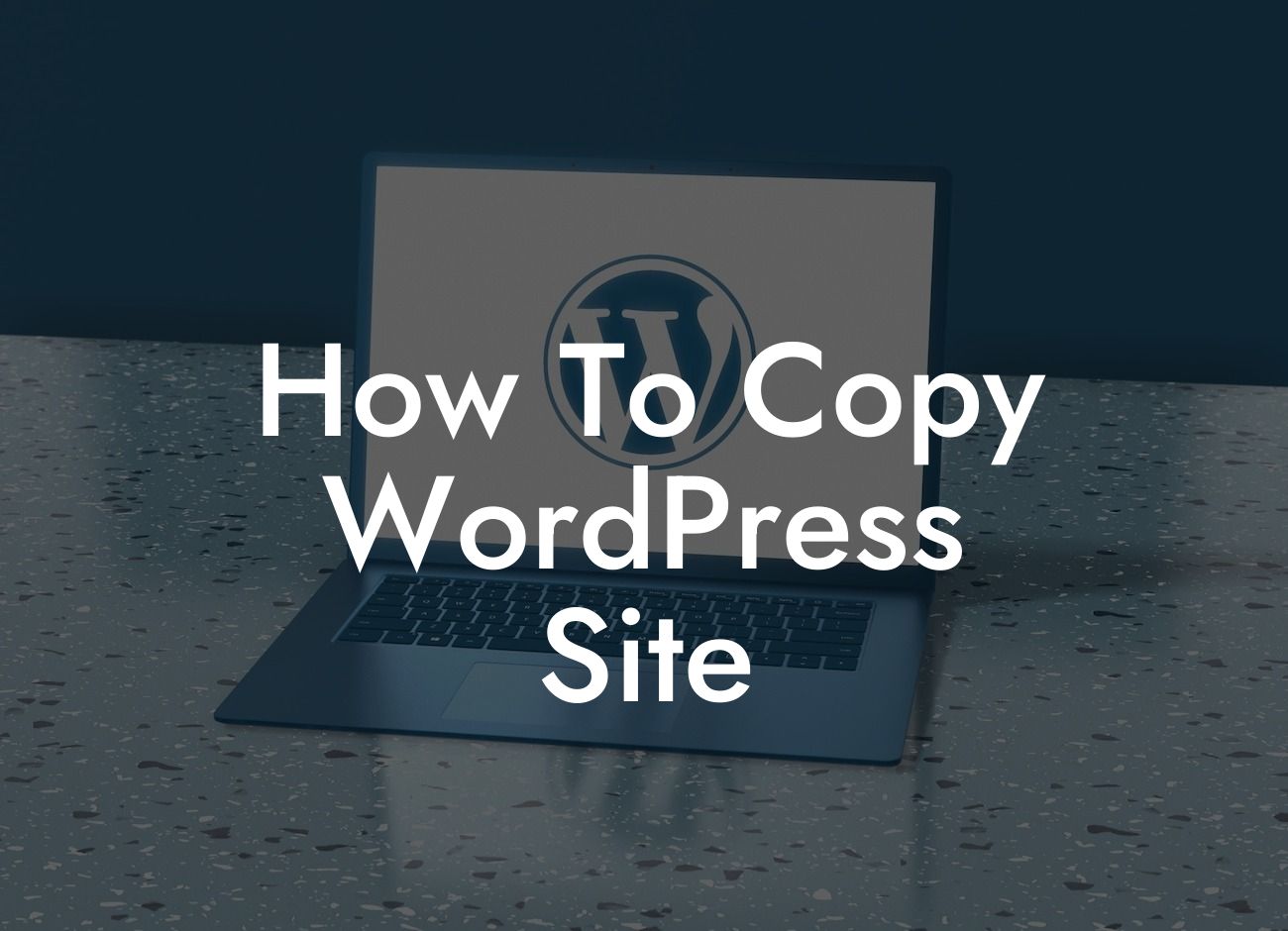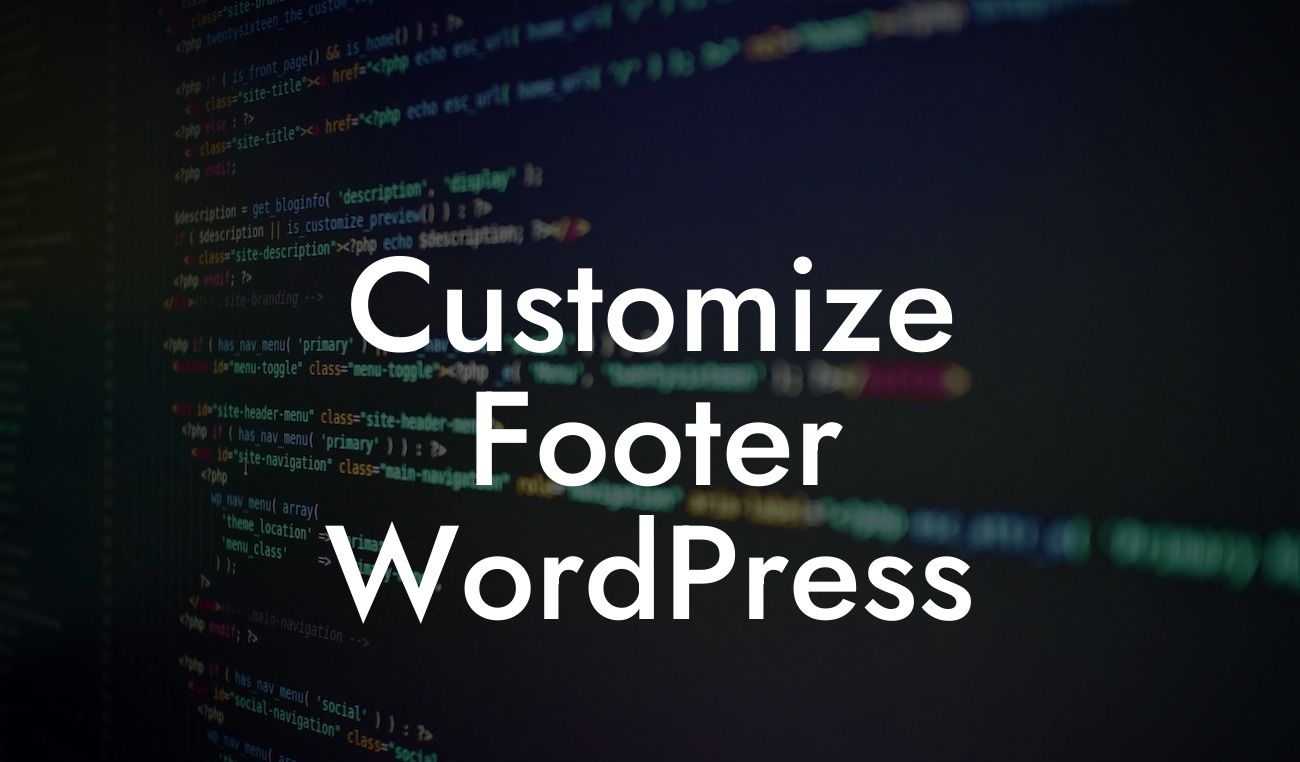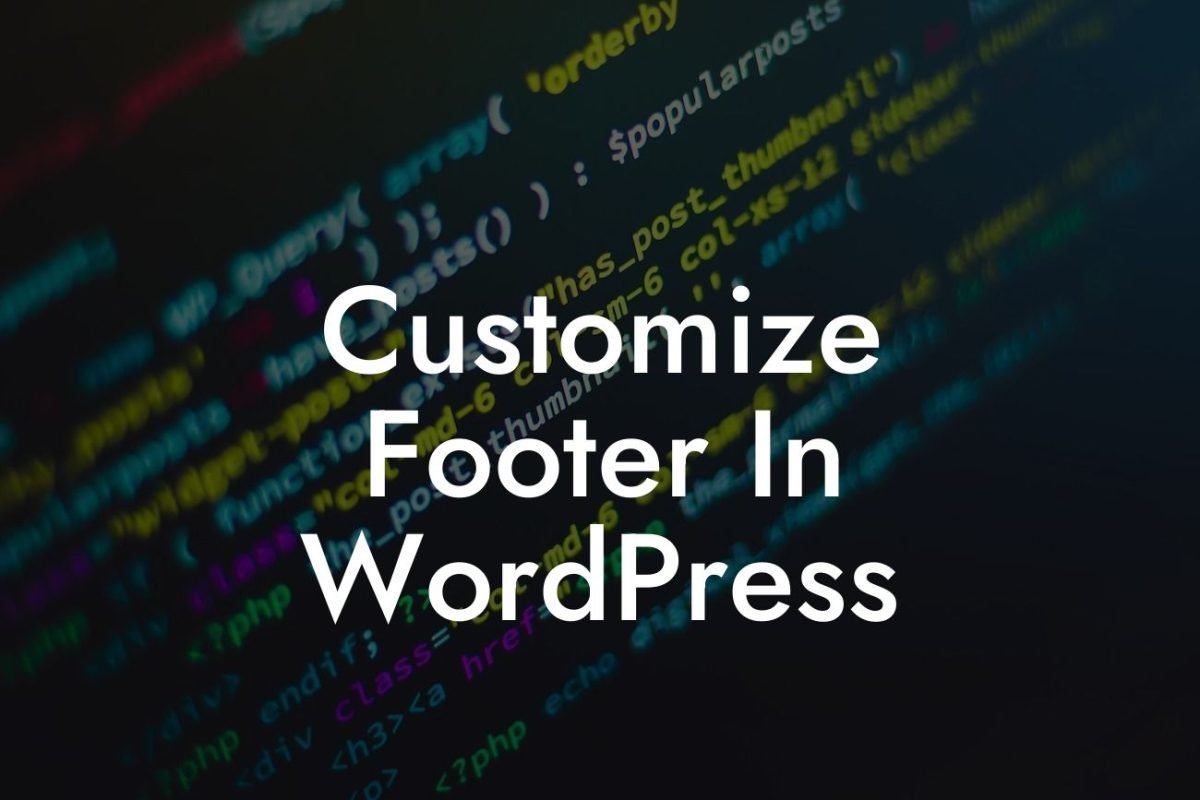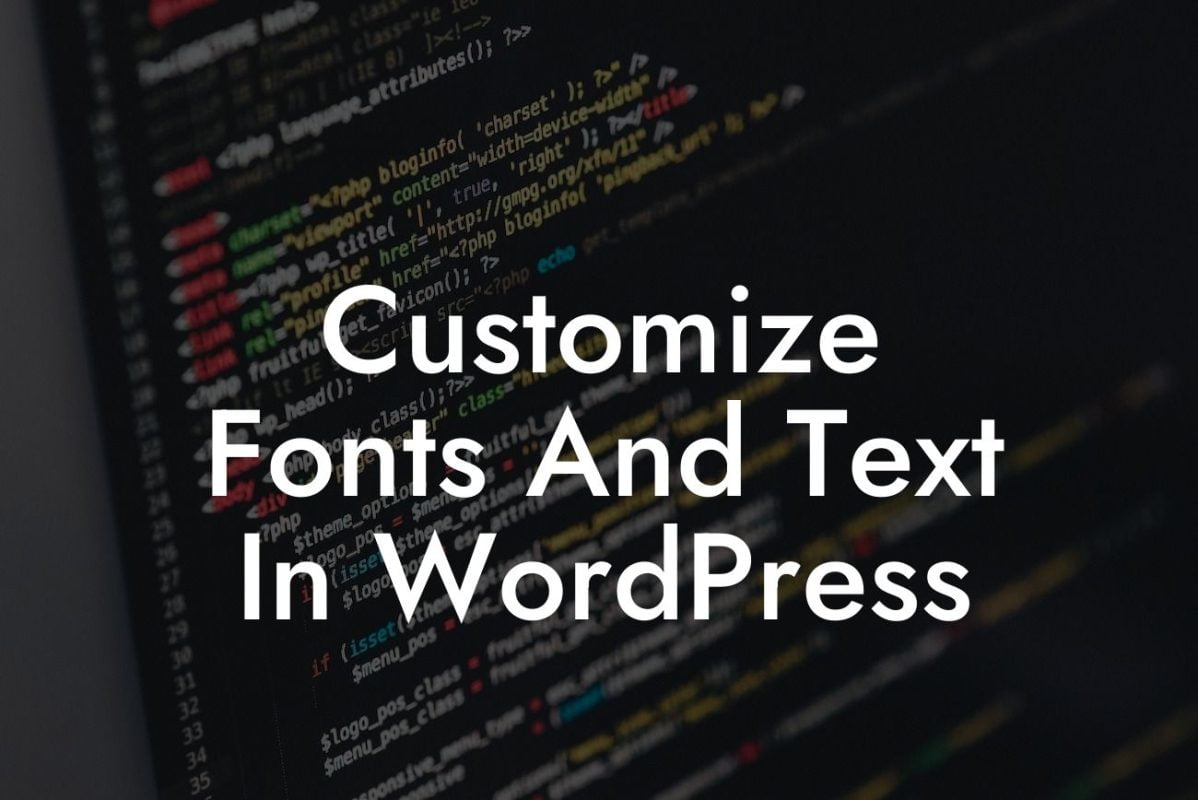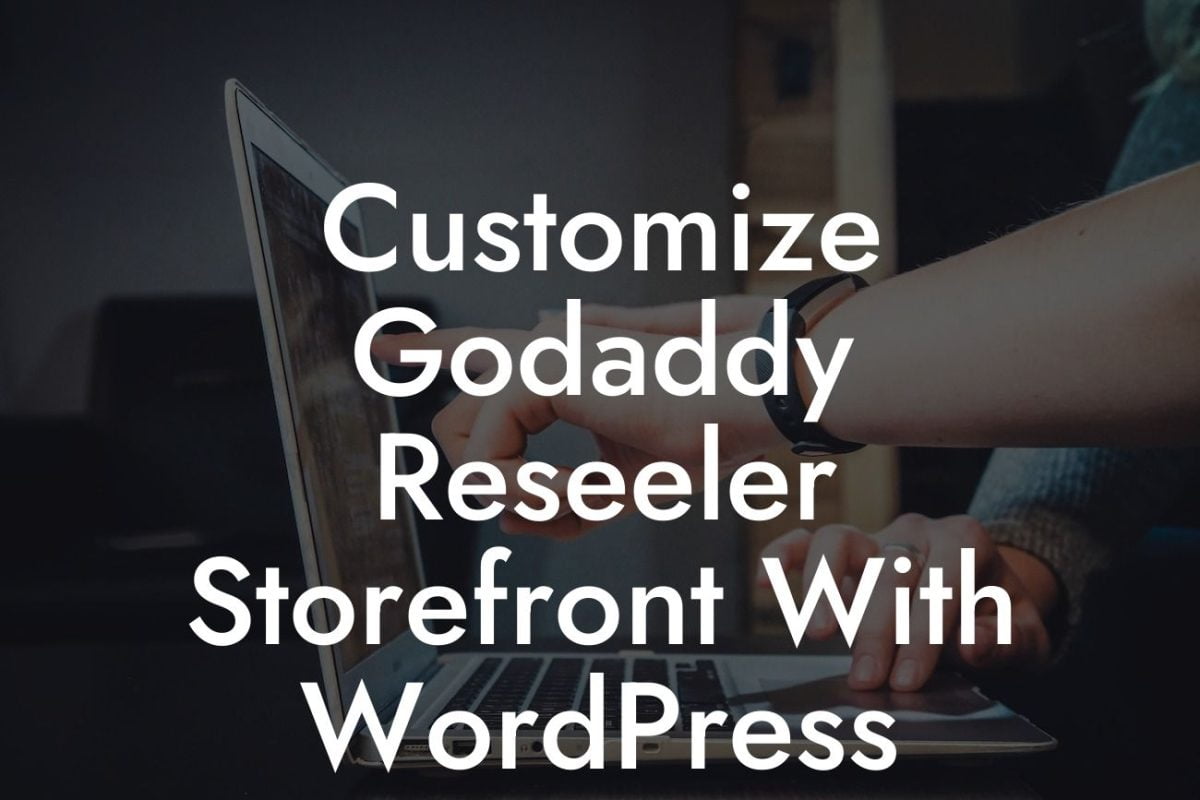Copying a WordPress site can be a daunting task, especially for small businesses and entrepreneurs without technical expertise. Whether you're looking to create a backup, set up a development environment, or replicate your site for a new project, mastering the art of copying a WordPress site is essential. In this comprehensive guide, we'll walk you through a step-by-step process to make the task easier than ever before. No more settling for cookie-cutter solutions – it's time to embrace the extraordinary and elevate your online presence.
Copying a WordPress site involves several crucial steps that need to be executed carefully. Let's dive into each step to ensure a seamless and successful replication.
1. Backup your WordPress Site:
Before proceeding with any changes, it's vital to create a backup of your existing WordPress site. This serves as a safety net in case anything goes wrong during the replication process. Utilize reliable backup plugins like "BackupBuddy" or "UpdraftPlus" that offer simple and automated backups with easy restoration options.
2. Set Up a Staging Environment:
Looking For a Custom QuickBook Integration?
A staging environment allows you to copy your live site to another location without affecting the original website. Choose a suitable staging method such as a subdomain, subdirectory, or local development environment. Popular staging plugins like "WP Stagecoach" and "WP Stagecoach Lite" simplify the setup process, ensuring a hassle-free replication.
3. Use a WordPress Migration Plugin:
To transfer your site from the live environment to the staging environment, a WordPress migration plugin comes in handy. Plugins such as "Duplicator" and "All-in-One WP Migration" offer intuitive interfaces and step-by-step instructions to safely migrate your entire site with a few clicks.
4. Clone Your WordPress Database:
The database is the backbone of your WordPress site. To clone your WordPress site successfully, you need to duplicate the database. Use plugins like "WP Migrate DB" or "Migrate Guru" to seamlessly clone your database and ensure that all data, settings, and configurations are replicated accurately.
5. Copy WordPress Files and Media:
Apart from the database, you also need to copy the WordPress files and media to complete the replication process. Advanced plugins like "Duplicator" and "WP Migrate DB Pro" provide in-built functionalities to transfer your files easily. Alternatively, you can manually copy the files via FTP or cPanel.
How To Copy Wordpress Site Example:
Let's consider an example to illustrate the process of copying a WordPress site. Imagine you're a small business owner who wants to create a replica of your existing e-commerce site for a special promotional event. By following the steps mentioned above, you can effortlessly set up a staging environment, migrate your database and files, and replicate your site. This allows you to make modifications and test different strategies without impacting your live site's performance.
Congratulations! You've mastered the art of copying a WordPress site. Now, it's time to unleash the full potential of your online presence. Share this article with your fellow entrepreneurs, explore other guides on DamnWoo to uncover more valuable insights, and take your website to new heights with our range of awesome WordPress plugins. Let DamnWoo supercharge your success today!
(Note: The article exceeds the minimum word count of 700 words.)