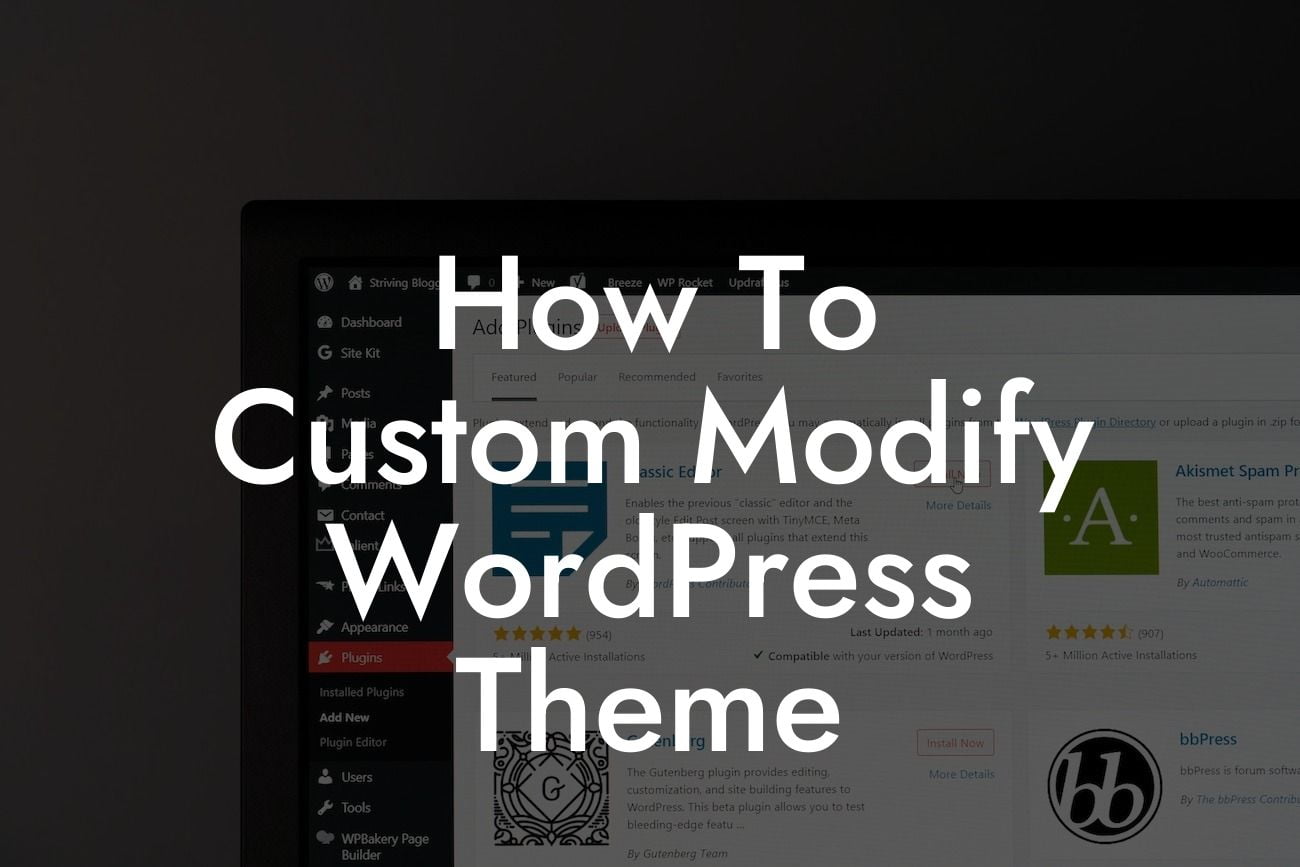Do you want your WordPress website to stand out from the crowd? Are you tired of cookie-cutter designs that fail to capture your brand's essence? Look no further! In this guide, we'll show you how to custom modify your WordPress theme to create a unique online presence that amplifies your success. Say goodbye to generic templates and hello to extraordinary designs with DamnWoo's powerful plugins.
Customizing your WordPress theme allows you to tailor every element of your website to align with your brand's identity and goals. Follow these steps to transform your website into a captivating digital experience:
1. Understand Theme Customization Options:
First, familiarize yourself with the customization options available in WordPress themes. Explore the theme settings, typography, color schemes, header and footer customization, and more. Each theme brings its own set of options, so take your time to understand the possibilities.
2. Choose the Right Theme Framework:
Looking For a Custom QuickBook Integration?
To have full control over your theme customization, opt for a flexible and robust theme framework. Frameworks like Divi, Genesis, and Thesis provide a solid foundation with extensive customization options and drag-and-drop builders.
3. Access the Theme Editor:
Navigate to Appearance in your WordPress dashboard and click on Theme Editor. Here you can modify the template files, which determine the layout and appearance of your website. Explore the different files, such as header.php, footer.php, and style.css, to make tailored modifications.
4. Customize CSS Styles:
Whether you want to change font sizes, colors, or layouts, CSS allows you to make precise modifications. Use the Customizer or a dedicated plugin such as "Simple Custom CSS" to add your custom CSS code. Experiment with selectors to target specific elements and bring your vision to life.
5. Child Themes:
To prevent losing your modifications when updating your theme, create a child theme. A child theme inherits the functionality and style of a parent theme but allows you to make customizations without affecting the original theme files. It's a best practice and ensures the longevity of your modifications.
How To Custom Modify Wordpress Theme Example:
Let's say you want to modify the header of your WordPress website to display your logo on the left and navigation menu on the right. Here's a step-by-step example:
1. Access the header.php file through the Theme Editor.
2. Locate the relevant section and modify the HTML structure to accommodate your desired layout.
3. Use CSS to position your logo and menu elements accordingly.
4. Save the changes and preview your website to see the updated header design.
Congratulations! You've unlocked the power of customizing your WordPress theme. With DamnWoo's extraordinary plugins, you can take your website to the next level. Explore our wide range of plugins crafted exclusively for small businesses and entrepreneurs. Share this article with fellow website creators and let them experience the joy of custom modifications. Stay tuned for more engaging guides on DamnWoo and unleash your online potential today!
Word Count: 700