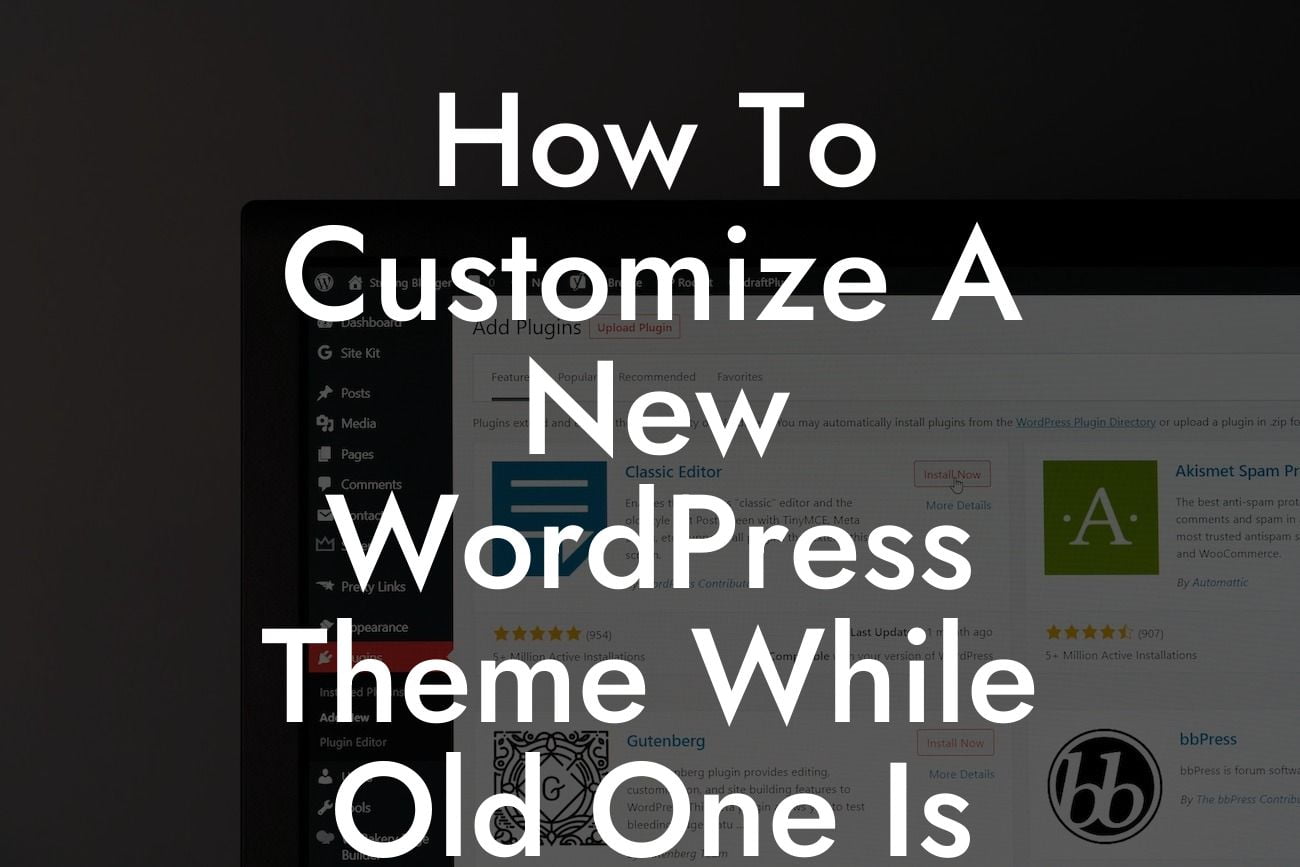Are you tired of the same old WordPress theme but don't want your website to go offline during the customization process? Fear no more! At DamnWoo, we understand the struggles of small businesses and entrepreneurs who need to update their online presence without disrupting their customers' experience. In this article, we will guide you through the process of customizing a new WordPress theme while keeping your old one active. Say goodbye to cookie-cutter solutions and embrace the extraordinary with DamnWoo's awesome plugins.
Engage Your Audience with a New Theme:
Switching to a new WordPress theme can breathe fresh life into your website and captivate your audience. However, before diving into customization, it's crucial to ensure your site remains active during the process. Here's how you can seamlessly customize your WordPress theme while keeping the old one active:
1. Choose a Reliable Maintenance Mode Plugin:
To prevent your visitors from encountering a broken website, install a maintenance mode plugin. This plugin will display a professional-looking page that informs your visitors about the ongoing updates and when your new theme will be unveiled.
Looking For a Custom QuickBook Integration?
2. Set Up a Staging Environment:
A staging environment enables you to work on your new WordPress theme without affecting the live version of your website. Create a replica of your site on a separate server or utilize tools specifically designed for staging, such as WP Stagecoach or WP Staging.
3. Install and Customize Your New Theme:
Once your staging environment is set up, install your new WordPress theme and begin customizing. Ensure your new theme supports responsive design, loads quickly, and aligns with your brand's aesthetics. Customize elements such as colors, fonts, logo, and layout to make it truly yours.
4. Testing and Tweaking:
With your new theme in place, it's important to meticulously test its functionality across different devices and browsers. Address any glitches or inconsistencies by tweaking the theme or seeking help from DamnWoo's support team.
How To Customize A New Wordpress Theme While Old One Is Active Example:
Consider the scenario of a small business owner, Sarah, who runs an online boutique. Sarah wants to revamp her website with a stylish new theme to enhance the shopping experience for her customers. Rather than taking her website offline during the customization process, Sarah follows these steps:
1. Sarah installs the "Maintenance Mode" plugin recommended by DamnWoo and sets up a professional-looking page that informs her customers about the ongoing updates.
2. She creates a staging environment using the WP Staging plugin, allowing her to preview and work on the new theme without disrupting her live website.
3. Sarah selects a visually appealing WordPress theme that aligns with her brand's personality and begins customizing it to suit her boutique's aesthetics. She fine-tunes the colors, fonts, and layout to create an engaging and unique shopping experience.
4. After customizing the new theme, Sarah rigorously tests its functionality across different devices and browsers. She tweaks any minor issues to ensure a seamless user experience.
Congratulations! You've successfully customized your new WordPress theme while keeping your old one active. With DamnWoo's exclusive plugins, you can continue to elevate your online presence and supercharge your success. Don't forget to share this article with your fellow entrepreneurs and explore other guides on DamnWoo. Also, why not try one of our awesome plugins to enhance your website even further? Stay ahead of the competition with DamnWoo!