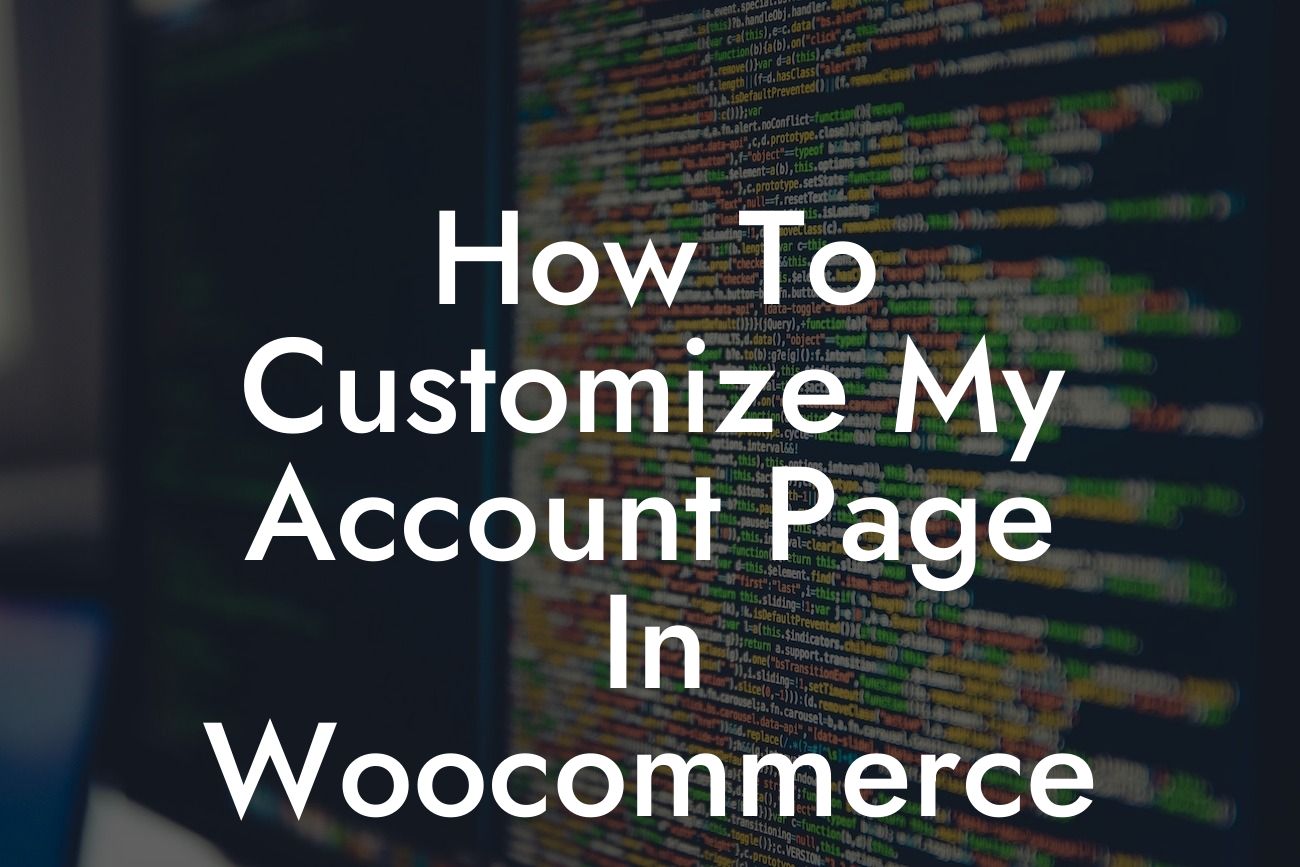Your WooCommerce account page is a vital part of your online store's user experience. It is where your customers manage their orders, update their details, and view their purchase history. However, default WooCommerce account pages can lack customization and fail to represent your brand effectively. In this article, we will guide you on how to customize your account page in WooCommerce, ensuring a seamless and personalized experience for your customers.
Customizing your WooCommerce account page allows you to tailor the design, layout, and functionality to match your brand's aesthetic and meet your customers' specific needs. Here's our step-by-step guide to help you create a unique and user-friendly account page:
1. Choose a suitable WordPress theme: Begin by selecting a theme that offers comprehensive customization options. Ensure that the theme is compatible with WooCommerce and supports account page customization.
2. Install and activate WooCommerce: If you haven't already, install the WooCommerce plugin and activate it on your WordPress site. WooCommerce provides the foundation for your account page customization.
3. Use a dedicated WooCommerce account page plugin: To simplify the customization process, consider using a WordPress plugin specifically designed for WooCommerce account pages, such as DamnWoo's Account Page Customizer. These plugins offer a range of features and options to customize your account page effortlessly.
Looking For a Custom QuickBook Integration?
4. Customize the layout and design: With the help of the chosen plugin, you can easily modify the layout and design of your account page. Add your brand's logo, choose the color scheme, and adjust the typography to align with your overall site aesthetics.
5. Include additional information sections: Enhance your account page's functionality by adding useful information sections. Consider including areas for FAQs, customer support, order tracking, or personalized recommendations based on customers' purchase history.
6. Personalize customer interactions: Customize the login/registration forms to align with your branding. You can add additional fields to collect specific information from your customers, such as birthday or company name, allowing you to personalize future interactions.
7. Enable account page widgets: Widgets are a great way to provide quick access to relevant information. Include widgets such as recent orders, wishlist, or personalized recommendations to enhance the user experience on the account page.
How To Customize My Account Page In Woocommerce Example:
Let's take an example of a fictitious online store, "FashionFusion." They want to create a personalized account page to reflect their brand's style and provide a seamless shopping experience. Using DamnWoo's Account Page Customizer plugin, they start by selecting a theme that complements their fashion-centric vision. They incorporate their logo, choose a vibrant color scheme, and use elegant typography to create a visually appealing account page. FashionFusion also adds a section for fashion tips, showcasing their expertise and engaging customers even further.
Congratulations! You've learned how to customize your account page in WooCommerce. By following these steps and using DamnWoo's powerful WordPress plugins, you can create a unique, personalized, and professional account page for your online store. Don't forget to explore other helpful guides on DamnWoo to unlock the full potential of your WordPress site. Try one of our awesome plugins today and elevate your brand's online presence to the extraordinary. Remember to share this article with fellow entrepreneurs, helping them supercharge their success too!