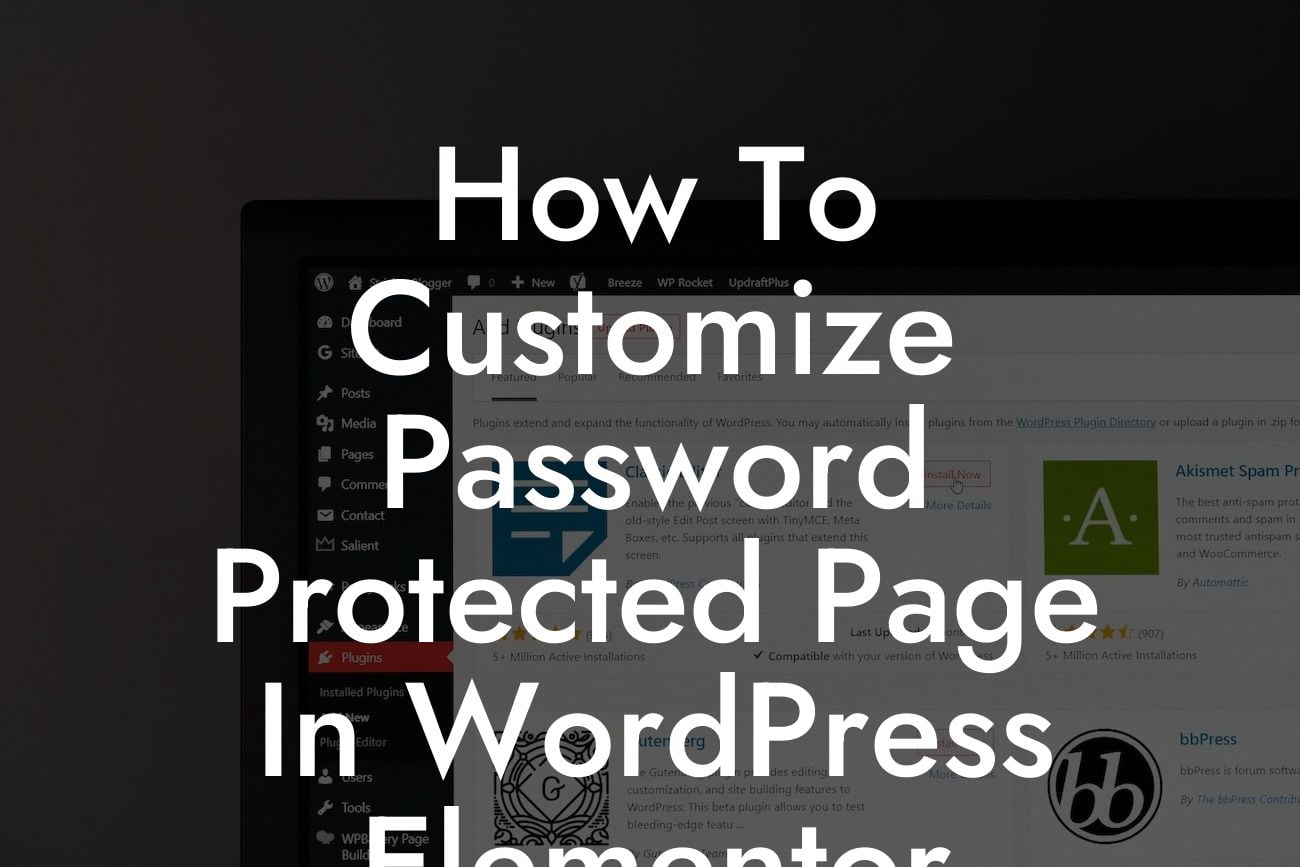Creating a password-protected page in WordPress Elementor is a fantastic way to secure your content and ensure that only authorized users can access it. However, the default password-protected page in WordPress can be quite plain and might not align with your website's overall design. Fear not! In this article, we will guide you through the process of customizing a password-protected page using WordPress Elementor. By the end, you'll have a beautifully designed and secure page that perfectly blends with your website's aesthetic. So, let's dive in!
To begin customizing your password-protected page in WordPress Elementor, follow these simple steps:
1. Install and Activate the Elementor Plugin:
- Head over to your WordPress dashboard and navigate to "Plugins."
- Search for "Elementor" and click on "Install" and then "Activate."
Looking For a Custom QuickBook Integration?
2. Create a Password-Protected Page:
- Go to "Pages" in your WordPress dashboard and click on "Add New."
- Enter a title for your page and add the necessary content.
- In the "Publish" box on the right-hand side, click on "Edit" next to "Visibility."
- Select "Password Protected" and enter the desired password.
- Don't forget to click on "Update" to save your changes.
3. Customize the Password-Protected Page with Elementor:
- Go back to your WordPress dashboard and navigate to the page you just created.
- Click on "Edit With Elementor" to open the Elementor page builder.
- Choose from a wide range of customizable templates or start from scratch.
- Drag and drop elements onto your page to create the desired layout.
- Modify fonts, colors, and backgrounds to match your website's branding.
- Take advantage of Elementor's extensive widget options to enhance functionality.
- Ensure the password form is still visible and functional on the page.
How To Customize Password Protected Page In Wordpress Elementor Example:
Let's imagine you run a membership site offering exclusive content and resources for your subscribers. By customizing the password-protected page in WordPress Elementor, you can create an inviting and visually appealing login experience. Utilize Elementor's drag-and-drop functionality to showcase a captivating hero image, an enticing welcome message, and a user-friendly login form. With customization options like font selection, color schemes, and background images, you can seamlessly integrate the password-protected page into your overall website design.
Congratulations! You've successfully customized your password-protected page in WordPress Elementor, elevating both the security and visual appeal of your website. By investing in DamnWoo's powerful WordPress plugins for small businesses and entrepreneurs, you can further enhance your online presence and unlock a world of possibilities. Don't forget to share this article with others looking to customize their password-protected pages and explore other informative guides on DamnWoo. Ready to take your WordPress website to the next level? Try one of our awesome plugins today!
Are you ready to impress your visitors with a stunning and secure password-protected page? Follow our step-by-step guide to customize your WordPress Elementor page and elevate your user experience. Embrace DamnWoo's extraordinary WordPress plugins, designed exclusively for small businesses and entrepreneurs.