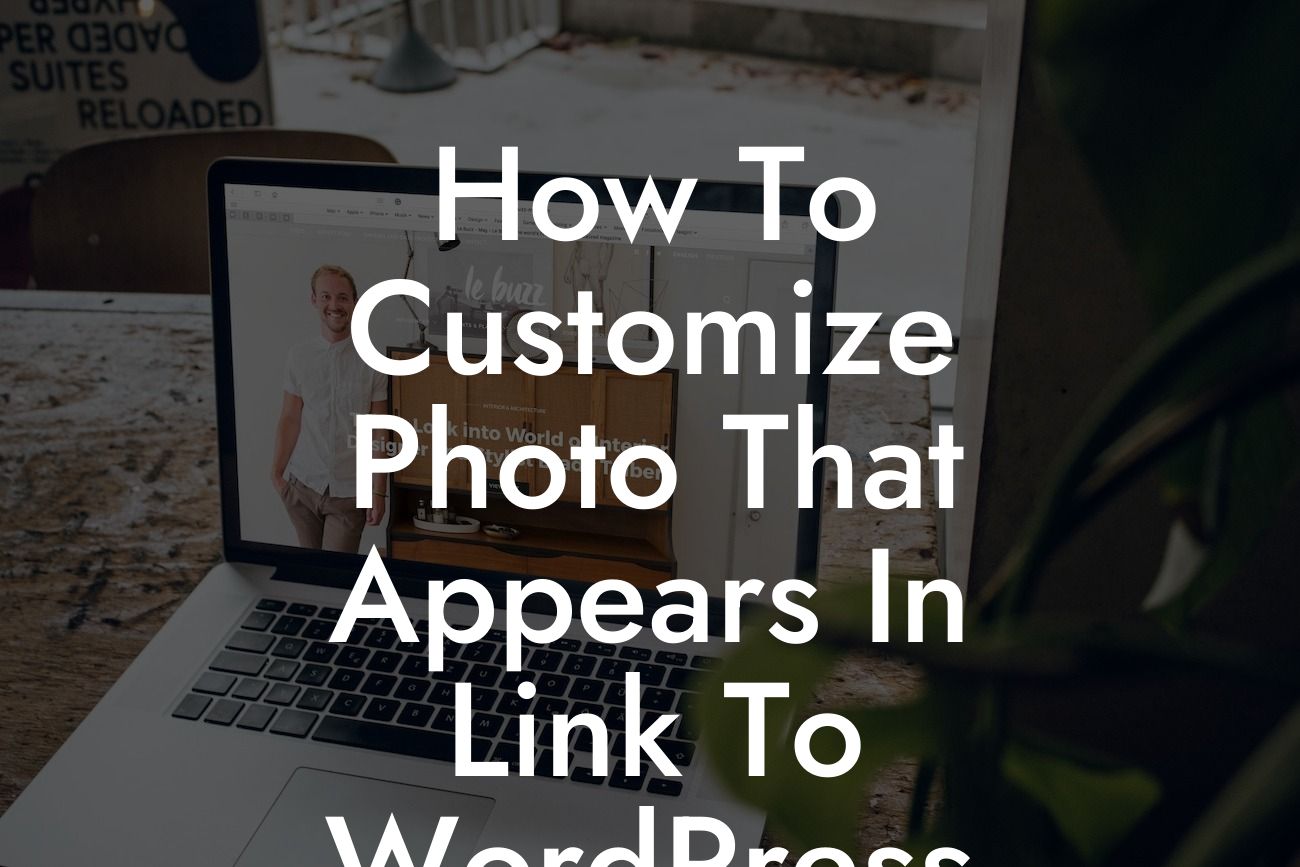Have you ever wondered how to make your WordPress website stand out from the competition? One effective way is by customizing the photo that appears in the link to your WordPress site. This seemingly small detail can make a big impact on how your website is perceived by visitors and potential customers. In this article, we will guide you through the process of customizing the photo that appears in the link to WordPress, ensuring that your website gets the attention it deserves.
Customizing the photo that appears in the link to your WordPress site is essential because it serves as a visual representation of your website. Here are some step-by-step instructions to help you achieve this customization:
1. Install a SEO Plugin:
To begin, make sure you have a good SEO plugin installed on your WordPress site. This plugin will enable you to customize the photo that appears in the link to your website. Some popular SEO plugins include Yoast SEO, All in One SEO Pack, and Rank Math. Choose the one that suits your needs best and install it.
2. Optimize Your Featured Image:
Looking For a Custom QuickBook Integration?
The featured image of your blog post or page often serves as the default image for link previews. To ensure that this image represents your content accurately, optimize it by following these guidelines:
- Choose a captivating and high-quality image that accurately reflects your content.
- Compress the image to reduce its file size, ensuring faster loading times.
- Use relevant keywords in the image file name and alt text to improve SEO.
3. Set a Customized Image for Social Media Sharing:
In addition to optimizing the featured image, you can also set a customized image specifically for social media sharing. This image, known as the Open Graph (OG) image, will appear when your website is shared on platforms like Facebook and Twitter. To set a customized OG image:
- Use a social media plugin or your SEO plugin to set the OG image.
- Choose an image that is specifically tailored for social media sharing.
- Ensure that the image dimensions adhere to the recommended specifications.
4. Test and Preview:
After customizing the images, it is crucial to test how they appear when shared on different platforms. Use online preview tools or share the link on various social media platforms to see how the images are displayed. Make any necessary adjustments to optimize the visual representation of your content.
How To Customize Photo That Appears In Link To Wordpress Example:
Let's say you have a small business that sells handmade jewelry. When customizing the photo that appears in the link to your WordPress site, you can choose a high-quality image of one of your unique jewelry pieces. By doing so, you not only showcase your craftsmanship but also grab the attention of potential customers, increasing the likelihood of them clicking on your link and exploring your website further.
In conclusion, customizing the photo that appears in the link to your WordPress site can significantly enhance your online presence and attract more visitors to your website. By following the steps outlined in this article, you can ensure that your website stands out from the competition and leaves a lasting impression on your audience. Don't forget to explore other guides on DamnWoo and try one of our awesome WordPress plugins for further success. Share this article with others who may find it helpful and let us know your thoughts in the comments below!