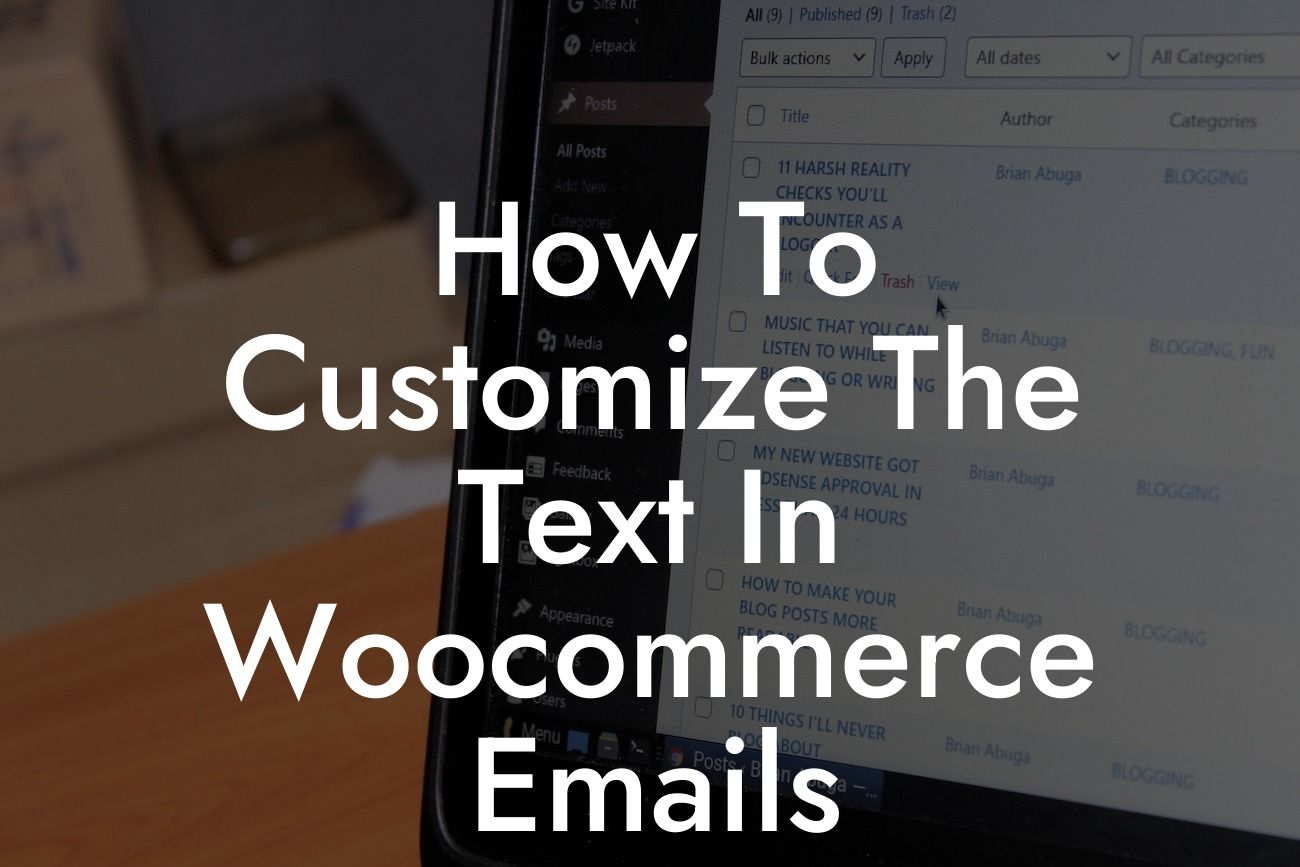Are you looking to take your Woocommerce emails to the next level? Look no further! In this ultimate guide, we will walk you through the process of customizing the text in your Woocommerce emails, allowing you to personalize your communication and amplify your brand. Let's dive in and unleash the power of customized emails.
Customizing the text in Woocommerce emails not only adds a personal touch to your communication but also enhances your brand identity. Here are the steps you need to follow:
1. Identify the specific email you want to customize:
- Whether it's a confirmation email, order notification, or any other type of email, each has its own purpose. Determine which email you want to customize to fulfill your business needs.
2. Access the email templates in Woocommerce:
Looking For a Custom QuickBook Integration?
- Woocommerce provides built-in email templates that you can easily modify. Access these templates from your Woocommerce dashboard by navigating to "WooCommerce" > "Settings" > "Emails".
3. Select the email template you wish to customize:
- Choose the email template you identified in step 1. This will open the options for editing the text content of that specific email.
4. Modify the text content:
- Use the user-friendly editor to customize the text in your Woocommerce emails. You can add customer names, personalized messages, or any other relevant information to create a unique experience.
5. Preview and test your changes:
- Before saving your modifications, take a moment to preview the email design and ensure that the customized text appears as intended. Send a test email to yourself or a colleague to verify that everything works smoothly.
How To Customize The Text In Woocommerce Emails Example:
Let's say you want to add a personalized message and your customer's name to the order confirmation email. Simply access the "Order Confirmation" template in Woocommerce and edit the content section. Include a greeting with the customer's name and tailor the rest of the message to match your brand tone and style. This customization will create a memorable and individualized experience for your customers.
Congratulations! You have successfully learned how to customize the text in Woocommerce emails. By leveraging this powerful feature, you can enhance customer experience, boost brand recognition, and leave a lasting impression on your audience. Don't forget to explore other insightful guides on DamnWoo and try our awe-inspiring plugins to further elevate your online presence. Share this article with others who can benefit from unleashing the potential of customized emails today!