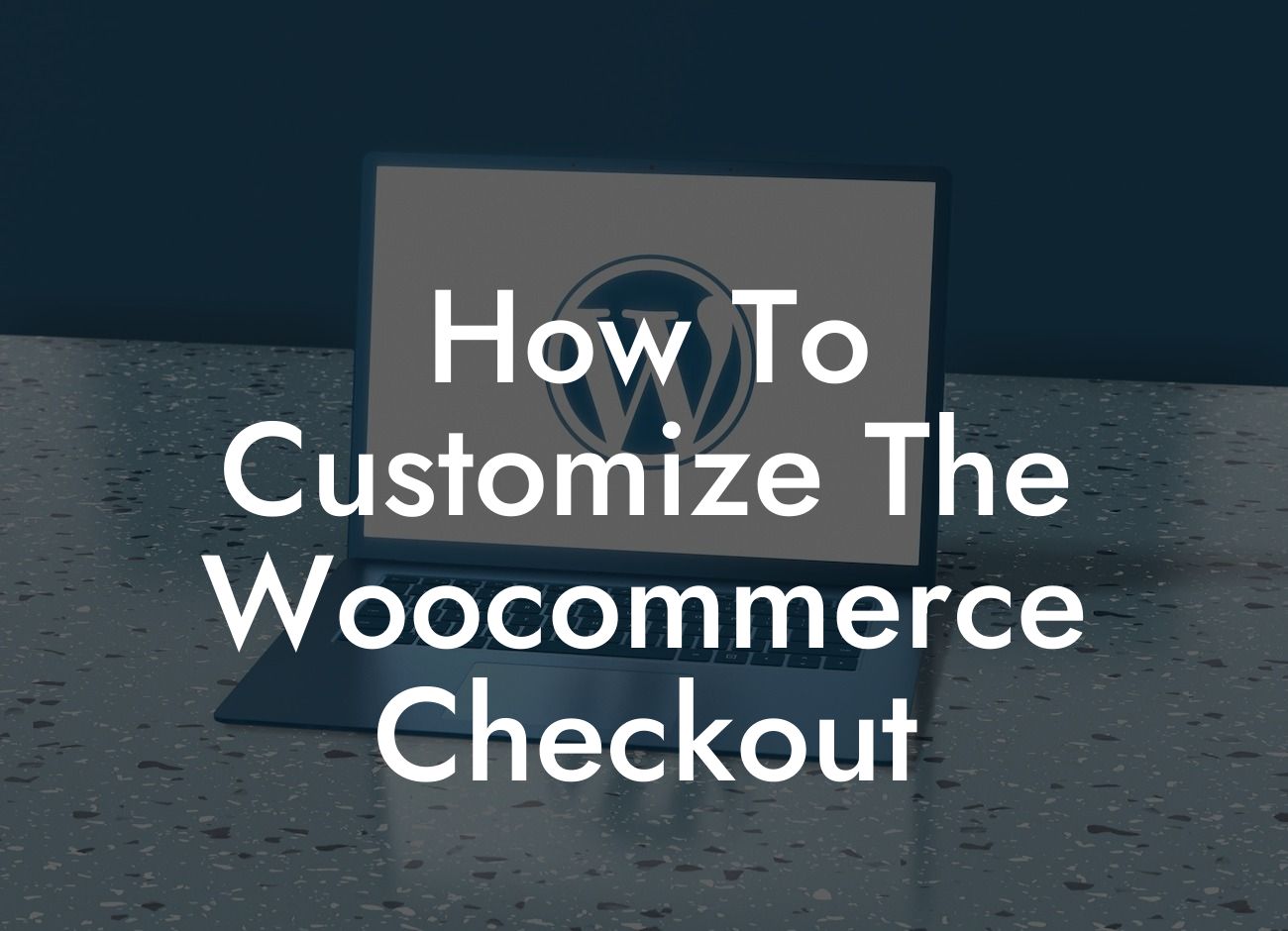Are you looking to take your online store to the next level? If you're a small business owner or an entrepreneur, you understand the importance of customization and providing an exceptional user experience. One area that often goes overlooked is the checkout page. In this guide, we will show you how to customize the Woocommerce checkout to elevate your online presence, improve user experience, and ultimately increase conversions. Say goodbye to the cookie-cutter solutions and embrace the extraordinary with DamnWoo.
Customizing the Woocommerce checkout can have a significant impact on your online store's success. Let's dive into the steps you need to take to achieve a fully customized checkout experience that truly reflects your brand.
1. Installing a Child Theme:
Before making any modifications, it's crucial to have a child theme installed. This ensures that your changes won't be lost during theme updates. If you're unsure how to create a child theme, refer to the official documentation or seek a developer's assistance.
2. Modifying Checkout Fields:
Looking For a Custom QuickBook Integration?
The default Woocommerce checkout fields might not align with your business requirements. With the help of a few plugins, such as "WooCommerce Checkout Field Editor," you can easily add, remove, or modify the fields displayed during the checkout process. Tailor the fields to collect the information you need and create a seamless checkout experience for your customers.
3. Customizing Checkout Page Style:
The visual appearance of the checkout page plays a significant role in user experience. To customize the checkout page's style, you can explore the options provided by your chosen theme or employ CSS coding to modify specific elements. Be mindful of the overall design of your website and ensure the checkout page remains consistent with your brand's identity.
4. Implementing One-Page Checkout:
Streamline the checkout process by implementing the one-page checkout feature. This reduces the number of pages customers need to navigate through, minimizing the chances of cart abandonment. Multiple plugins, such as "WooCommerce One Page Checkout," offer easy integration and customization options to create a seamless user experience.
How To Customize The Woocommerce Checkout Example:
Let's consider a hypothetical scenario where you run an online clothing store. During checkout customization, you decide to add a "Notes to Seller" field to collect any special instructions from customers. By using the "WooCommerce Checkout Field Editor" plugin, you can effortlessly add this field, enhancing the customer experience and ensuring all their requirements are met.
Customizing the Woocommerce checkout is a game-changer for your online business. By following these steps, you can provide a personalized and efficient checkout experience for your customers. Elevate your online presence, increase conversions, and supercharge your success with DamnWoo's powerful WordPress plugins designed exclusively for small businesses and entrepreneurs. Take the next step in your entrepreneurial journey today by exploring our other guides and trying one of our awesome plugins. Remember to share this article to help fellow business owners revolutionize their online stores too.