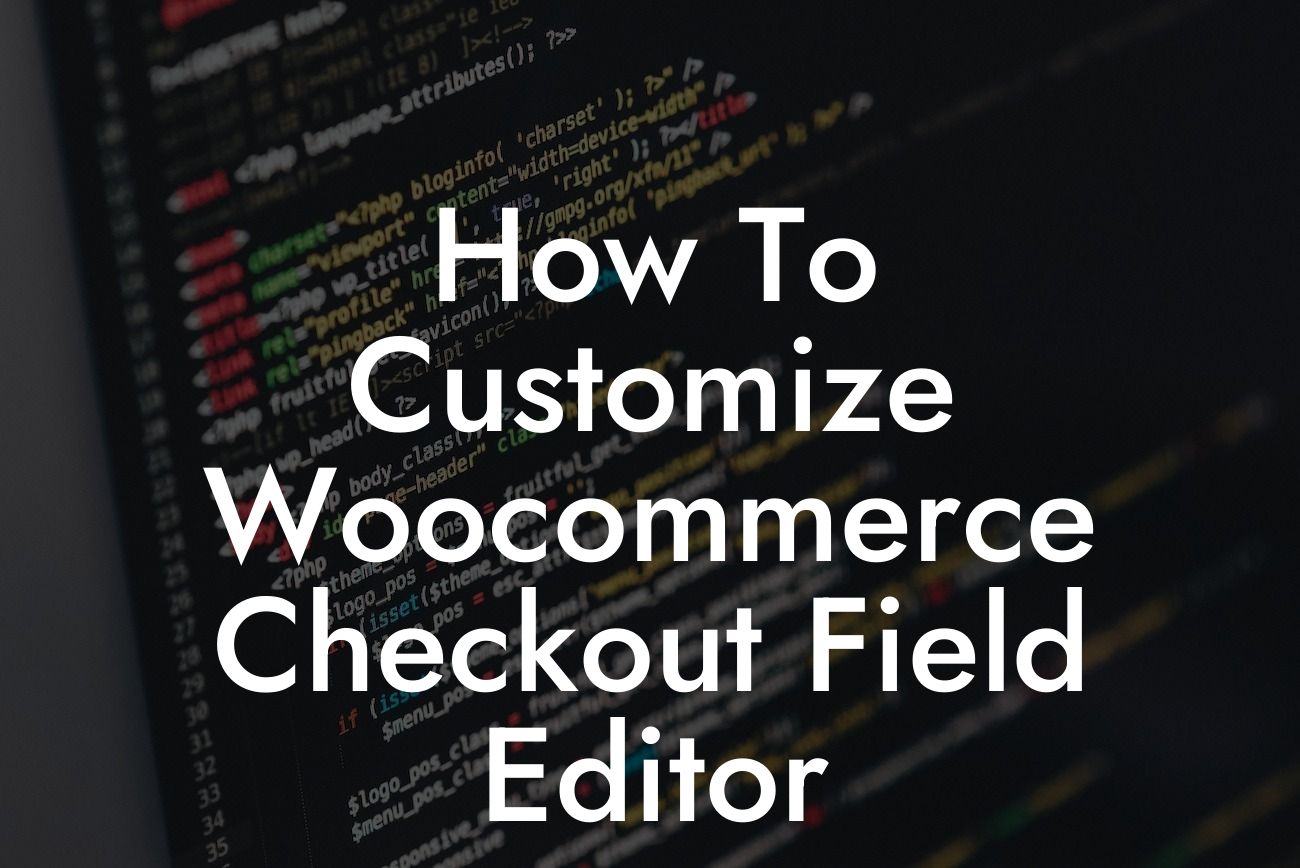Customizing your Woocommerce checkout field editor can have a significant impact on your online store's success. By tailoring the checkout process to meet the specific needs of your business and customers, you can enhance user experience, streamline the buying process, and ultimately increase conversions. In this article, we'll delve into the details of how you can customize your Woocommerce checkout field editor using DamnWoo's amazing plugins. Get ready to take your online store to the next level!
To begin customizing your Woocommerce checkout field editor, you'll need to install and activate the DamnWoo plugin. With its user-friendly interface and extensive customization options, DamnWoo makes the process a breeze. Let's explore the step-by-step instructions to optimize your checkout page:
1. Install DamnWoo Plugin:
First and foremost, you need to download and install the DamnWoo plugin from the WordPress plugins directory. Once installed, activate the plugin to unlock its powerful features.
2. Access Checkout Field Editor:
Looking For a Custom QuickBook Integration?
After activating the plugin, navigate to your WordPress dashboard and locate the DamnWoo menu. Click on "Checkout Field Editor" to access the customization options.
3. Customize Field Layout:
DamnWoo allows you to easily customize the layout of your checkout page with a drag-and-drop system. Arrange the fields according to your desired order, remove unnecessary fields, and add additional fields to collect specific information from customers. You can choose from a variety of field types, including text fields, checkboxes, radio buttons, and more.
4. Enable Address Autocomplete:
In order to streamline the checkout process further, DamnWoo offers the option to enable address autocomplete. This feature leverages Google's Places API to automatically fill in the customer's address based on their entered location. Not only does this save time for your customers, but it also reduces the chance of errors in address input.
5. Add Custom Validation:
With DamnWoo, you can add custom validation to ensure the accuracy and completeness of customer input. Specify field-specific rules, such as requiring a certain format for phone numbers or email addresses. By enforcing these rules, you can minimize errors and ensure that your customers provide the necessary information.
How To Customize Woocommerce Checkout Field Editor Example:
Let's say you run an online clothing store that offers customization options for customers. With DamnWoo's checkout field editor, you can add custom fields to gather size preferences, color choices, or any other relevant information necessary for fulfilling their orders. By streamlining the checkout process and making it more personalized, you can provide a delightful shopping experience and increase customer satisfaction.
Congratulations! You've learned how to customize your Woocommerce checkout field editor using DamnWoo's amazing plugins. By tailoring the checkout process to your business and customers' needs, you can simplify the buying experience and optimize conversions. Don't forget to explore other helpful guides on DamnWoo and try out our awesome plugins to elevate your online presence. Share this article with others who can benefit from it and let's supercharge small businesses and entrepreneurs together!