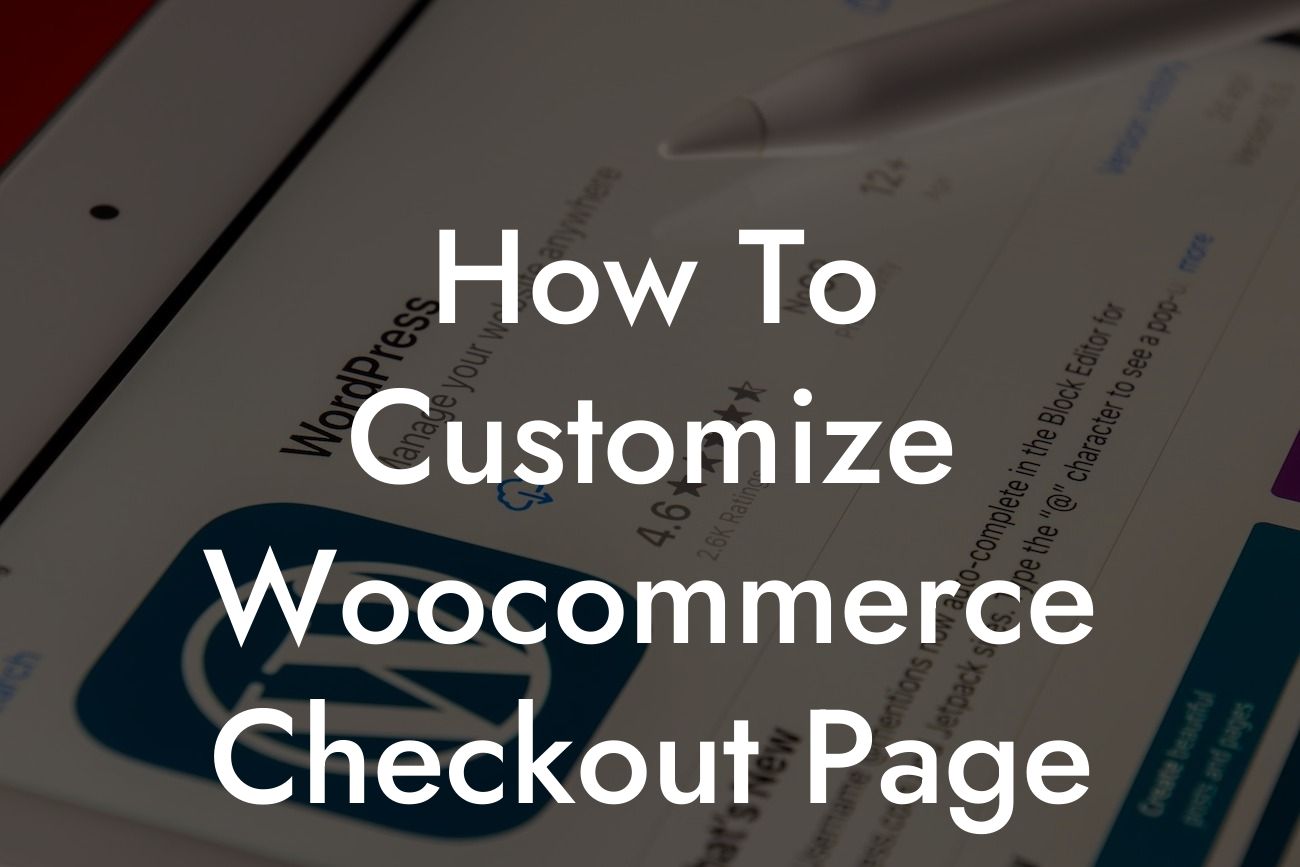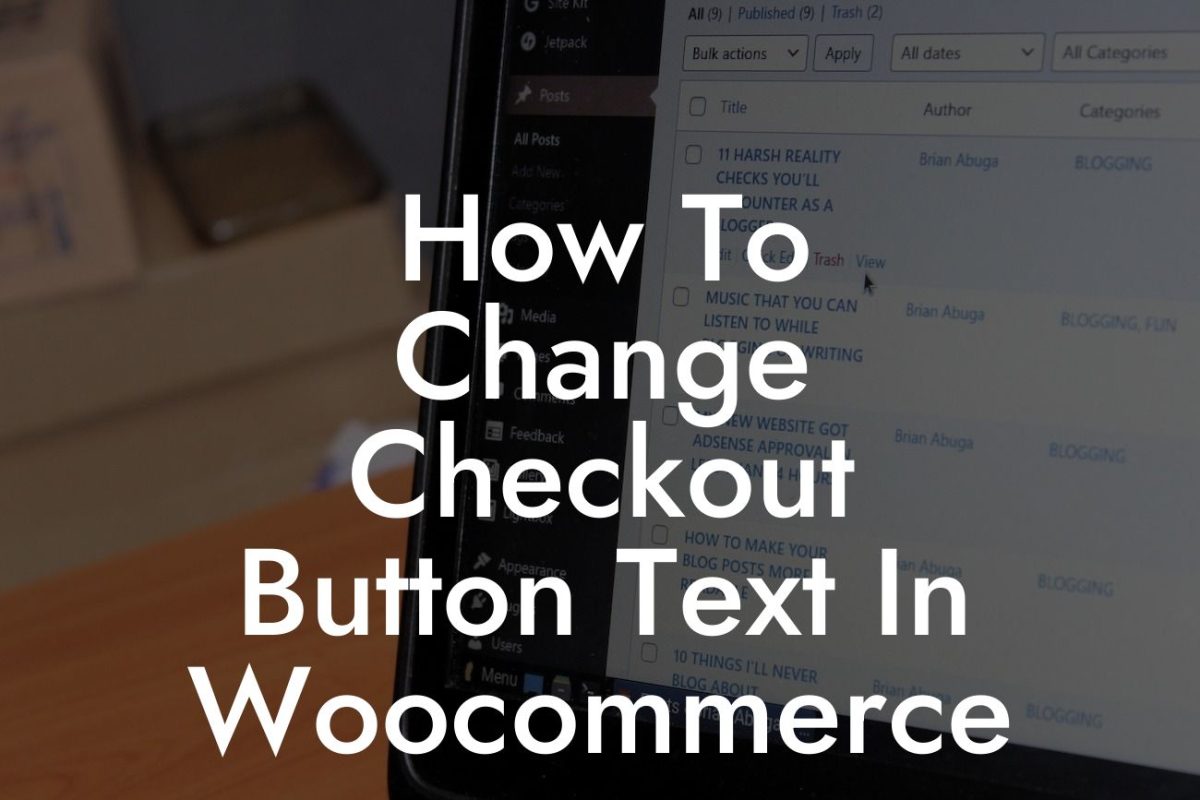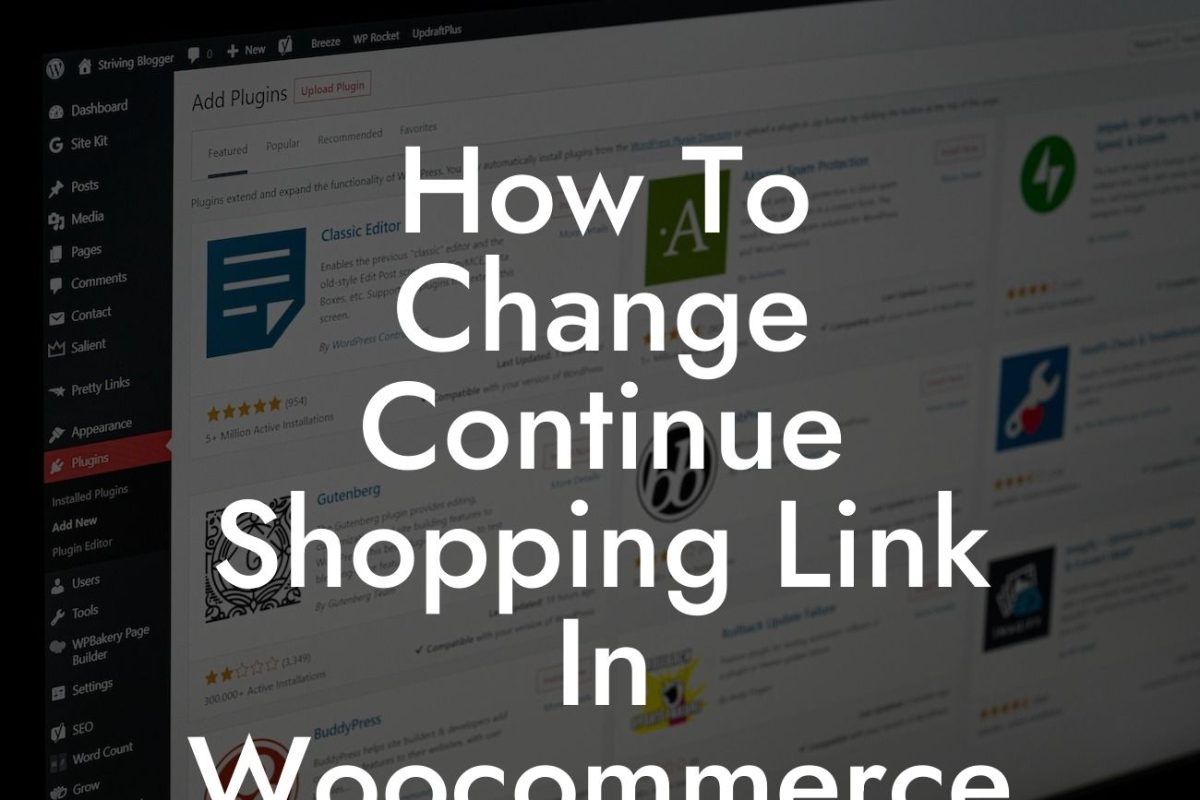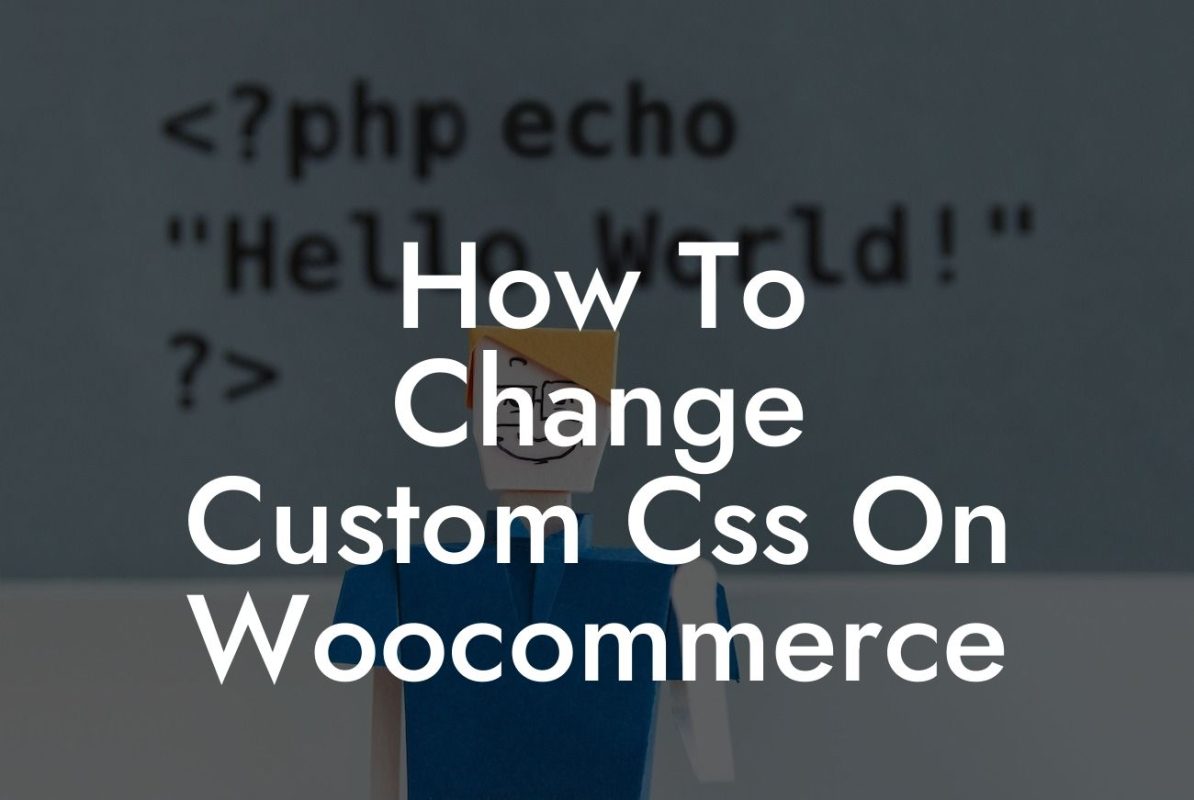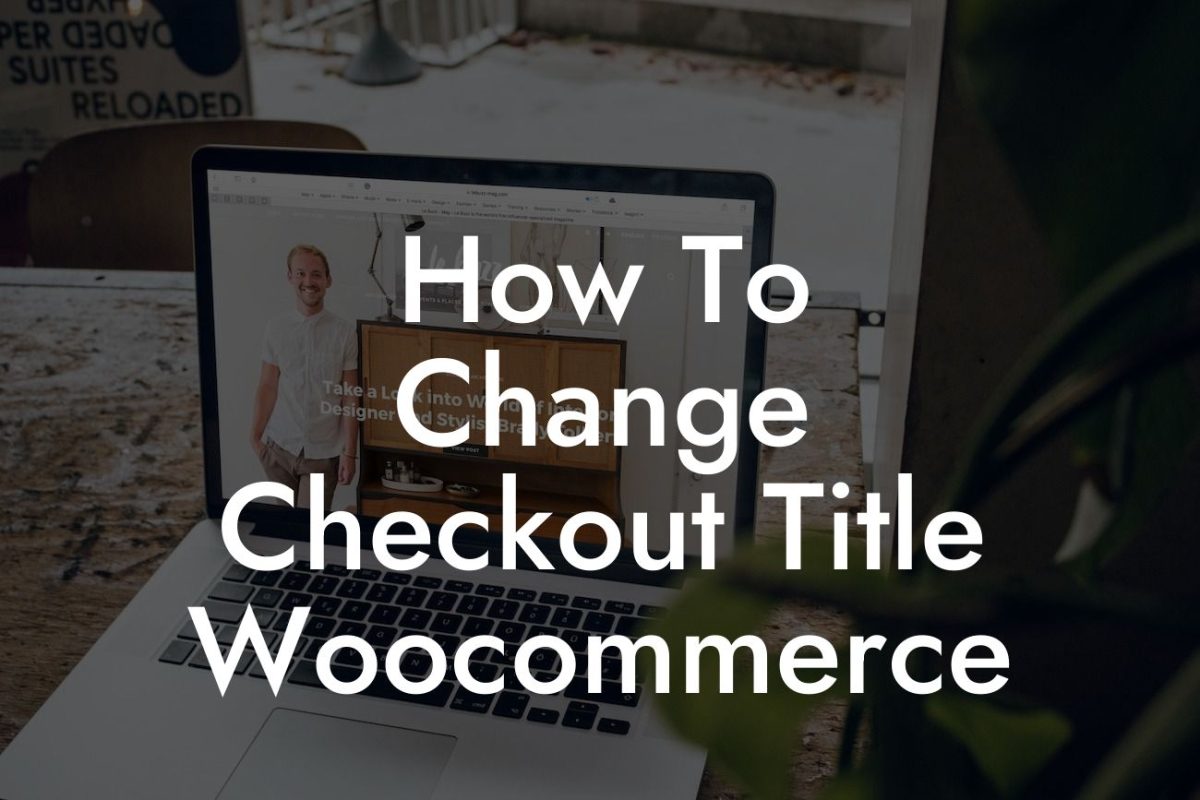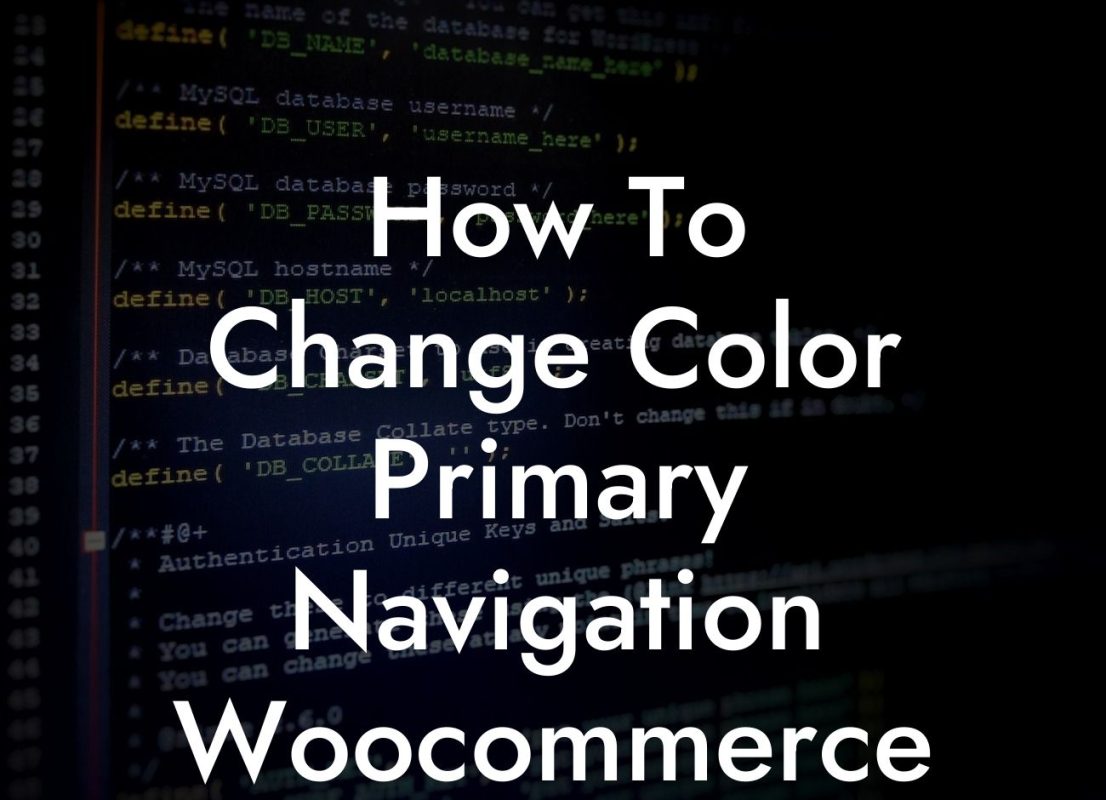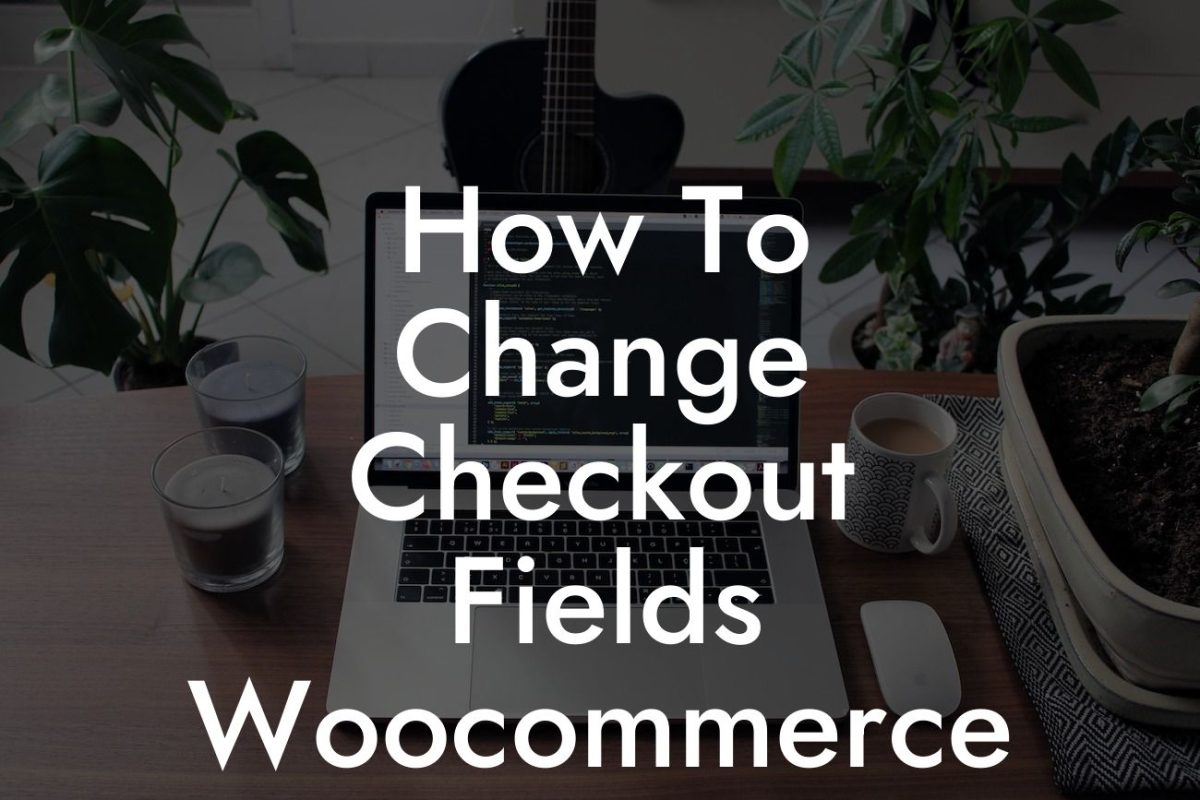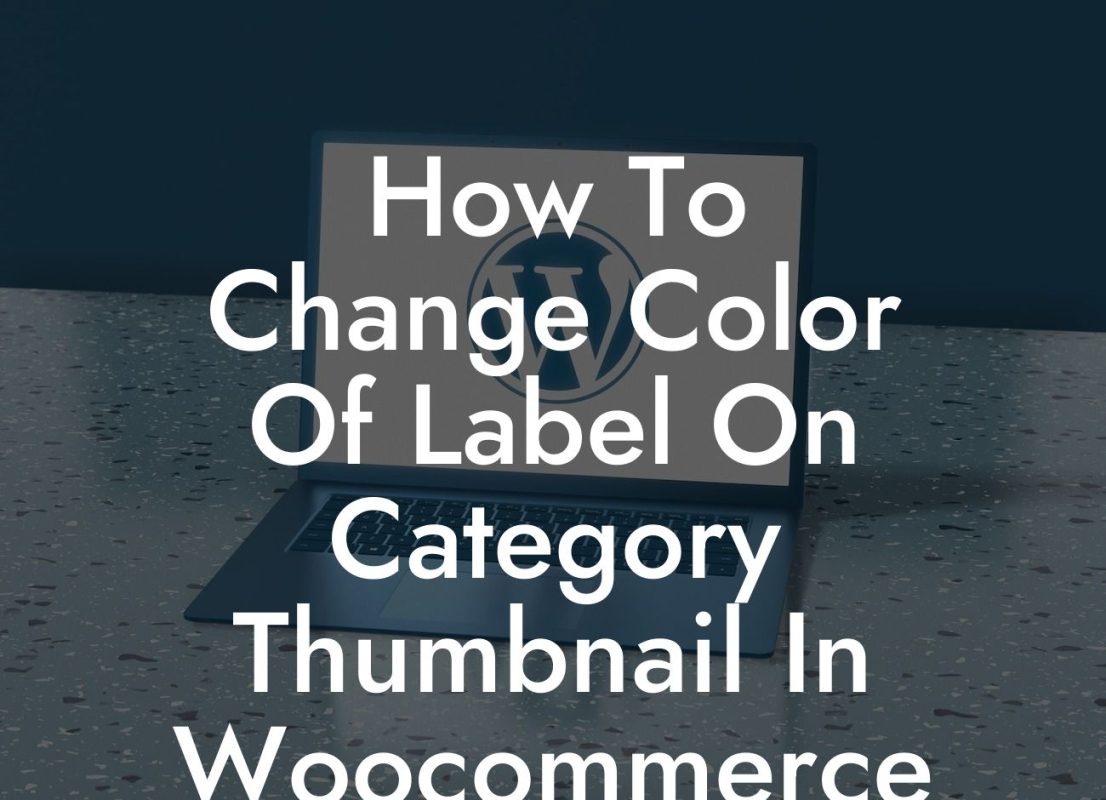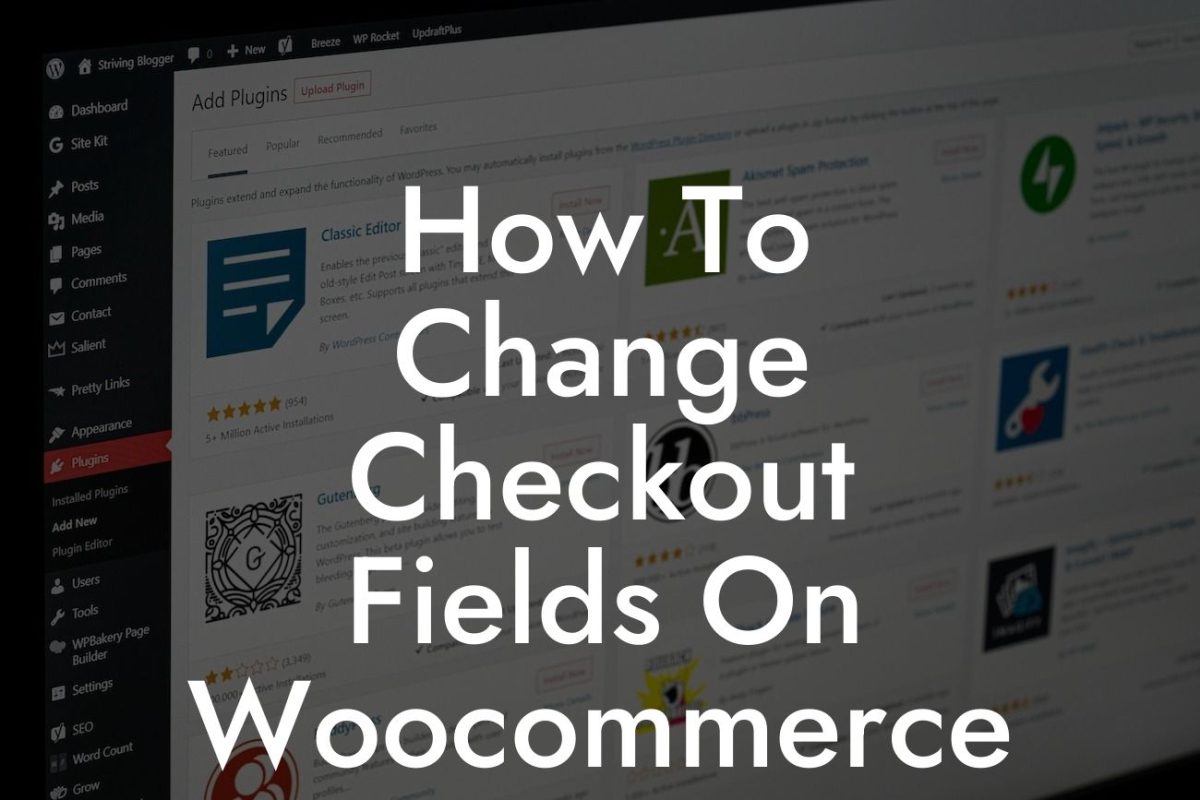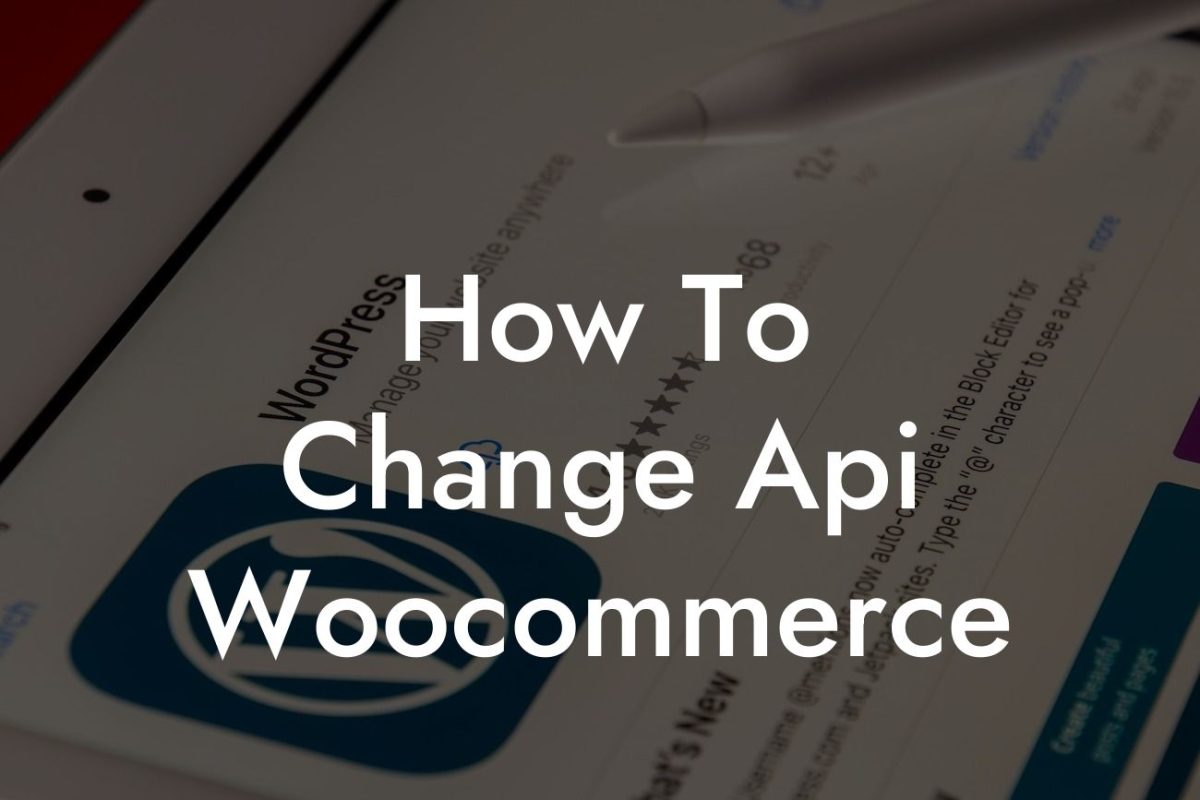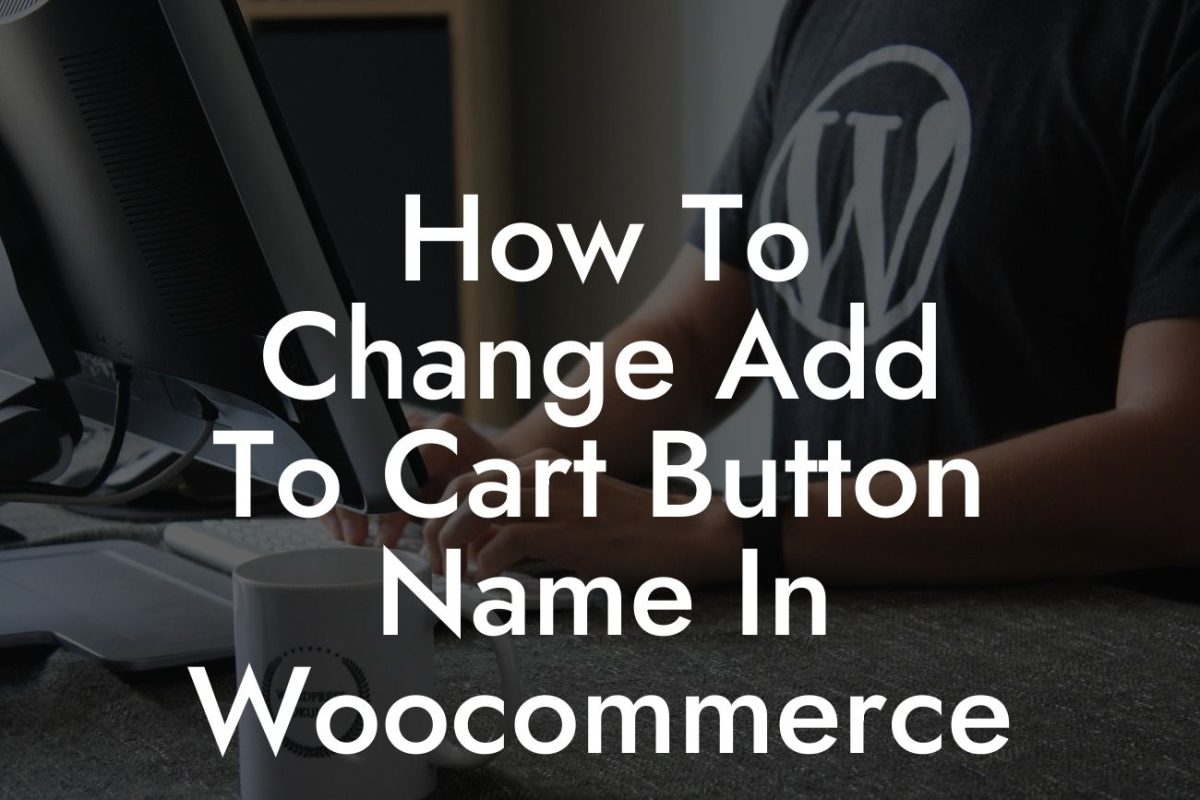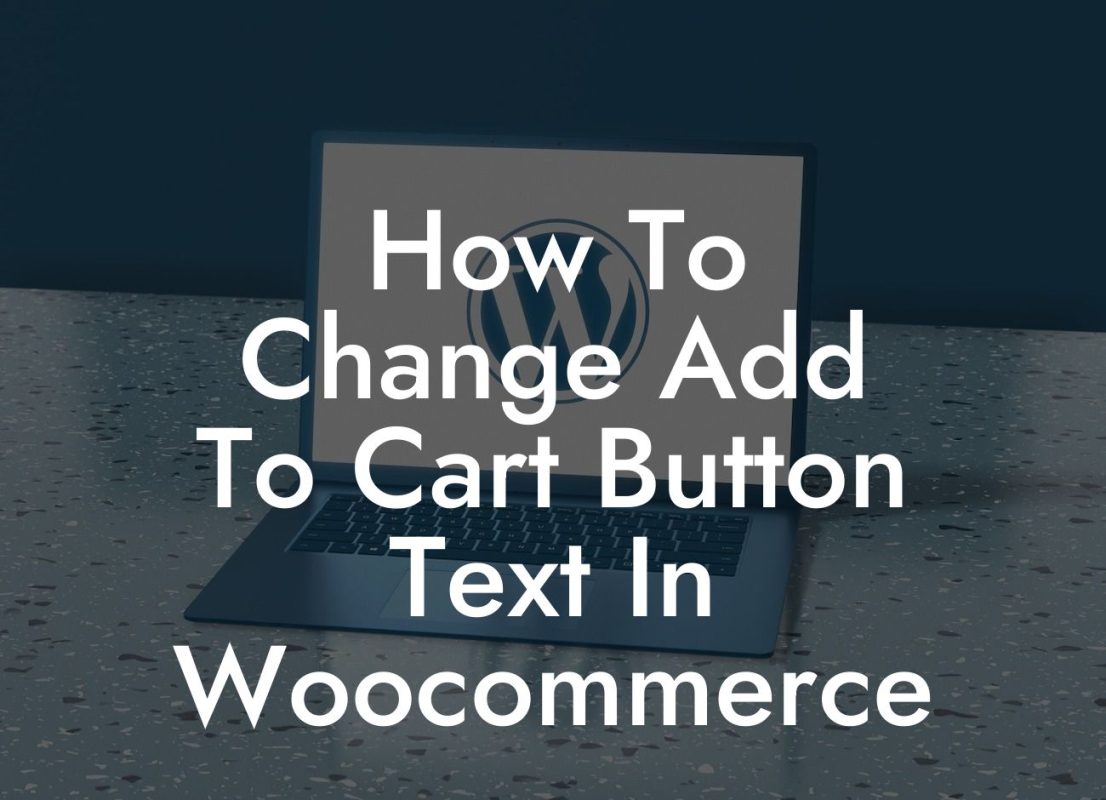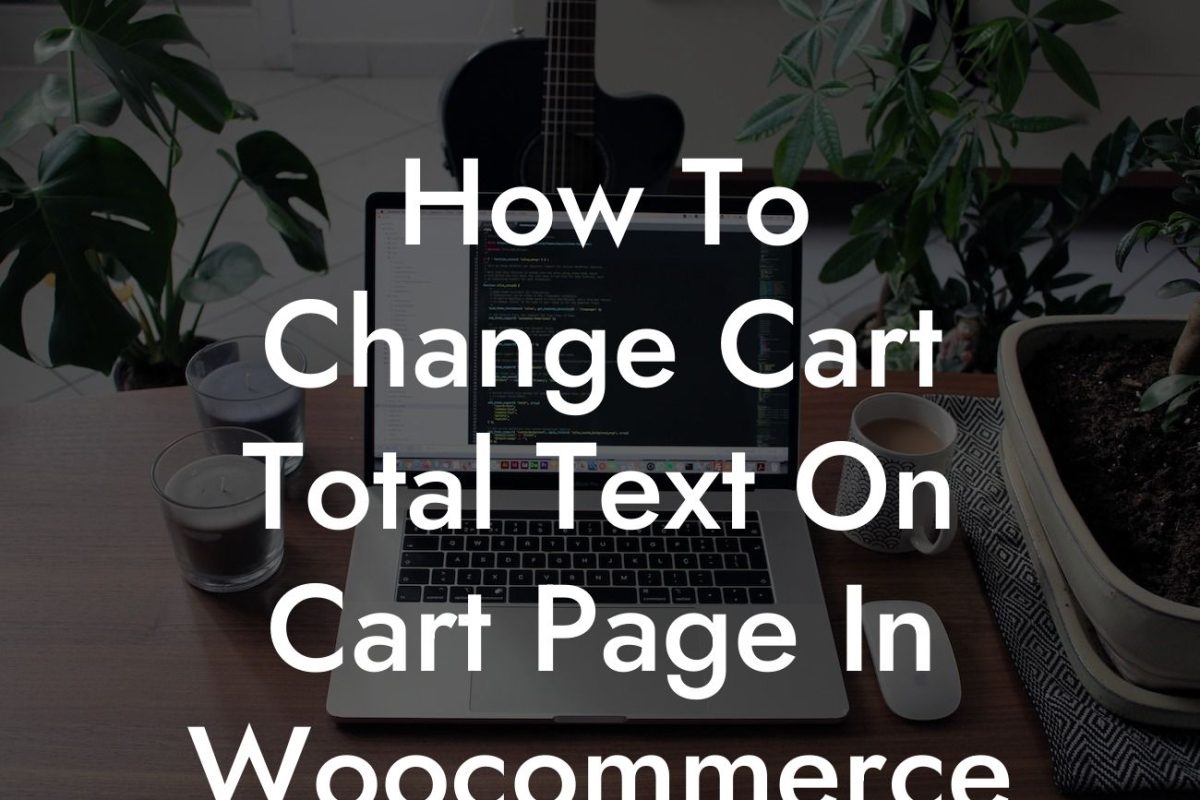Are you tired of the generic and uninspiring checkout page on your Woocommerce website? Do you want to create a unique and engaging checkout experience that not only enhances user satisfaction but also boosts conversions? Look no further! In this article, we will guide you through the process of customizing your Woocommerce checkout page to create a seamless and captivating user journey. Say goodbye to the cookie-cutter solutions and embrace the power of personalization.
Customizing the Woocommerce checkout page may seem like a daunting task, but with the right guidance, you will be able to create a checkout experience that aligns perfectly with your brand identity and encourages customers to complete their purchase. Let's dive into the step-by-step process:
1. Understand Your Customer Journey:
Before diving into customization, it's crucial to understand your customer journey. Map out the steps your customers take from adding items to the cart to successfully completing their purchase. This will help you identify pain points and areas for improvement.
2. Install DamnWoo's Customization Plugin:
Looking For a Custom QuickBook Integration?
DamnWoo offers a powerful plugin specifically designed for Woocommerce customization. Install and activate the DamnWoo Customization Plugin to unlock a wide range of options and features to enhance your checkout page.
3. Customize the Checkout Fields:
The default Woocommerce checkout page may ask for unnecessary information or lack important fields. Use the DamnWoo Customization Plugin to add, remove, or rearrange fields according to your specific requirements. Streamlining the checkout process will help reduce cart abandonment rates.
4. Design a Captivating Layout:
With the DamnWoo Customization Plugin, you can design a visually appealing layout for your checkout page. Experiment with different color schemes, fonts, and button styles to create a cohesive and captivating design that resonates with your brand.
5. Implement Trust Signals:
Boost customer confidence by incorporating trust signals on your checkout page. Display security badges, customer testimonials, and guarantees to assure shoppers that their personal information is safe and their purchase is secure.
How To Customize Woocommerce Checkout Page Example:
Imagine you run an online boutique selling handmade jewelry. By customizing your Woocommerce checkout page, you can add fields to collect personalized engraving details, create a visually stunning layout that reflects the elegance of your products, and display trust badges to assure customers of safe transactions. This personalized and engaging checkout experience will not only leave a memorable impression on your customers but also increase the likelihood of them completing their purchase.
Congratulations! You have now mastered the art of customizing your Woocommerce checkout page. With DamnWoo's Customization Plugin, you can continuously optimize your checkout experience and boost conversions. Remember to explore our other guides on DamnWoo for more valuable insights and tips. Don't forget to try one of our awesome plugins to elevate your online presence and supercharge your success. Share this article with others who might find it helpful in creating a compelling checkout experience. Happy customizing!