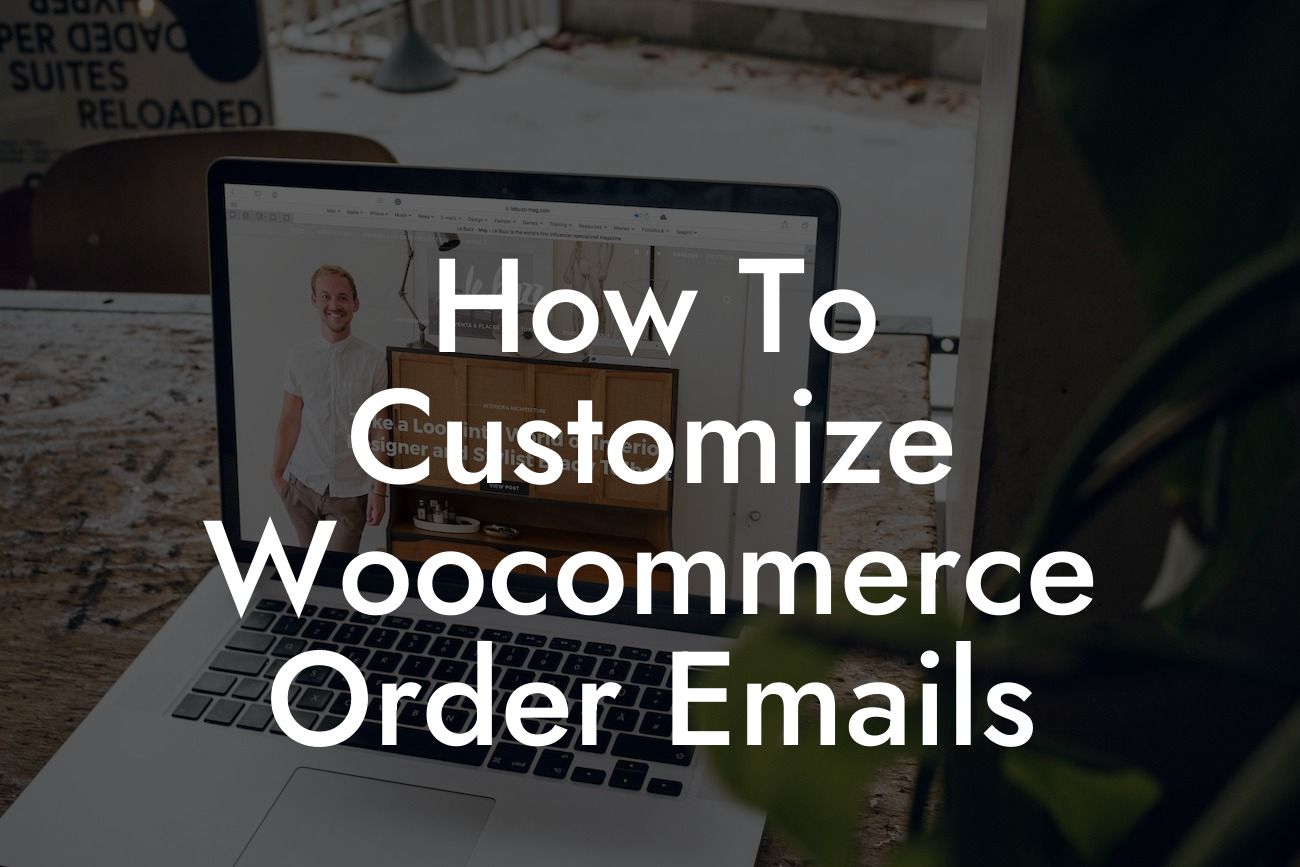Do you want to take your customization game to the next level and create personalized, professional-looking order emails for your Woocommerce store? Look no further! At DamnWoo, we understand the importance of standing out in today's competitive online market. That's why we've created this detailed guide to help small businesses and entrepreneurs like you enhance their online presence and supercharge their success. In this article, we'll walk you through the process of customizing Woocommerce order emails, providing you with valuable insights and practical tips to make your emails extraordinary.
The customization of Woocommerce order emails allows you to create a unique and tailored experience for your customers. Let's dive into the step-by-step process of customizing your email notifications:
1. Install and activate a suitable plugin: To begin customizing your order emails, you'll need to install and activate a plugin that offers email customization features. DamnWoo offers a range of awesome WordPress plugins designed exclusively for small businesses and entrepreneurs. Choose a plugin that suits your requirements, and you're ready to proceed.
2. Access the email settings: Once you've installed the plugin, navigate to your Woocommerce settings and find the email tab. Here, you'll find various email templates that you can customize to reflect your brand's identity.
3. Customize the email header and footer: Start by adding your brand's logo and customizing the header and footer sections of the email template. This will provide consistency and reinforce your brand's image throughout the customer journey.
Looking For a Custom QuickBook Integration?
4. Edit the email subject line: Craft a captivating and eye-catching subject line that entices your customers to open your emails. A personalized subject line increases the chances of engagement and boosts open rates.
5. Customize the email content: Now comes the fun part – customizing the body of your email. Use H2 and H3 headings tags to emphasize important sections such as order details, shipping information, and personal messages. Utilize bullet point lists and ordered lists to present information clearly and concisely.
6. Add dynamic content: Utilize dynamic tags to include customer-specific information such as their name, order number, and purchase details. Personalization creates a more tailored experience for your customers and strengthens their connection to your brand.
How To Customize Woocommerce Order Emails Example:
Let's take a look at a realistic example to better understand the customization process. Imagine you run an online boutique selling handmade jewelry. By customizing your Woocommerce order emails, you can create a cohesive and unique experience for your customers. You can customize the email header and footer with your boutique's logo and brand colors, add engaging headings to highlight the order details and shipping information, and include a personalized message to thank the customer for their purchase.
Congratulations! You've now learned how to customize your Woocommerce order emails to elevate your online presence and deliver an exceptional customer experience. Don't forget to explore DamnWoo's range of awesome plugins, designed exclusively for small businesses and entrepreneurs like you. Make sure to share this guide with others who can benefit from it and stay tuned for more informative articles. Together, we'll embrace the extraordinary in the world of online commerce.