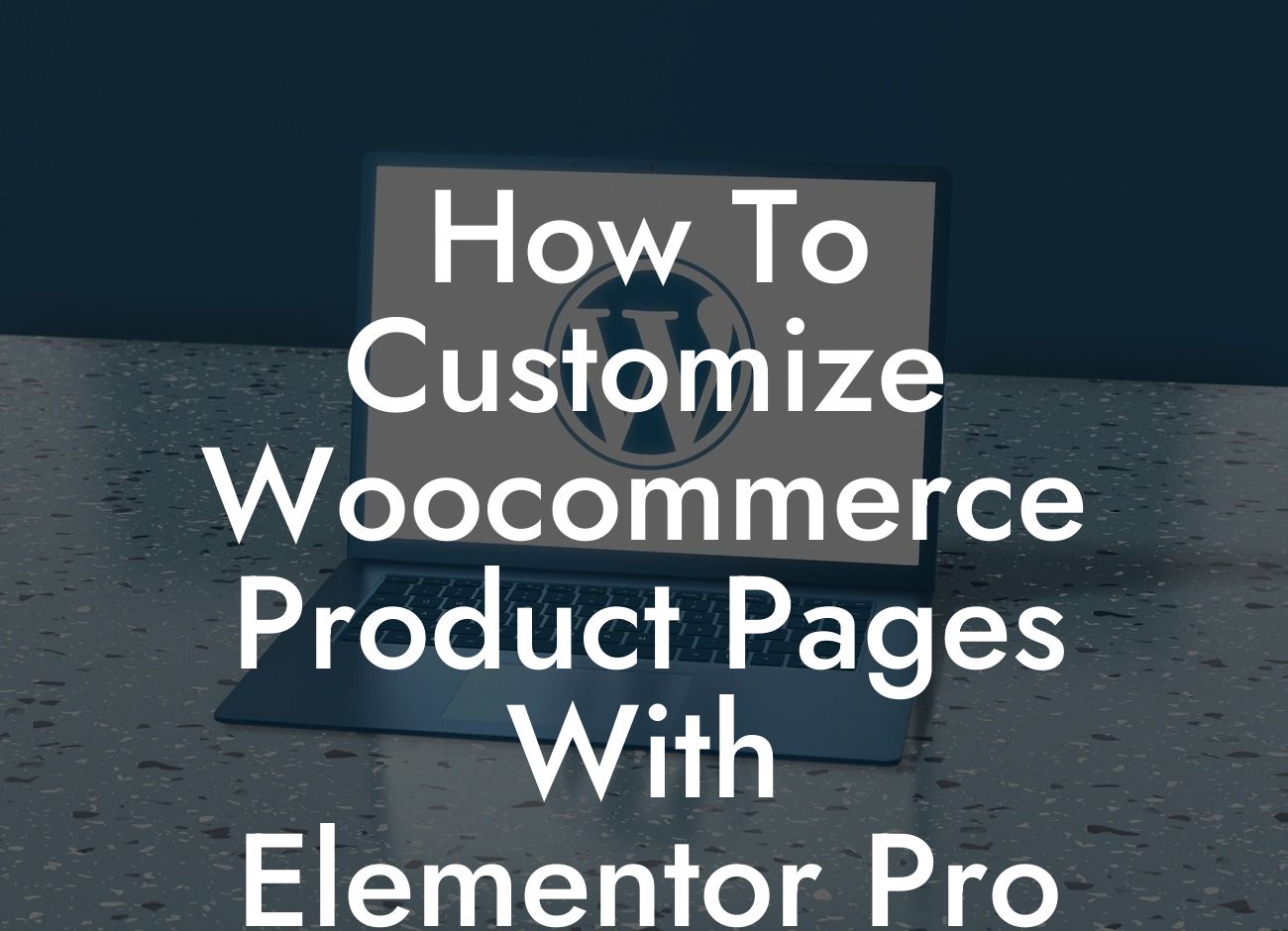Are you tired of the generic look of your WooCommerce product pages? Want to stand out from the competition and provide your customers with an exceptional shopping experience? Look no further! In this article, we will show you how to customize your WooCommerce product pages with the incredible features of Elementor Pro. Take your online store to the next level and leave your customers impressed with stunning designs and seamless functionality.
Creating a captivating WooCommerce product page is essential to attract and retain customers. With Elementor Pro, you have the power to unleash your creativity and customize every aspect of your product pages. Let's dive into the detailed steps to make your WooCommerce product pages truly exceptional.
1. Install and activate Elementor Pro:
First things first, you need to have Elementor Pro installed and activated on your WordPress website. If you haven't done it already, head over to their website, purchase the plugin, and follow the installation instructions.
2. Choose a product page template:
Looking For a Custom QuickBook Integration?
Elementor Pro offers a wide range of pre-designed product page templates to choose from. Select the template that best suits your business and import it into your website. You can further customize the template according to your needs.
3. Customize the product layout:
With Elementor Pro's intuitive drag-and-drop interface, you can easily modify the product layout. Add or remove sections, rearrange elements, and change the overall structure to create a unique product page design that aligns with your brand identity.
4. Enhance product images and gallery:
Visual appeal plays a significant role in attracting customers. With Elementor Pro, you can enhance your product images and gallery by adding eye-catching effects, zoom-in features, and creating stunning image sliders. Make your products irresistible and leave a lasting impression on your customers.
5. Create engaging product descriptions:
An informative and compelling product description is crucial to convince customers to make a purchase. Utilize Elementor Pro's styling options to create visually appealing descriptions. Use bullet points, ordered lists, and suitable heading tags to highlight the key features and benefits of your products.
How To Customize Woocommerce Product Pages With Elementor Pro Example:
Let's say you run an online boutique selling handmade jewelry. With Elementor Pro, you can customize your WooCommerce product pages to showcase your stunning jewelry pieces in the best light. Create a unique layout, add beautiful image effects, and craft engaging descriptions to entice your customers and increase your sales.
Congratulations! You've learned how to elevate your WooCommerce product pages using Elementor Pro. By personalizing your product pages, you can provide an exceptional shopping experience that leaves your customers impressed and eager to return. Don't forget to explore other guides on DamnWoo to unlock even more possibilities for your online business. And hey, why not try one of our awesome WordPress plugins? They are crafted exclusively for small businesses and entrepreneurs like yourself – the extraordinary ones who dare to stand out in this cookie-cutter world! Share this article with your friends and let's revolutionize online shopping together.
With this engaging format, we aim to provide you with an informative and visually appealing guide to customize your WooCommerce product pages with Elementor Pro. Remember, the possibilities are endless, and your online store deserves nothing but the extraordinary!