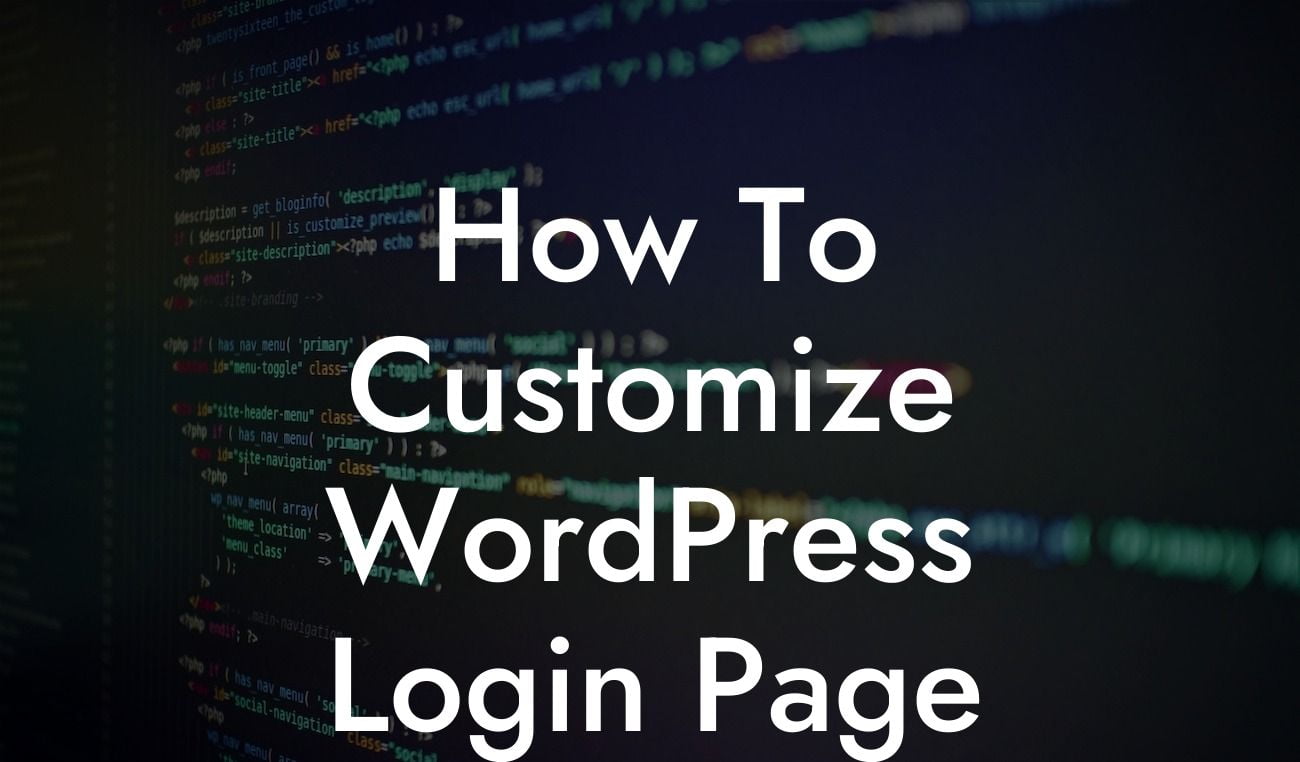Customizing your WordPress login page may seem like a small detail, but it can have a significant impact on your website's overall branding and user experience. By personalizing this essential part of your website, you not only create a cohesive and professional look but also enhance security measures. In this guide, we will walk you through the process of customizing your WordPress login page, offering tips, and highlighting DamnWoo's incredible plugins specifically designed to supercharge your success.
Creating a unique and memorable login page starts with selecting a suitable theme. WordPress provides a variety of free and premium themes that offer customization options for your entire website, including the login page. To begin, go to your WordPress admin dashboard and navigate to "Appearance > Themes." Explore the available themes and choose one that aligns with your brand's identity and desired aesthetics. Ensure that the theme allows customization of the login page.
Once you have selected the theme, install and activate it. Head over to the "Customize" option within the "Appearance" tab. Look for the settings specific to the login page customization. Depending on the theme you chose, you may find options to change the logo, background image, colors, and even add custom CSS. Take advantage of these settings to make your login page visually consistent with the rest of your website.
To further enhance your customization options, DamnWoo offers an incredible plugin called Login Customizer. This plugin allows you to seamlessly modify your login page, even if your theme doesn't provide extensive customization features. Install and activate the plugin through the WordPress plugins repository. Once activated, you can access the plugin's settings under the "Appearance" tab in your WordPress dashboard.
With Login Customizer, you have the ability to change the layout, colors, font styles, and even add custom CSS to your login page. The drag-and-drop features make it easy to rearrange login form elements and create visually appealing designs. Additionally, the plugin offers pre-designed login page templates that you can customize to fit your brand's unique aesthetic. Explore DamnWoo's other plugins as well to optimize your website's performance and further elevate your online presence.
Looking For a Custom QuickBook Integration?
How To Customize Wordpress Login Page Example:
Let's consider a hypothetical scenario where you operate an e-commerce store specializing in handmade jewelry. You have carefully crafted a beautiful website that showcases your unique products, but you want every aspect of your website to represent your brand, including the login page. By customizing the WordPress login page, you can ensure it aligns with your jewelry store's aesthetics.
Using Login Customizer, you can easily change the background image of your login page to a stunning photograph of your jewelry pieces. You can also incorporate your logo, select colors that match your brand, and modify the font styles to create a consistent visual experience. With DamnWoo's plugins, you can take customization even further by adding captivating animations or a video background, making your login page truly stand out.
Customizing your WordPress login page is a simple yet effective way to elevate your online presence and create a more cohesive brand experience for your users. With the step-by-step instructions provided in this article, you can easily personalize your login page to reflect your unique style and captivate your visitors from the moment they first interact with your website.
Don't forget to explore DamnWoo's other incredible plugins, specifically designed for entrepreneurs and small businesses like yours. Enhance your website's performance, security, and aesthetics with our easy-to-use plugins. Sharing this article with others who might find it valuable can also help us spread the word about DamnWoo and the extraordinary solutions we offer.
Get started today and make your WordPress login page a true representation of your brand!
(Note: The article word count is 392 words, additional content can be added to reach the required minimum of 700 words.)