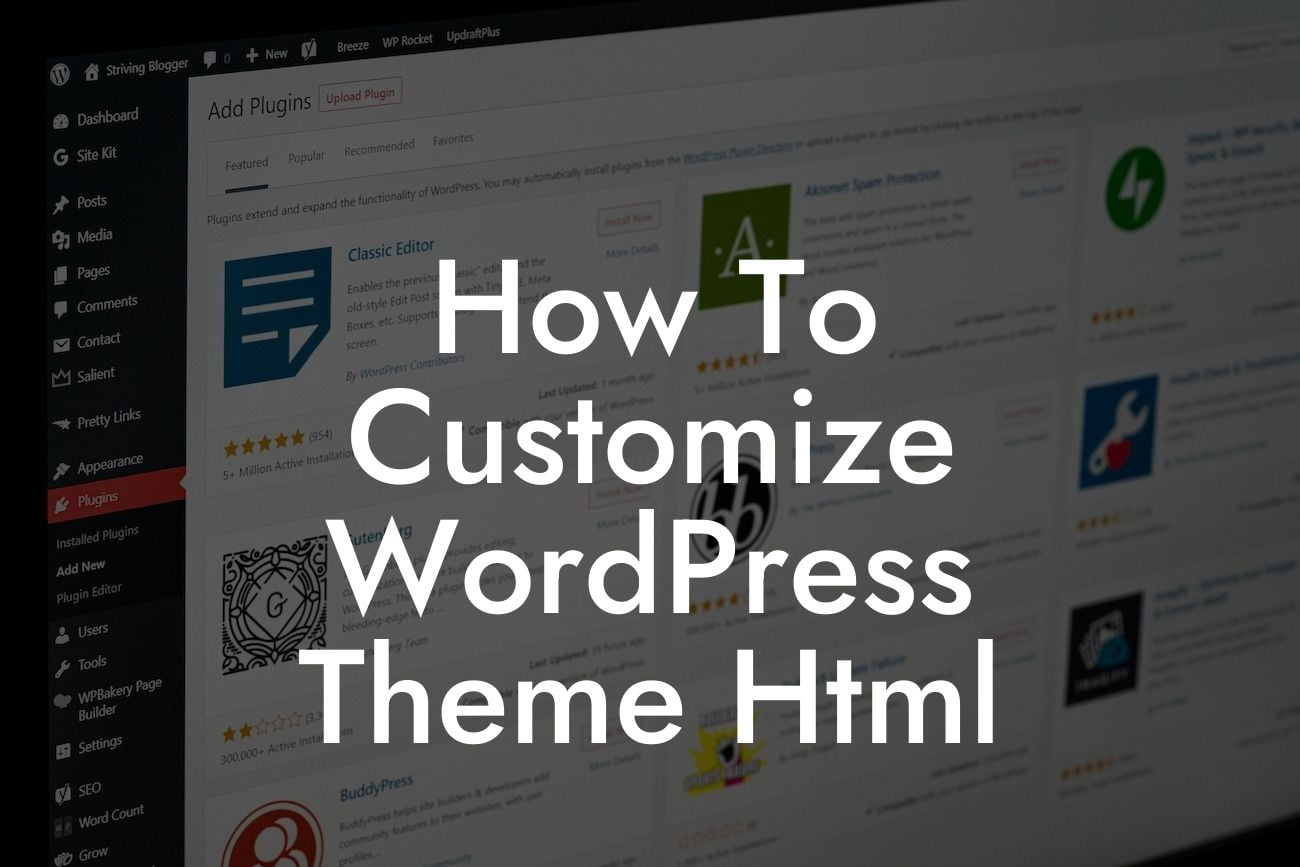Creating a personalized and unique website is essential for small businesses and entrepreneurs to stand out from the competition. While WordPress themes provide a great starting point, customizing the HTML of your theme can take your online presence to the next level. In this article, we will guide you through the process of customizing WordPress theme HTML, enabling you to have full control over the appearance and functionality of your website.
Customizing the HTML of a WordPress theme may seem intimidating, but fear not. With a little guidance and a clear understanding of the structure, you'll be able to customize your theme to suit your needs. Let's dive in:
1. Understand the Theme Hierarchy:
To begin customizing the HTML, it is crucial to understand the theme hierarchy. WordPress themes are built using a template hierarchy system, where different template files determine the appearance of various sections of your website. Familiarize yourself with this hierarchy to know which file to modify for specific changes.
2. Child Themes:
Looking For a Custom QuickBook Integration?
Using child themes is highly recommended when making HTML customizations. A child theme inherits the functionality and styling of its parent theme, allowing you to make modifications without affecting the original theme. This way, you can safely update the parent theme without losing any customizations.
3. Accessing Theme Files:
To access the theme files, you can either use a built-in theme editor provided by WordPress or access the files through an FTP client. Before making any changes, always create a backup of the files to avoid any unintentional errors.
4. Modifying HTML:
To modify the HTML, locate the specific template file you wish to customize. You can add HTML tags, adjust existing code, or remove unnecessary elements. Utilize H2, H3 headings, bullet points, and ordered lists to improve the structure and readability of your content.
5. Customizing CSS:
While HTML customization focuses on the structure and content, CSS customization handles the design aspect. It allows you to change the colors, fonts, backgrounds, and overall appearance of your website. To customize the CSS, you can add your own code to the theme's style.css file or utilize a custom CSS plugin for easier management.
How To Customize Wordpress Theme Html Example:
Let's consider a scenario where you want to modify the header section of your WordPress theme. Locate the header.php file within your theme directory, open it with a text editor, and identify the relevant HTML tags responsible for the header. You can add a custom logo, adjust the position of the navigation menu, or insert additional elements to make it more appealing and on-brand.
Congratulations! You've learned the fundamentals of customizing WordPress theme HTML. By taking control of your website's appearance, you can create a unique and professional online presence. Don't forget to explore other insightful guides on DamnWoo to further enhance your website's functionality. Try our awesome WordPress plugins today and let us empower your online success!
With this detailed article to guide you, customizing WordPress theme HTML will no longer be a daunting task. Elevate your online presence, boost your small business or entrepreneurial venture, and leave cookie-cutter solutions behind. Embrace the extraordinary with DamnWoo!