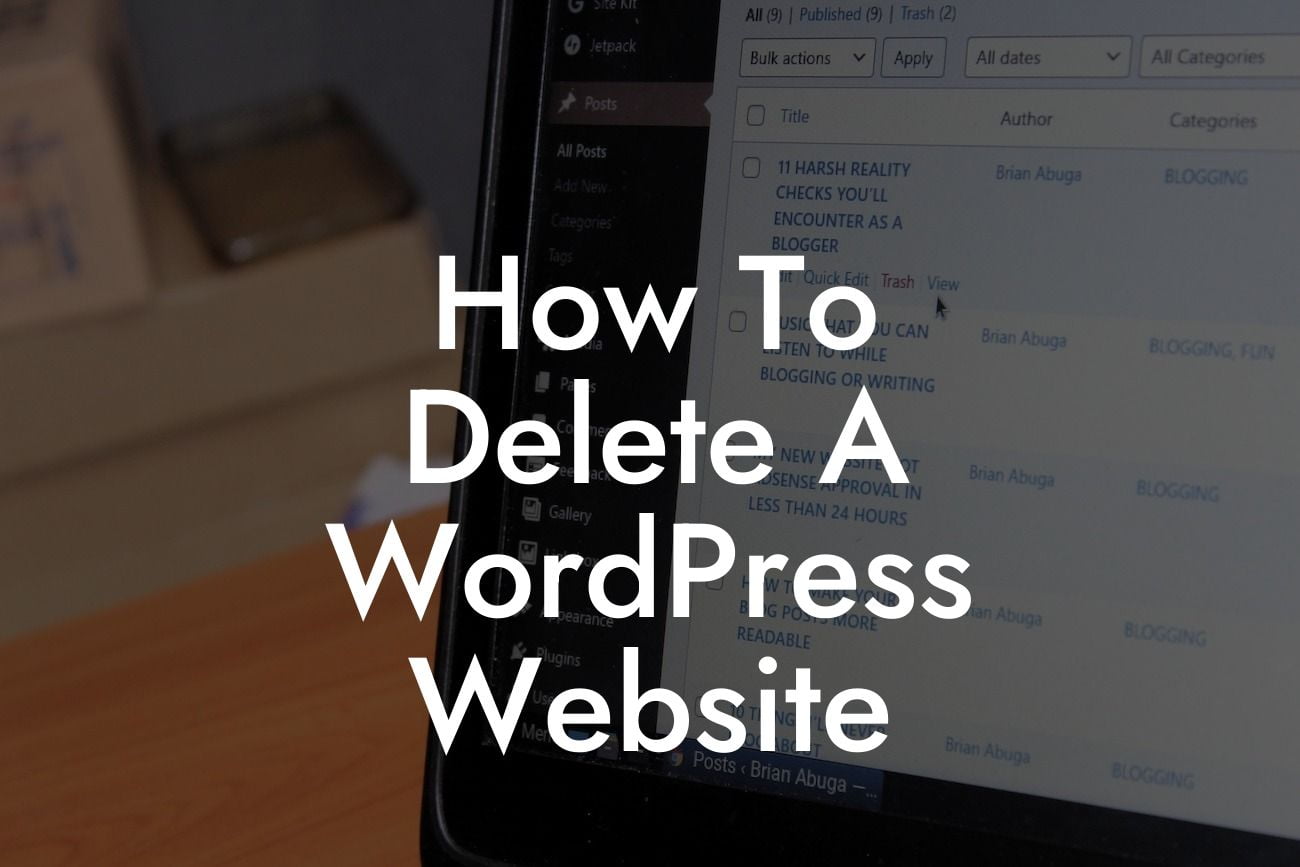Are you ready to bid farewell to your old WordPress website? Deleting a website may seem like a daunting task, but fear not! In this guide, we will walk you through the step-by-step process of deleting a WordPress website. Whether you're looking for a fresh start or simply want to remove an outdated site, DamnWoo is here to help you elevate your online presence. Say goodbye to cookie-cutter solutions and embrace the extraordinary as we dive into the world of website deletion!
Deleting a WordPress website can be a complex process, but with our detailed steps, you'll be able to navigate through it smoothly. Let's get started:
1. Backup Your Data:
Before proceeding with the deletion process, it's crucial to back up your website's data. This ensures that you have a copy of your content, images, and any other important files that you may want to restore or migrate to a new site in the future. Utilize a reliable backup plugin to secure your data effortlessly.
2. Disable Plugins and Themes:
Looking For a Custom QuickBook Integration?
Disable any active plugins and themes on your website. This step is essential as it prevents any conflicts or errors during the deletion process. Make sure to deactivate all the plugins, and switch to a default theme to avoid any issues.
3. Remove Unnecessary Content:
Clean up your website by removing any unnecessary content, such as unused pages, posts, or media files. Deleting irrelevant content not only declutters your site but also improves its performance. Take the time to analyze and delete any unnecessary elements that no longer serve a purpose.
4. Menus and Widgets:
Review your website's menus and widgets. Remove any outdated or irrelevant items from your menus, and disable or remove widgets that are no longer required. This step ensures that your website's navigation remains tidy and easy to navigate.
5. Permanently Delete the Website:
To delete your WordPress website permanently, log in to your hosting provider's control panel. Locate the "File Manager" or similar tool, and browse to the root directory of your website. Select all the files and folders associated with your site and delete them. Pay close attention while deleting, as this action is irreversible.
6. Remove the Database:
Now, it's time to remove the database associated with your WordPress website. Visit your hosting provider's control panel and look for the "MySQL Databases" or similar option. Find the database connected to your website and delete it. Make sure you have a backup of your database if you intend to restore or migrate to a new site later.
How To Delete A Wordpress Website Example:
Let's take the example of John, a small business owner who wants to delete his outdated WordPress website. John backs up his website's data using a reliable backup plugin, disables all plugins and switches to a default theme. He then removes unnecessary content, such as unused pages and media files. After reviewing his website's menus and widgets, John logs in to his hosting provider's control panel and deletes all the files and folders associated with his site. Finally, he removes the database connected to his WordPress website. John successfully deletes his old site and is ready to embark on a fresh online journey with DamnWoo's powerful plugins.
Congratulations, you've successfully learned how to delete a WordPress website! Now that you've cleared the clutter and embraced the extraordinary, it's time to explore DamnWoo's collection of plugins. Elevate your online presence, supercharge your success, and stay ahead of the competition. Don't forget to share this article with fellow entrepreneurs and small business owners seeking guidance on website deletion. Stay tuned for more informative guides on DamnWoo and start your journey towards online excellence today!