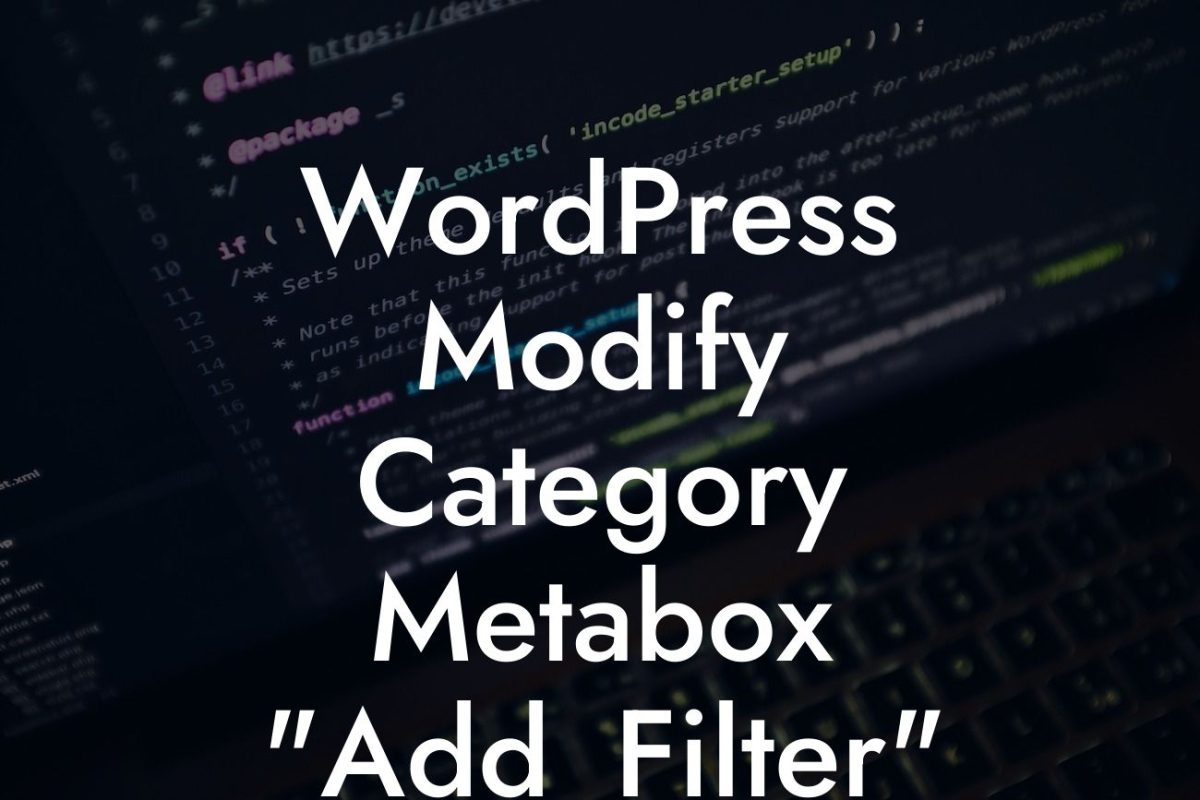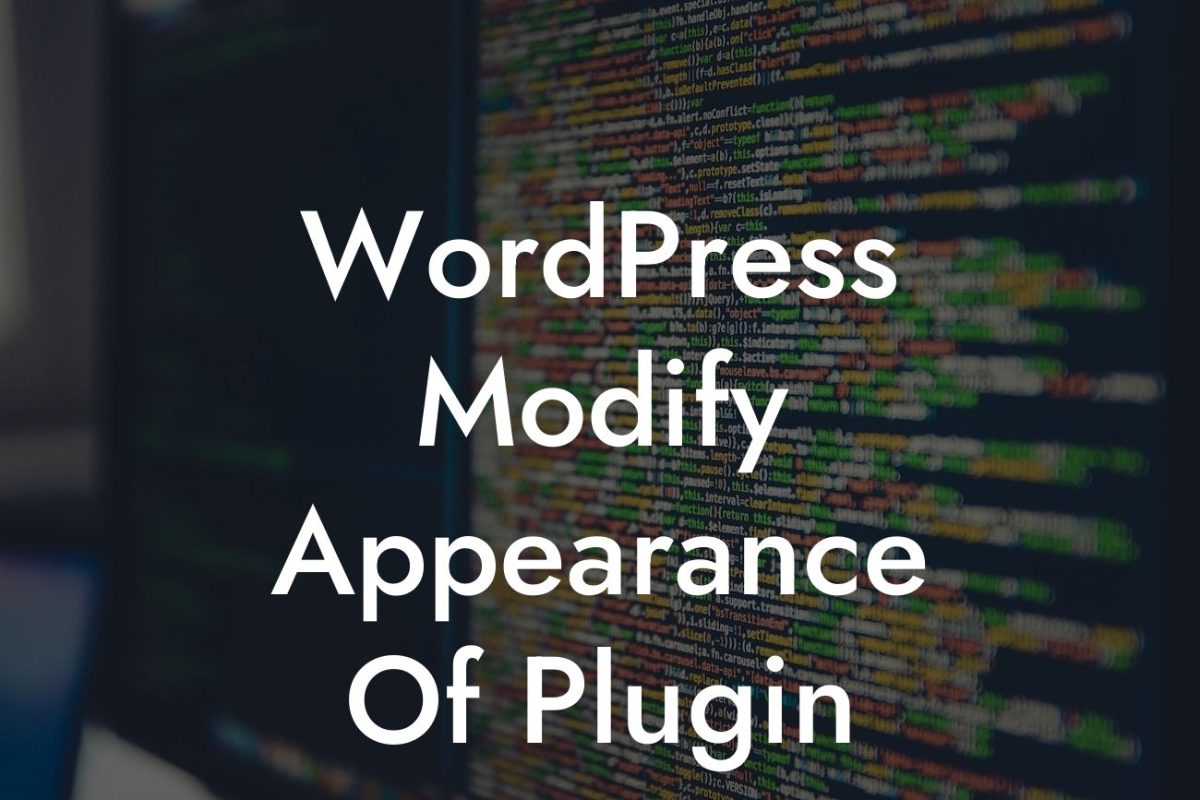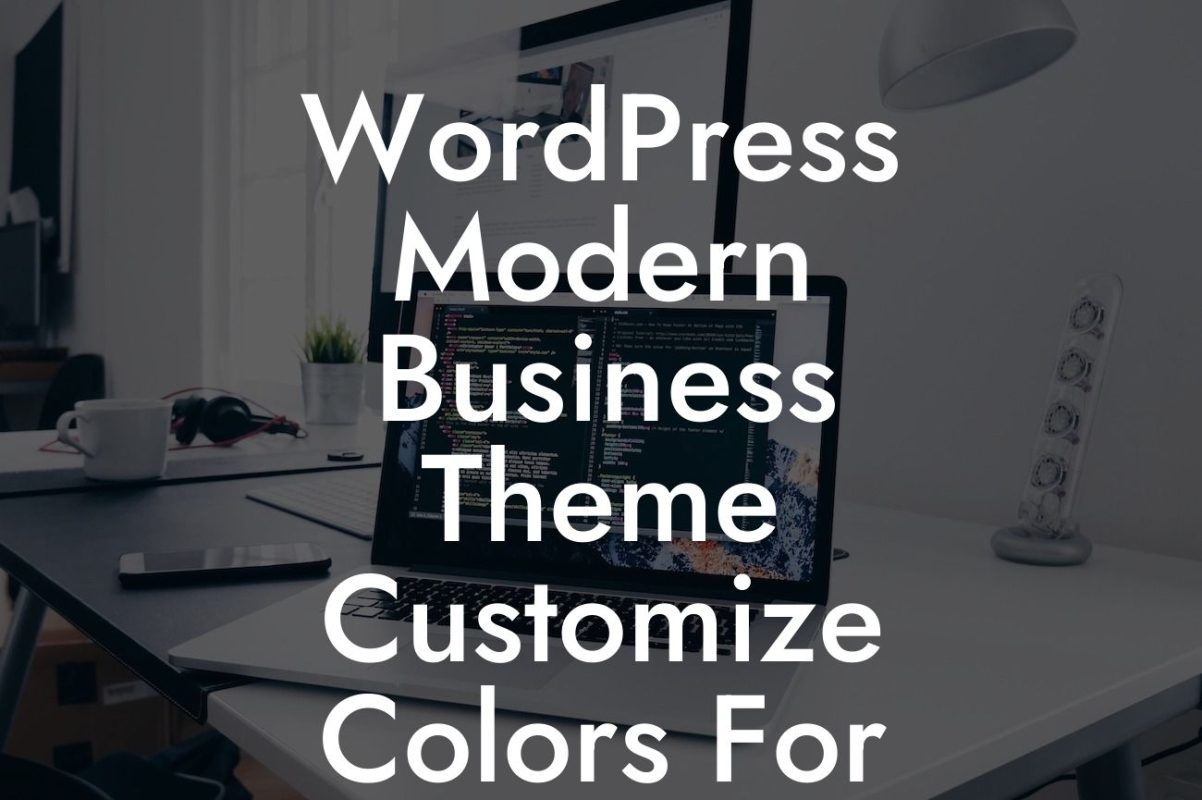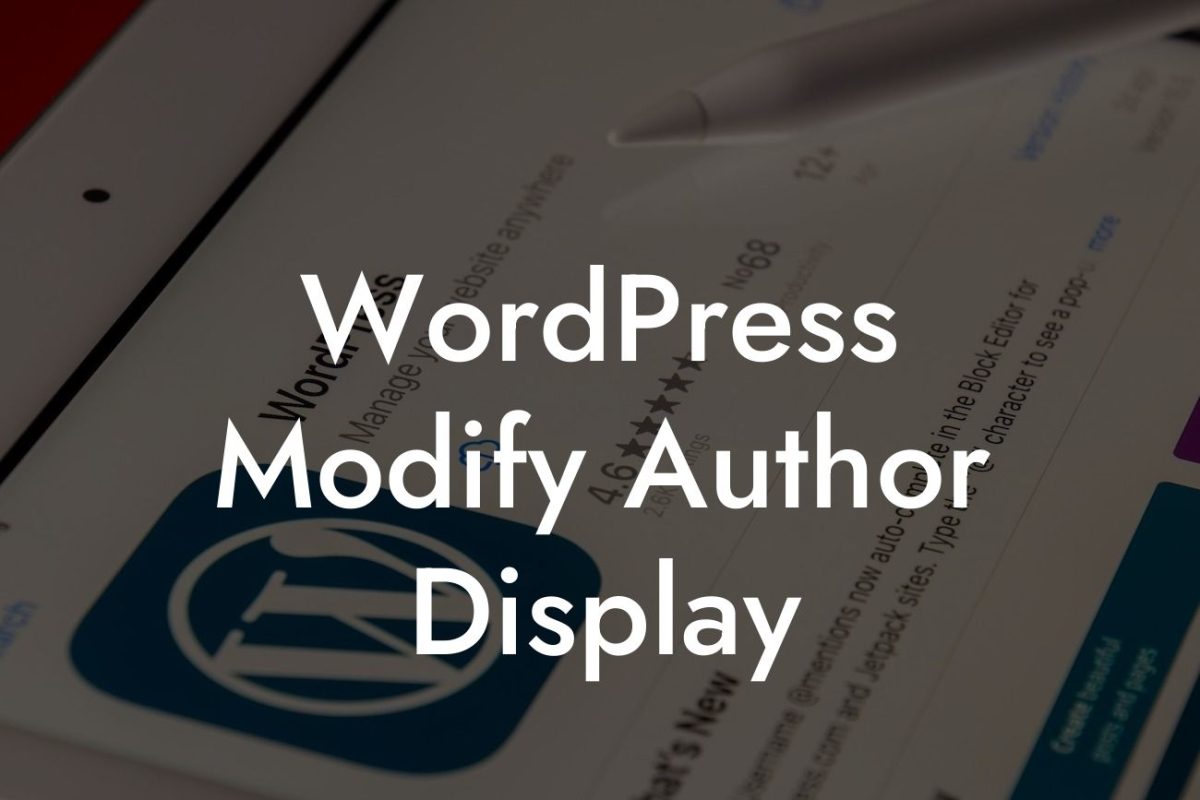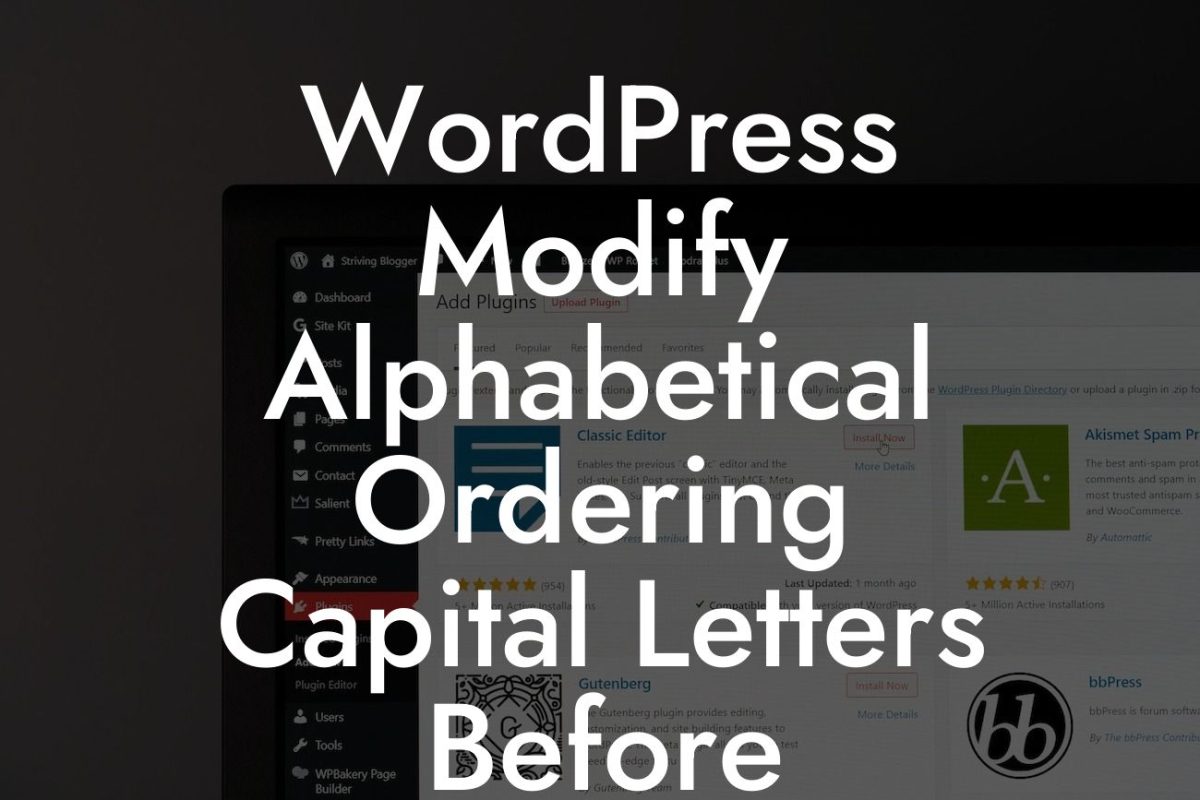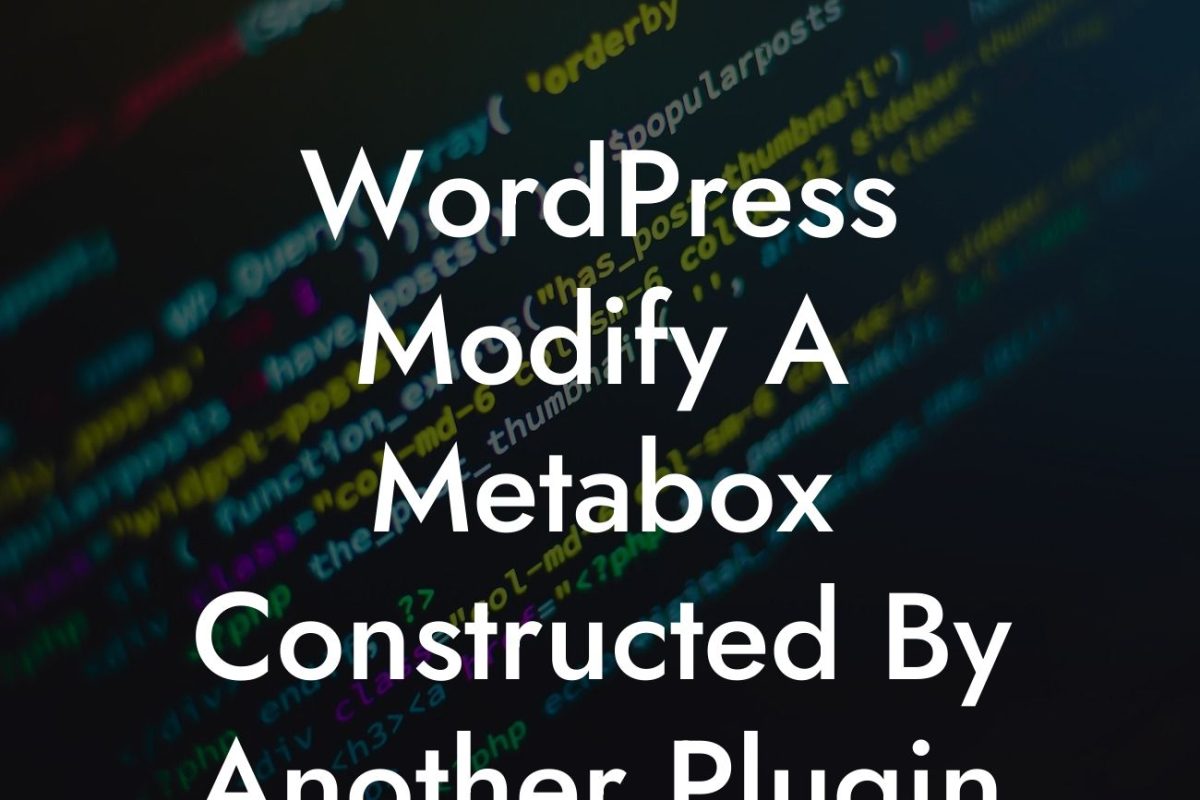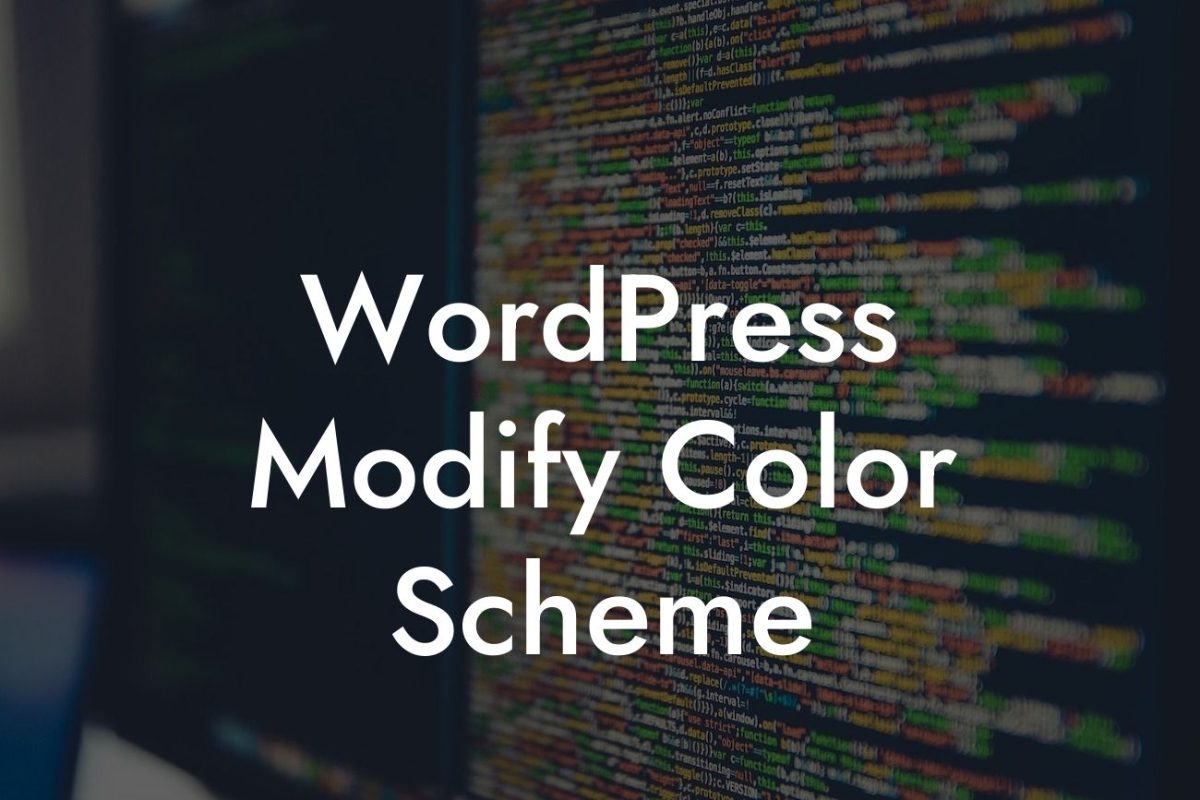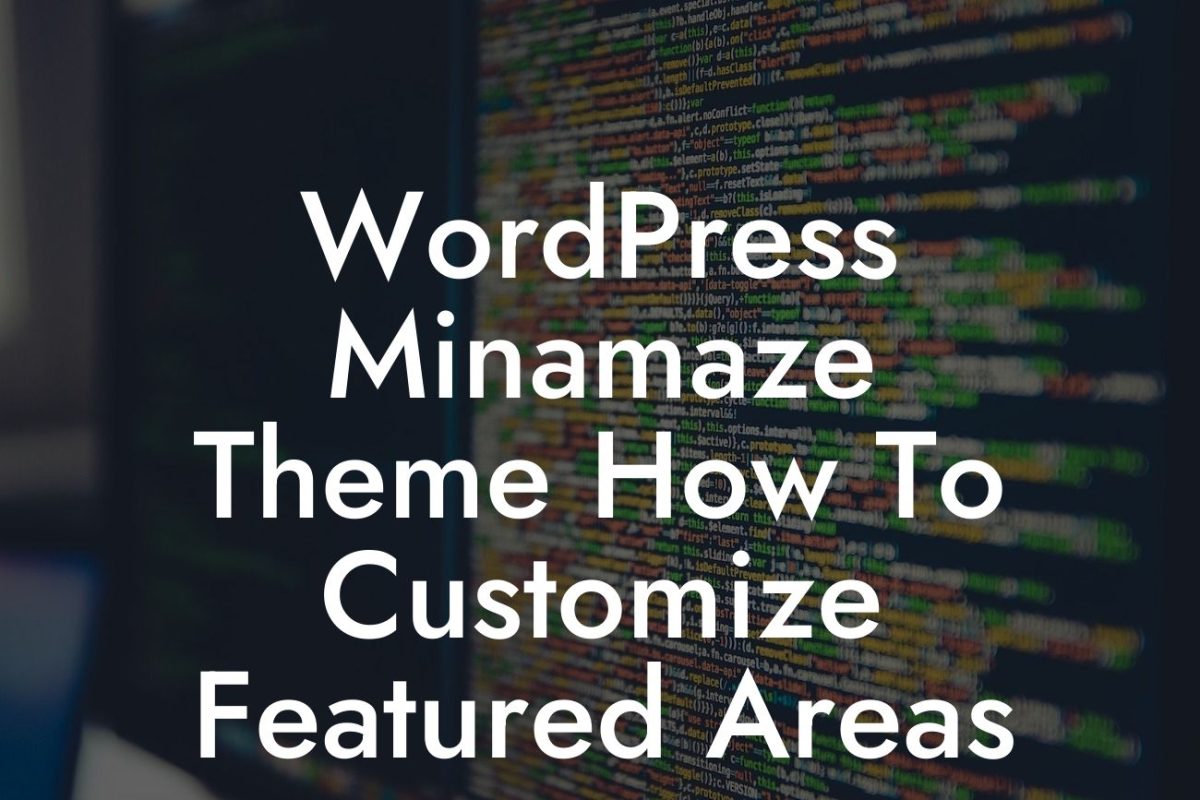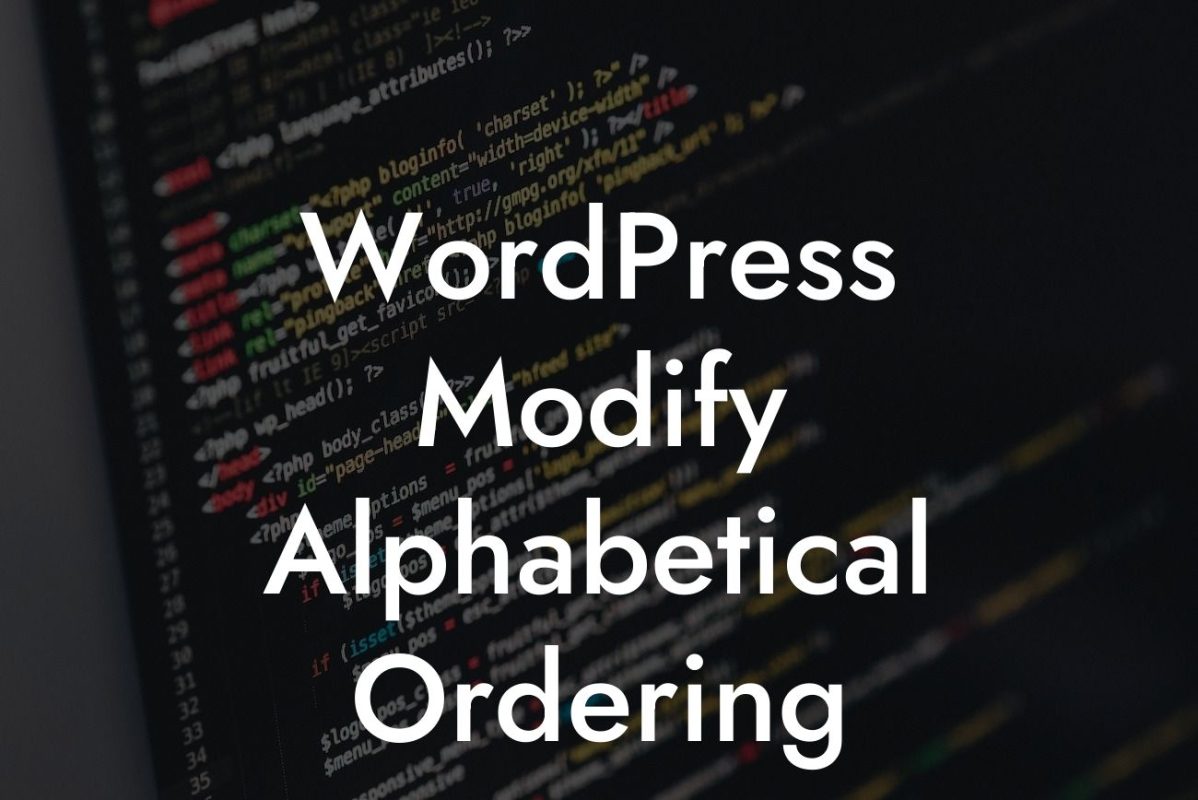Are you tired of cluttering up your WordPress dashboard with unused themes? Removing unnecessary themes not only declutters your dashboard but also optimizes your website's performance. In this guide, we will walk you through the step-by-step process of deleting themes in WordPress. Say goodbye to outdated and unused themes, and make way for a sleek and organized website.
Deleting themes in WordPress is a straightforward process that only takes a few minutes. Follow these steps to get rid of unwanted themes and enhance your WordPress experience:
1. Access the Themes section: To start the deletion process, log in to your WordPress dashboard and navigate to the "Appearance" tab. Click on "Themes" to access the list of installed themes.
2. Identify the theme to delete: Review the list of themes and select the one you want to delete. Make sure to double-check your selection to avoid accidentally removing the wrong theme.
3. Deactivate the theme: Before deleting the theme, deactivate it by clicking on the "Deactivate" button below the theme's name. This action ensures that the theme is no longer active on your website.
Looking For a Custom QuickBook Integration?
4. Begin the deletion process: Once the theme is deactivated, locate the "Theme Details" button below the theme's name. Click on it to open a pop-up window displaying information about the theme.
5. Delete the theme: Within the theme details pop-up window, you will find a "Delete" button. Click on it to permanently remove the theme from your WordPress installation. Confirm the deletion when prompted.
How To Delete Themes In Wordpress Example:
Let's say you want to delete the "OldTheme" from your WordPress site. Access the "Themes" section in your dashboard, locate the "OldTheme," and click on "Deactivate." Once deactivated, click on "Theme Details" and select "Delete." Confirm the deletion, and voila! Your website is now free from the outdated "OldTheme." Enjoy a cleaner and more optimized dashboard.
Congratulations! You have successfully learned how to delete themes in WordPress. By removing unnecessary themes, you not only declutter your dashboard but also improve your website's performance. For more tips and tricks to elevate your online presence, feel free to explore other guides on DamnWoo. Don't forget to check out our awesome plugins designed exclusively for small businesses and entrepreneurs. Share this article with fellow WordPress users, and let them benefit from a clutter-free website too.