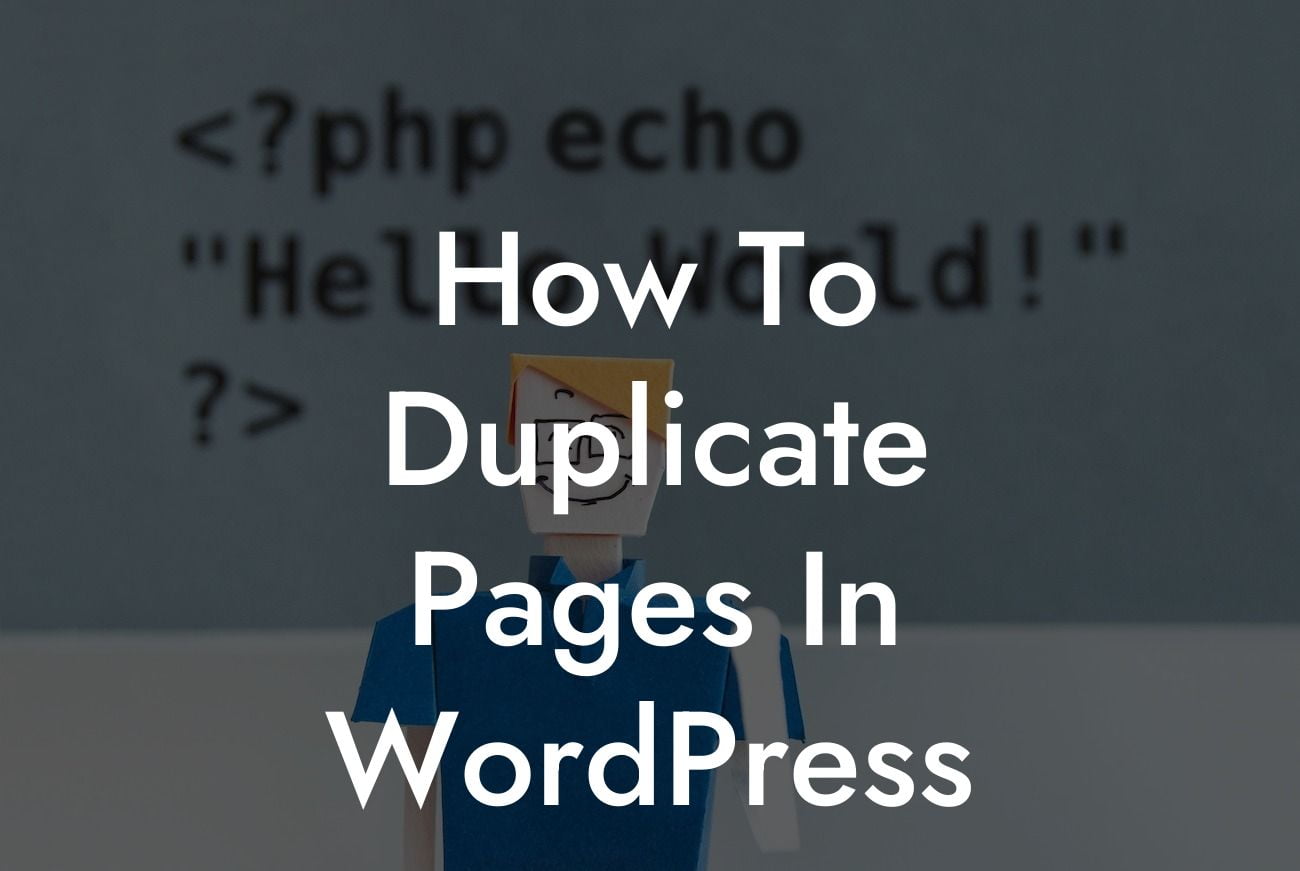Duplicating pages in WordPress can be a game-changer for small businesses and entrepreneurs looking to streamline their website management. Whether you want to create similar landing pages, replicate product pages, or simply save time when creating new content, the ability to duplicate pages can significantly boost your efficiency and productivity. In this comprehensive guide, we will walk you through the step-by-step process of duplicating pages in WordPress, provide practical tips, and showcase a realistic example. Get ready to take your online presence to the next level with DamnWoo's extraordinary WordPress plugins.
Duplicating pages in WordPress is a straightforward process that can be accomplished in a few simple steps. Here's a detailed breakdown to guide you through:
1. Install and Activate a Page Duplication Plugin:
- Start by installing a reliable page duplication plugin. DamnWoo offers a range of exceptional WordPress plugins, including the "Page Duplicator Pro," designed exclusively for small businesses and entrepreneurs.
- Navigate to the WordPress dashboard, click on "Plugins," and select "Add New." Search for the desired page duplication plugin, install it, and activate it.
Looking For a Custom QuickBook Integration?
2. Locate the Page You Want to Duplicate:
- Access your WordPress dashboard and navigate to "Pages," then select the page to duplicate. Once you land on the page editor, the plugin would usually offer an option to duplicate the page.
3. Duplicate the Page:
- Click on the duplication option provided by the plugin to create an identical copy of the page. Some plugins may require you to specify a new title for the duplicated page.
4. Customize the Duplicated Page:
- After duplicating the page, you can make necessary edits, such as updating the content, modifying the design, or adjusting specific elements to suit your requirements.
5. Save and Publish:
- Once you are satisfied with the changes made to the duplicated page, remember to save and publish it. Your newly replicated page is now live on your website, saving you valuable time and effort.
How To Duplicate Pages In Wordpress Example:
Let's consider a realistic example where duplicating pages in WordPress can prove incredibly useful. Imagine you run an e-commerce website with multiple product pages. Instead of manually creating each page from scratch, duplicating an existing product page can be a time-saving solution. By duplicating the structure, layout, and design of an already functional product page, you alleviate the need to recreate the same elements repeatedly. This enables you to focus your efforts on fine-tuning the content, updating prices, and adding any additional details specific to each product.
Duplicating pages in WordPress is a game-changing feature that can revolutionize your website management. Save time, boost productivity, and elevate your online presence with DamnWoo's extraordinary WordPress plugins. Explore our range of plugins designed exclusively for small businesses and entrepreneurs, and start maximizing your success today. Don't forget to share this guide with others seeking efficient website management and check out other engaging guides on DamnWoo. Take control of your WordPress site and let DamnWoo empower your online journey.