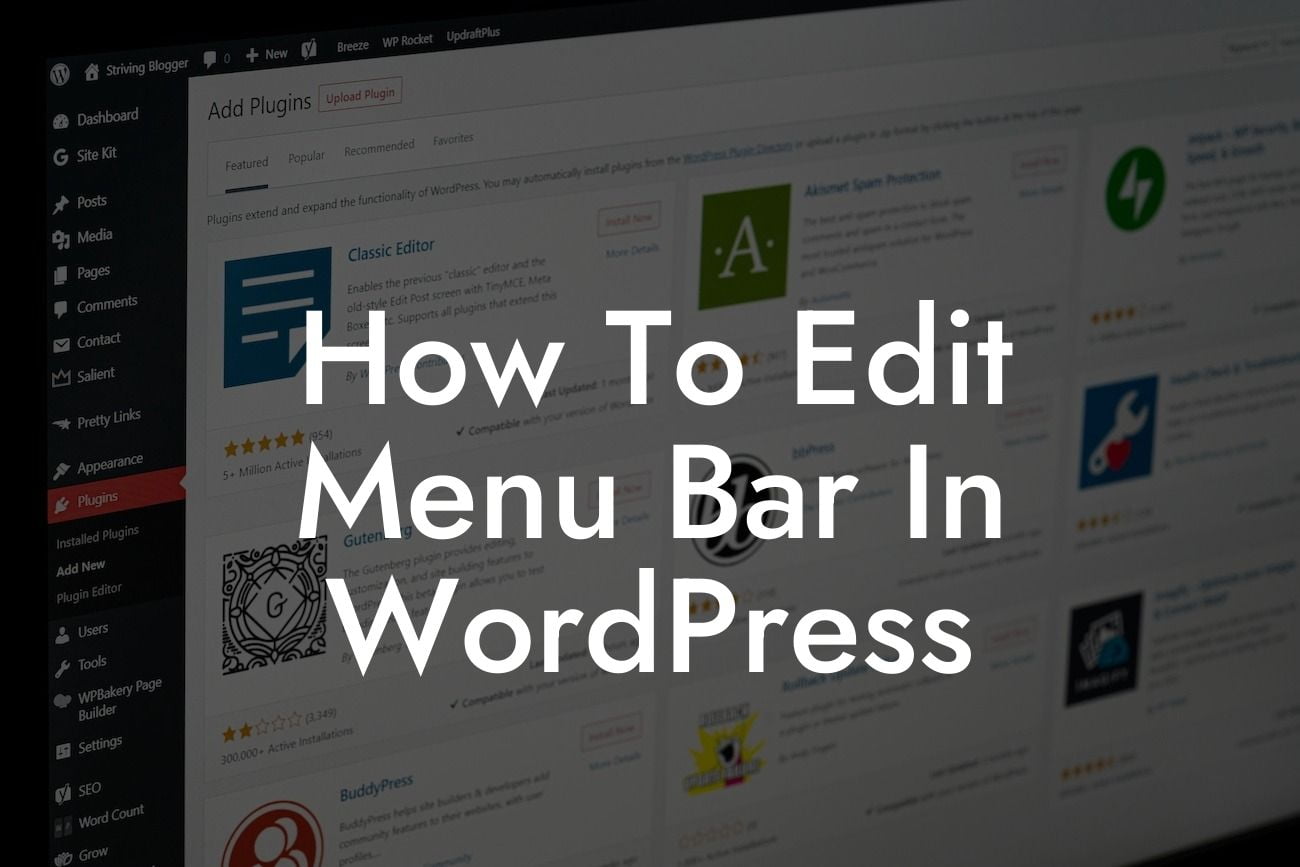Do you want to take your WordPress website to the next level by customizing the menu bar? A well-designed and easily navigable menu bar is crucial for improving user experience and enticing visitors to explore your website further. In this guide, we will walk you through the process of editing the menu bar in WordPress, giving you the power to create a seamless and visually appealing navigation system.
Editing the menu bar in WordPress allows you to add, remove, and rearrange menu items, create dropdowns, and even add links to external pages. Let's dive into the step-by-step process to help you master the art of menu customization:
1. Accessing the Menu Editor:
To begin, log in to your WordPress dashboard and navigate to "Appearance" > "Menus." This will bring you to the menu editor, where all the magic happens. You will see a list of available menus or the option to create a new one.
2. Creating a Menu:
Looking For a Custom QuickBook Integration?
If you don't have a menu yet, click on the "Create a new menu" link and give it a name. Once done, hit the "Create Menu" button. Voila! Your menu has been successfully created, and now you can start adding items to it.
3. Adding Menu Items:
To add items to your menu, explore the left-hand side of the menu editor. Here, you can choose from various options such as pages, posts, custom links, and categories. Select the desired items and click on the "Add to Menu" button.
4. Rearranging Menu Items:
You may want to change the order of your menu items. Simply drag and drop them within the menu editor to rearrange their position. This gives you full control over how your menu appears to your visitors.
5. Creating Dropdown Menus:
Dropdown menus are an excellent way to organize your navigation, especially if you have multiple pages or categories. To create a dropdown, drag your desired menu item slightly to the right, so it becomes a sub-item of another menu item. This way, when visitors hover over the parent menu item, the dropdown will display.
How To Edit Menu Bar In Wordpress Example:
Imagine you run a fashion blog, and you want to showcase different categories in your menu. You can easily create a dropdown menu with categories like "Trends," "Outfit Ideas," "Fashion Tips," and more. This allows your readers to explore specific topics effortlessly while maintaining a clean and organized menu bar.
Congratulations! You have now learned how to edit the menu bar in WordPress, adding a personal touch to your website's navigation. Take advantage of DamnWoo's powerful WordPress plugins tailored specifically for small businesses and entrepreneurs. Elevate your online presence and supercharge your success!
Don't forget to share this article with others who might find it useful. Explore other helpful guides on DamnWoo and discover more ways to enhance your WordPress experience. Try one of our awesome plugins and witness the extraordinary difference it can make for your website.