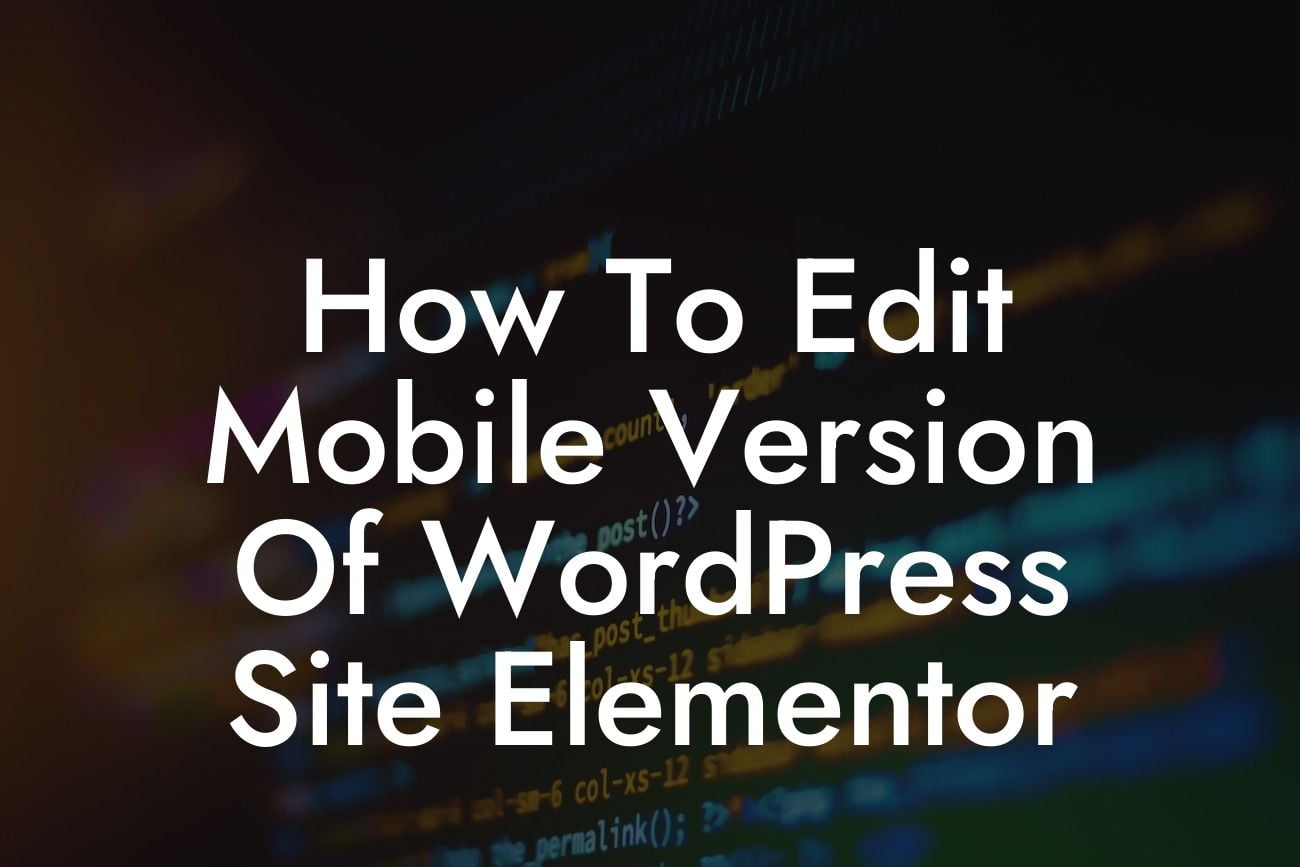Mobile optimization is no longer an option, it's a necessity. With the increase in mobile usage, ensuring that your WordPress site looks and functions flawlessly on smartphones and tablets is crucial. But what if you're not a coding expert? Fear not! DamnWoo is here to guide you through the process of editing the mobile version of your WordPress site using Elementor, a flexible and user-friendly page builder. In this comprehensive guide, we'll show you how to create a responsive and visually appealing mobile site that will impress your visitors.
Creating a mobile version of your WordPress site doesn't have to be complicated. Elementor simplifies the process with its intuitive interface and robust features. Follow these steps to edit the mobile version of your site like a pro:
1. Install and activate Elementor: Before getting started, make sure you have Elementor installed and activated on your WordPress site. If you haven't already, you can easily download and install it from the WordPress dashboard.
2. Access the mobile editing mode: Once Elementor is installed, open the page you want to edit in the WordPress editor. Click on the mobile editing icon at the bottom of the Elementor interface to switch to the mobile editing mode.
3. Edit the layout: In the mobile editing mode, you can customize the layout of your mobile site to fit perfectly on smaller screens. Experiment with different Elementor widgets, such as columns, sections, and buttons, to create a visually appealing and user-friendly mobile experience.
Looking For a Custom QuickBook Integration?
4. Adjust typography and fonts: Mobile typography plays a crucial role in readability and user experience. With Elementor, you can easily adjust the typography and font sizes specifically for mobile devices. Ensure that your text is legible and easy to read on smaller screens.
5. Optimize images and media: To enhance the loading speed and performance of your mobile site, optimize your images and media files. Elementor provides built-in options to compress and resize images, ensuring a fast and seamless mobile browsing experience.
How To Edit Mobile Version Of Wordpress Site Elementor Example:
Let's say you run an online store selling handmade jewelry. With Elementor, you can create a stunning mobile version of your site to showcase your products and attract potential customers. In the mobile editing mode, you can rearrange the layout of your product pages, increase the font size for product descriptions, and optimize product images to ensure a visually appealing and user-friendly mobile experience. By customizing the mobile version of your site, you'll provide a seamless shopping experience for your mobile visitors, increasing your chances of making sales.
Congratulations! You've learned how to edit the mobile version of your WordPress site using Elementor. By following our detailed guide, you've equipped yourself with the knowledge to create a responsive and visually appealing mobile site. Remember to explore other guides on DamnWoo to further enhance your online presence and try our awesome WordPress plugins tailored for small businesses and entrepreneurs. Don't forget to share this article with others who may find it helpful in creating an extraordinary mobile experience.