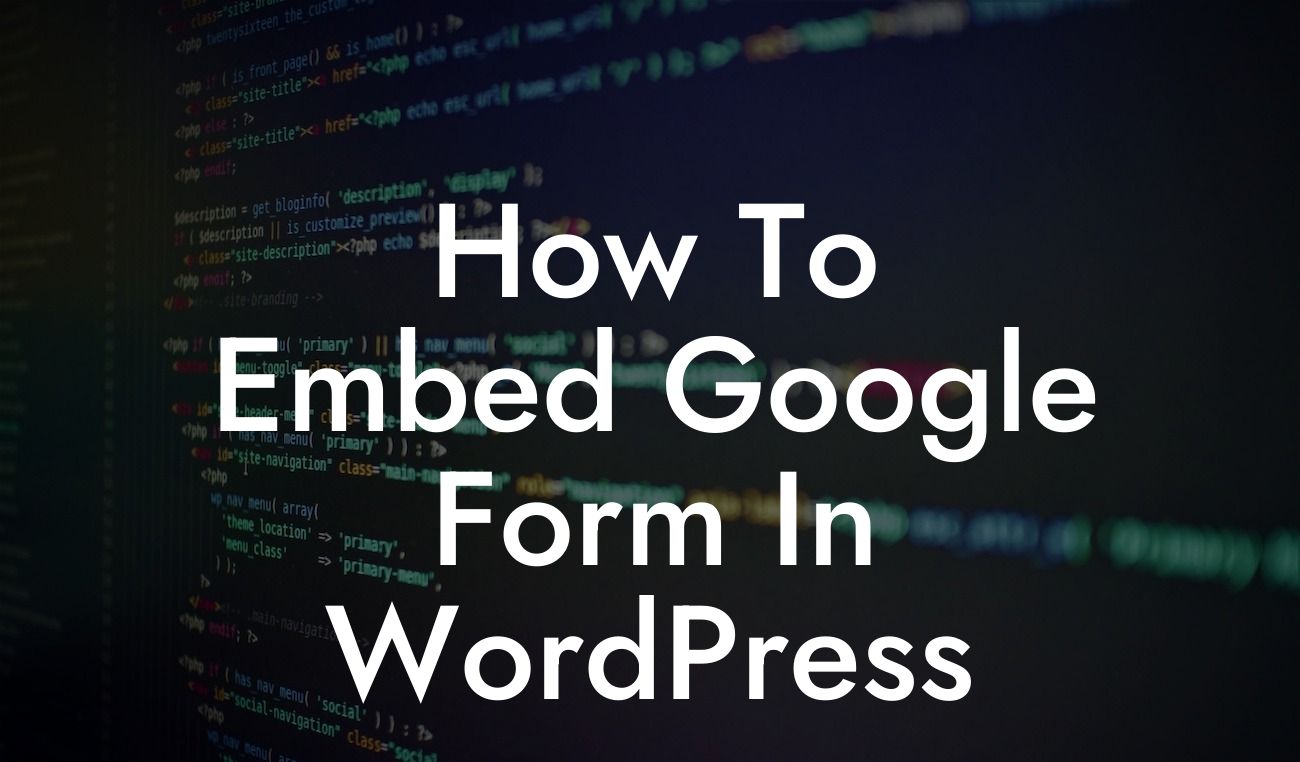Embedding a Google Form in your WordPress website can greatly enhance its functionality and streamline your data collection efforts. Whether you want to gather customer feedback, conduct surveys, or even manage event registrations, Google Forms offer a versatile solution. In this article, we will guide you through the process of embedding a Google Form in your WordPress site, ensuring a smooth and seamless experience for your users.
To embed a Google Form in WordPress, follow these simple steps:
1. Create Your Google Form:
Before embedding the form, you first need to create it in Google Forms. Log in to your Google account, navigate to Google Forms, and click on the "Blank" option to start creating your form. Customize the form by adding questions, options, and design elements according to your requirements.
2. Grab the Embed Code:
Looking For a Custom QuickBook Integration?
Once your Google Form is ready, click on the "Send" button at the top right corner of the form builder page. In the popup window, click on the "" symbol to access the HTML embed code. Copy the code provided.
3. Add the Embed Code to WordPress:
Navigate to your WordPress admin dashboard and open the page or post where you want to embed the Google Form. Ensure you are using the "Text" editor mode instead of the visual editor. Paste the copied embed code into the desired location within the editor.
4. Adjust Form Width (Optional):
By default, the Google Form may not perfectly fit into your WordPress site's layout. To adjust the width of the form, locate the width attribute in the embed code and modify the value accordingly. Experiment with different values until you achieve the desired fit.
How To Embed Google Form In Wordpress Example:
Suppose you are managing an online event registration for your small business conference. With a Google Form embedded in your WordPress event page, attendees can easily register by filling out the form directly on your website. The form will collect their details, such as name, email, and company, and you can even include customized questions to gather additional information. This seamless integration saves your visitors time and provides you with all the necessary data in a structured format.
Now that you have learned how to embed a Google Form in WordPress, you can take full advantage of its capabilities to interact with your audience and streamline your data collection efforts. Explore other informative guides on DamnWoo to enhance your online presence even further. Don't forget to check out our awesome WordPress plugins, designed exclusively for small businesses and entrepreneurs, to supercharge your success. Share this article with others who might find it helpful and empower them to elevate their online presence too.
With the power of an embedded Google Form, you can engage your audience, gather insights, and optimize your website for success. Say goodbye to outdated methods and embrace the extraordinary features and benefits this integration brings to your WordPress site.