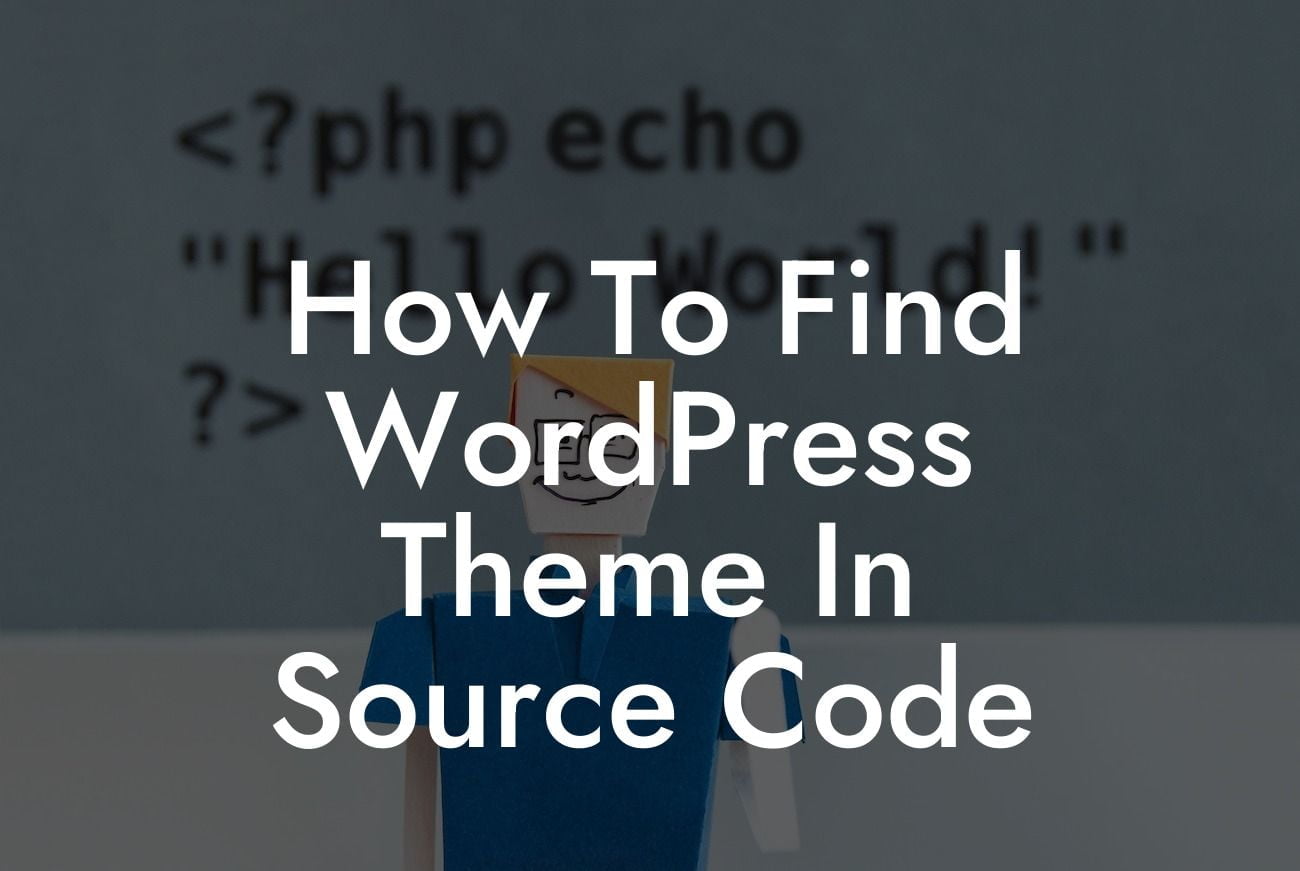Are you a WordPress enthusiast who is always on the lookout for unique website designs? Have you ever stumbled upon an amazing WordPress website and wondered which theme they used? Well, look no further! In this article, we will guide you on how to find a WordPress theme in the source code. Whether you're a small business owner or an entrepreneur, discovering the theme behind a website can help you elevate your own online presence and take inspiration from successful designs. So, let's dive in and uncover the secrets behind identifying WordPress themes!
Finding WordPress themes in the source code might sound like a daunting task, but with the right tools and techniques, it can be surprisingly simple. Let's explore a step-by-step guide to make the process easier for you:
1. Inspect Element: Begin by visiting the website in question using a modern web browser such as Google Chrome or Firefox. Right-click on any element of the page and select "Inspect" or "Inspect Element" from the context menu. This action will open the browser's developer tools panel.
2. Locate the head tag: Within the developer tools panel, look for the "head" tag. This section of the HTML source code contains valuable information about the WordPress theme being used.
3. Search for CSS files: Once you have located the head tag, search for CSS files linked to the page. These files usually include the name of the theme or the theme developer in their file names or paths. Analyze the CSS files to get a better understanding of the theme's name and details.
Looking For a Custom QuickBook Integration?
4. Extract theme details: If you find any relevant information in the CSS files, note down the theme name, theme author, and any additional details that might be useful for further research.
5. Search the theme's style.css file: Most WordPress themes have a style.css file that contains essential information about the theme. This file can often be found within the theme's folder. Use FTP or cPanel to access the WordPress installation and navigate to /wp-content/themes/. Look for a folder with a name similar to the theme you identified earlier and open it. Inside the folder, search for the style.css file and open it in a text editor.
6. Look for theme details: In the style.css file, search for the "Theme Name" and "Theme URI" sections. These provide vital information about the theme and its developer. Take note of any additional details for a comprehensive understanding of the theme's features and capabilities.
How To Find Wordpress Theme In Source Code Example:
Let's consider a realistic example to illustrate the process. Assume you stumble upon an attractive WordPress website with unique design elements and want to find its theme. By inspecting the element and analyzing the website's source code, you locate a CSS file named "theme-mystique.css" within the web browser's developer tools panel. Armed with this information, you proceed to search for the theme's style.css file. After accessing the WordPress installation, you find a folder named "mystique" within /wp-content/themes/. Inside the folder, you discover the style.css file, which reveals the theme's name, "Mystique," and its developer's details.
Now that you have learned how to find a WordPress theme in the source code, take your web design skills to the next level! Explore DamnWoo's impressive collection of WordPress plugins tailored specifically for small businesses and entrepreneurs. Elevate your online presence, supercharge your success, and create extraordinary websites. Don't forget to share this guide with fellow WordPress enthusiasts, and stay tuned for more informative articles from DamnWoo!
[CTA] Explore our collection of awesome WordPress plugins at DamnWoo and supercharge your online presence today!