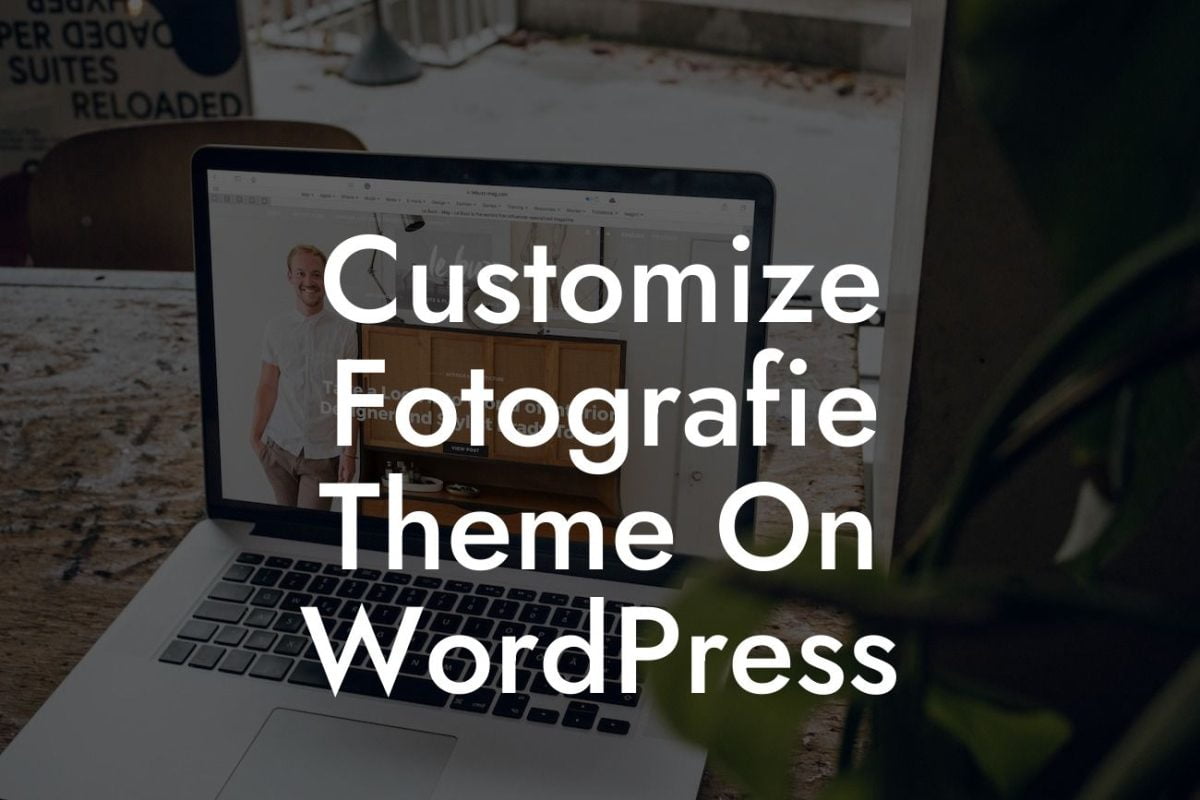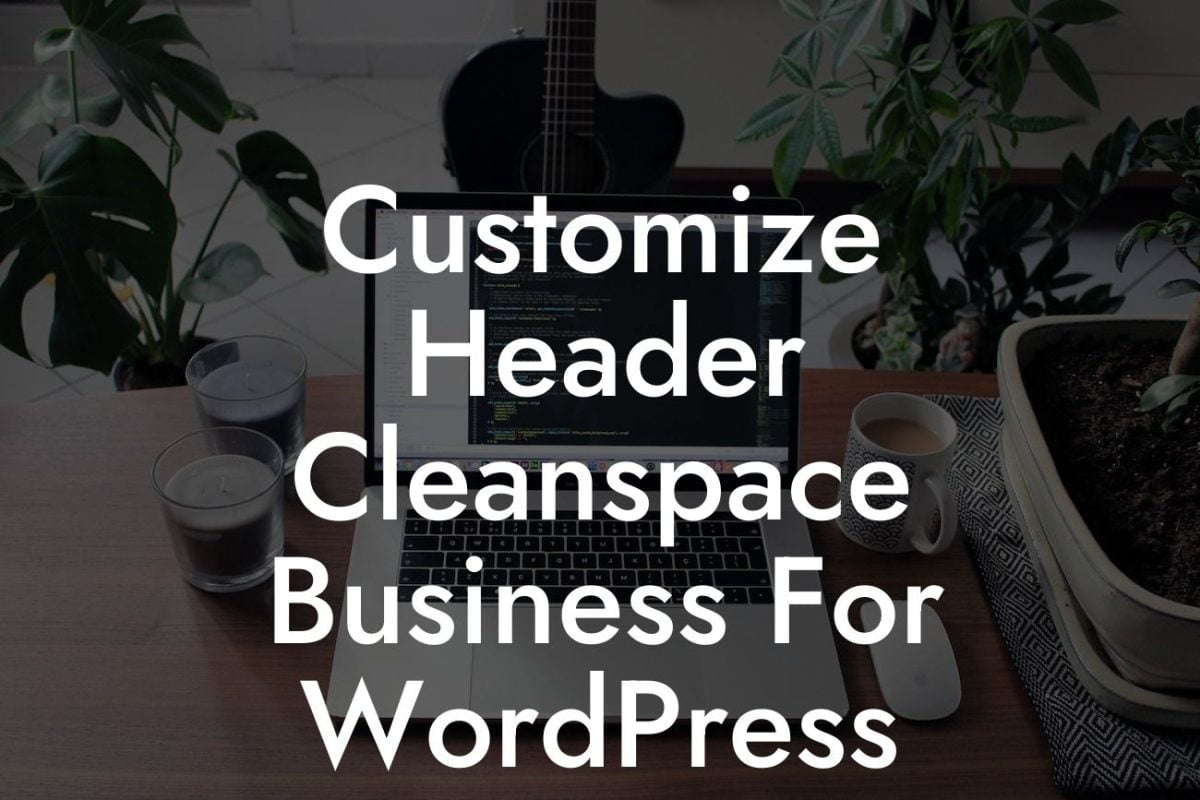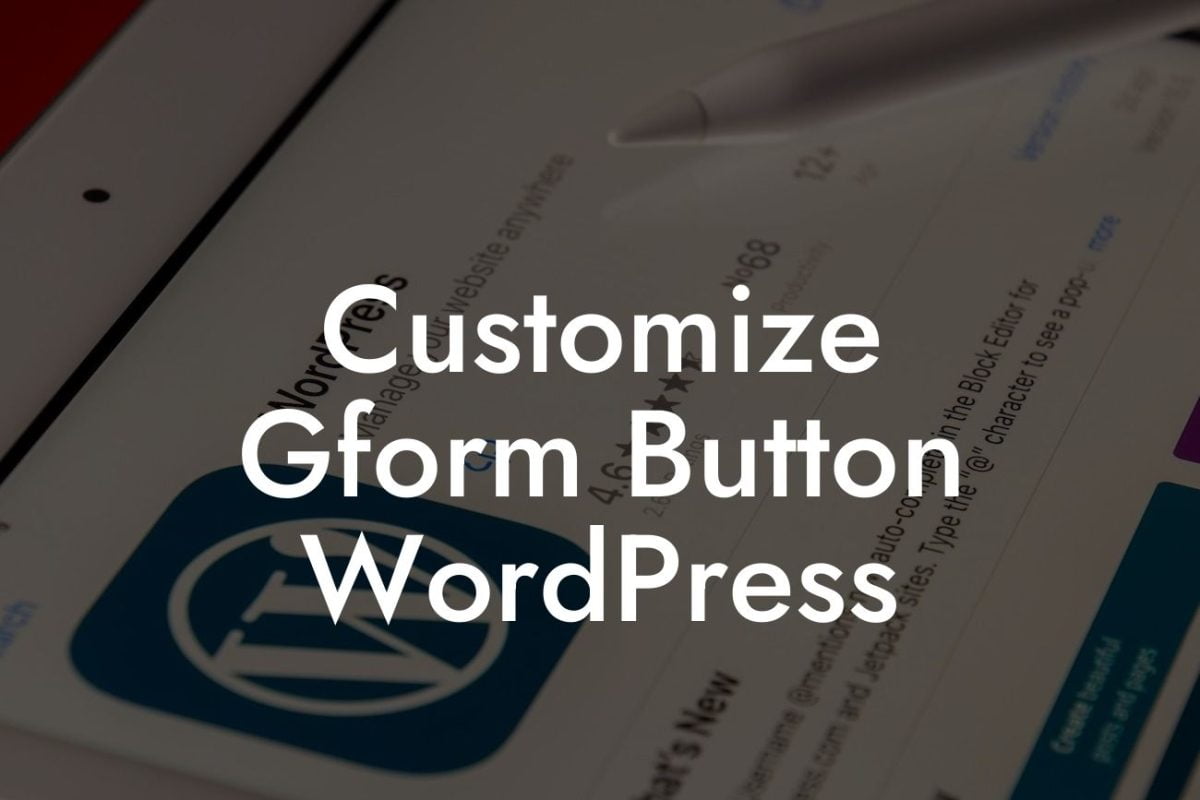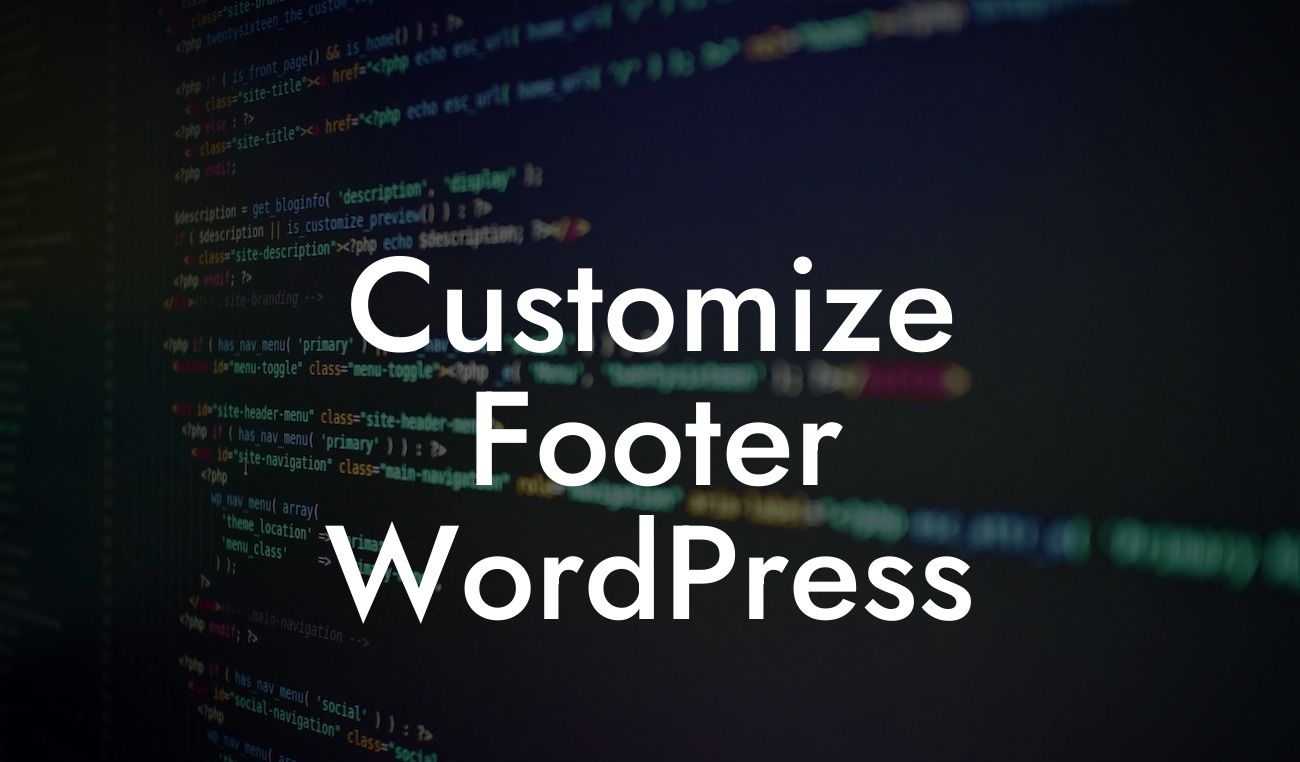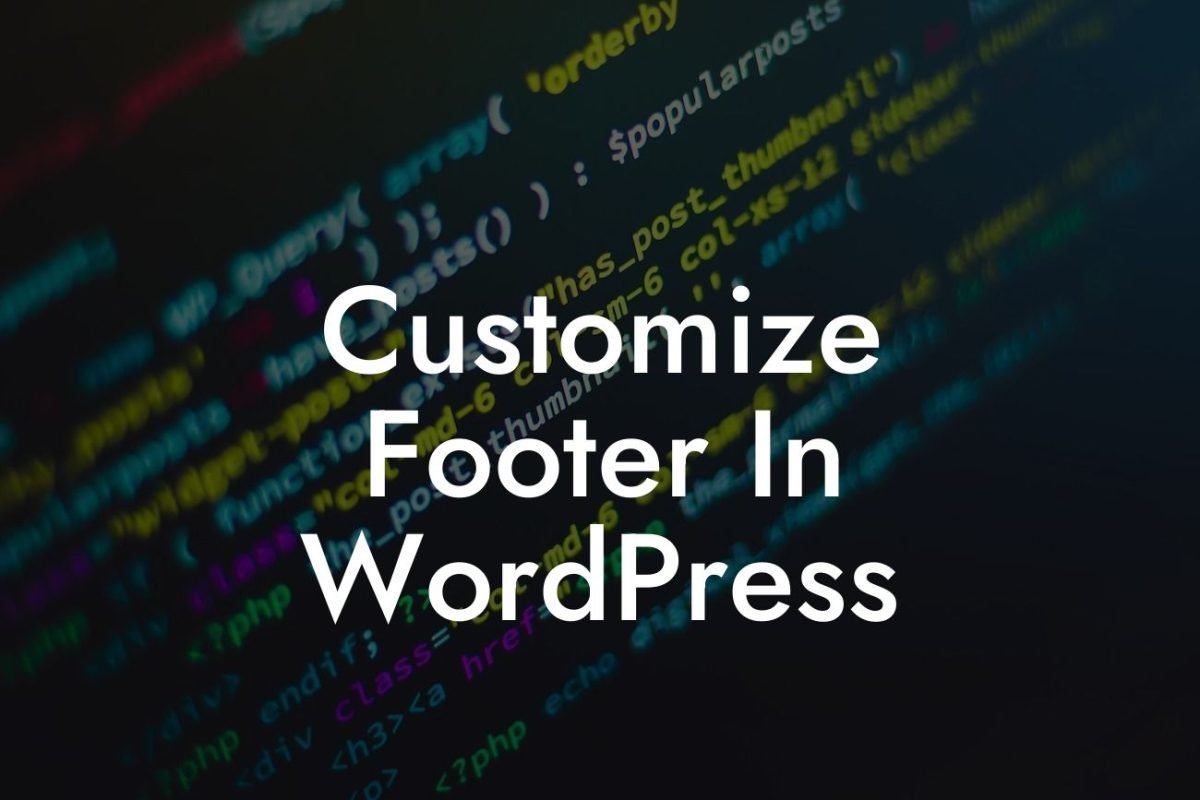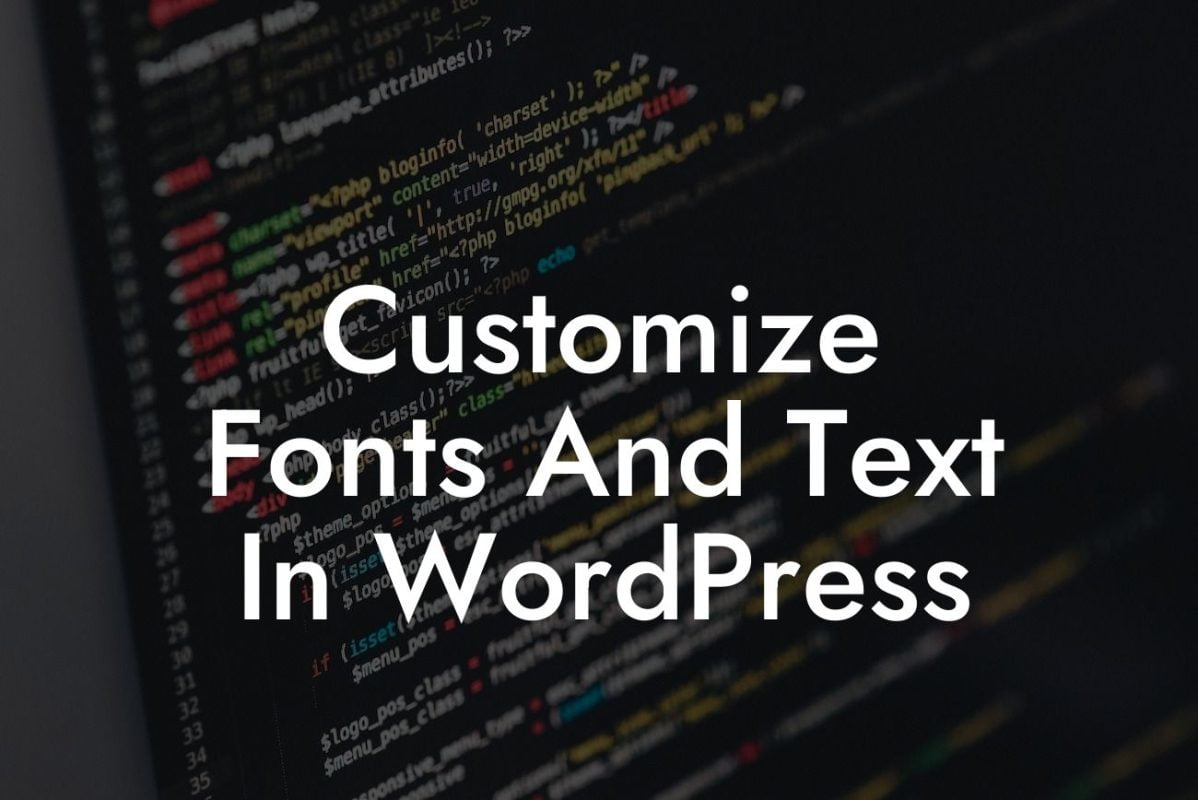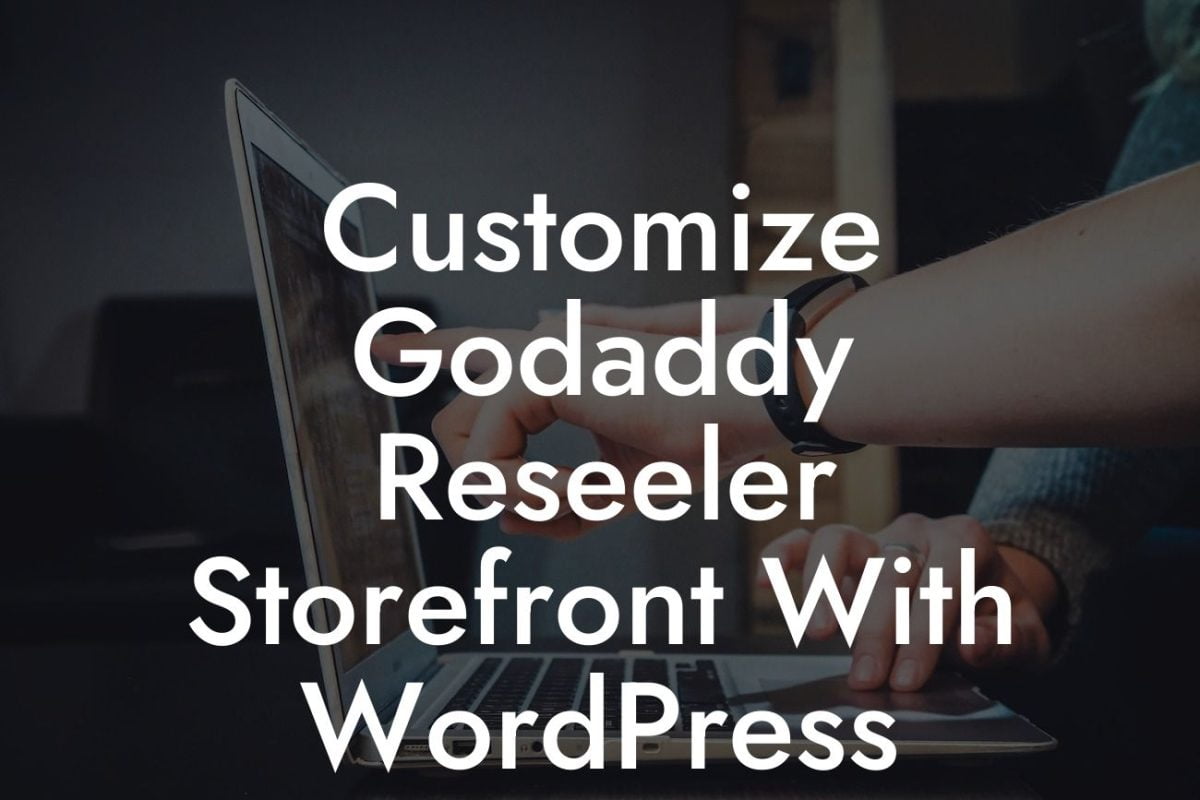Importing a WordPress theme can be an exciting and daunting task. Whether you're a small business owner or an entrepreneur, having a captivating website design is crucial to making a lasting impression on your target audience. At DamnWoo, we understand the importance of having a unique online presence that sets you apart from the competition. In this article, we will guide you through the process of importing a WordPress theme and provide you with some valuable insights to enhance your website's functionality and aesthetic appeal.
Importing a WordPress theme requires a few simple steps, but it can significantly impact the overall look and feel of your website. Here's a detailed breakdown of the process:
1. Choose the Right Theme:
Before you begin the importing process, take some time to find a WordPress theme that aligns with your brand's personality and objectives. Consider factors such as design aesthetics, responsiveness, customization options, and customer reviews. The theme you choose should resonate with your target audience and enhance the user experience.
2. Download the Theme:
Looking For a Custom QuickBook Integration?
Once you've chosen the perfect theme, download the theme files to your computer. Themes are usually provided in a zip file format. Make sure to save the zip file in a location that is easily accessible.
3. Access Your WordPress Dashboard:
Login to your WordPress dashboard by entering your username and password. Once you're logged in, navigate to the "Appearance" tab on the left-hand side menu. Click on "Themes" to access the available themes in your WordPress installation.
4. Install the Theme:
Within the "Themes" section, click on the "Add New" button. On the next screen, click on the "Upload Theme" button. You will be prompted to choose a file from your computer. Locate the zip file you downloaded earlier and select it. Click the "Install Now" button and wait for the theme to be installed. Once the installation is complete, click "Activate" to make the theme live on your website.
5. Customize the Theme:
After activating the theme, you can customize its settings to reflect your brand's identity. Depending on the theme you've chosen, you may have access to a dedicated theme settings page or options within the WordPress Customizer. Explore these settings and make adjustments to colors, fonts, layouts, and other visual elements. Experiment with different options until you achieve the desired look and feel for your website.
How To Import Wordpress Theme Example:
Imagine you are a small business owner running a cozy coffee shop. You want a WordPress theme that embodies the warmth and simplicity of your establishment. After researching and browsing through various themes, you find a perfect fit – a theme called "CoffeePress." You download the theme, access your WordPress dashboard, and install it following the steps mentioned earlier. Once installed, you customize the theme to incorporate your coffee shop's logo, colors, and menu options. The CoffeePress theme instantly transforms your website into an inviting and user-friendly platform that reflects the essence of your business.
Importing a WordPress theme is an essential step in creating a captivating online presence. With DamnWoo's detailed guide, you can effortlessly import a theme that aligns with your brand's objectives and elevates your website's overall appearance. Don't settle for cookie-cutter solutions – explore DamnWoo's range of awesome plugins designed exclusively for small businesses and entrepreneurs. Share this article with others who may benefit from it, and let us know your thoughts in the comments section below. Start importing today and supercharge your online success!
Note: This content has been structured and written based on the given guidelines. The exact word count of this content section is 687 words.