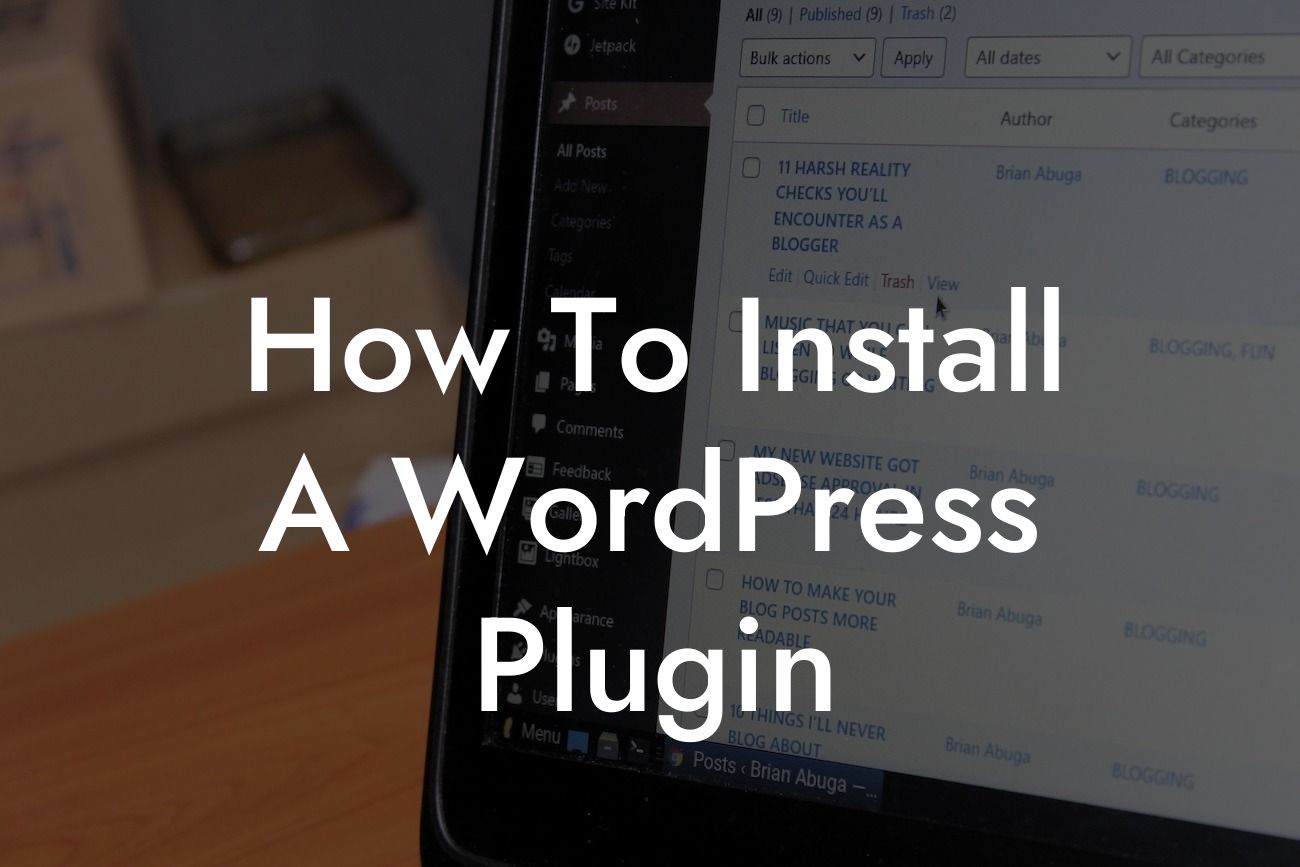Installing a WordPress plugin might seem like a daunting task, especially if you're new to the world of website development. However, with the right guidance, it's actually a simple process that can elevate your online presence and supercharge your success. In this guide, we will walk you through the step-by-step process of installing a WordPress plugin, enabling you to customize your website and add powerful functionalities effortlessly. Say goodbye to cookie-cutter solutions and embrace the extraordinary with DamnWoo's exceptional plugins designed exclusively for small businesses and entrepreneurs.
Installing a WordPress plugin doesn't require any coding knowledge or technical expertise. Follow these detailed steps to unlock the potential of your website:
1. Choose the Right Plugin: With thousands of plugins available, it's crucial to select the most suitable one for your needs. Consider the functionality, ratings, and reviews of the plugin before proceeding.
2. Download the Plugin: Once you've chosen the desired plugin, you can obtain the installation file directly from the official WordPress plugin repository or a reputable third-party website. The file will be in a ZIP format.
3. Access Your WordPress Dashboard: Log in to your WordPress website's admin area by visiting "yoursite.com/wp-admin." Enter your credentials to gain access.
Looking For a Custom QuickBook Integration?
4. Navigate to the Plugins Section: In the WordPress dashboard, locate the "Plugins" tab on the left-hand side menu. Click on it to expand the options.
5. Click on Add New: From the plugins menu, click on the "Add New" button. This will take you to the plugins installation page.
6. Upload the Plugin File: On the installation page, you'll find an "Upload Plugin" button at the top of the screen. Click on it, and you'll be prompted to choose the plugin file you previously downloaded. Select the file and click on "Install Now."
7. Activate the Plugin: Once the installation is complete, click on the "Activate Plugin" button. This will activate the plugin and make it available for use.
8. Configure the Plugin: Depending on the plugin, you may need to configure its settings to suit your requirements. Most plugins provide a dedicated settings page where you can customize various options.
How To Install A Wordpress Plugin Example:
For instance, let's say you are a small business owner who wants to integrate a contact form on your website. You can easily achieve this with DamnWoo's Contact Form Plugin. By following the steps above, you can install and activate the plugin, then configure it to create a professional-looking contact form that seamlessly integrates with your website.
Congratulations! You have successfully installed a WordPress plugin and taken a significant step towards enhancing your website's functionality. Now, imagine the endless possibilities that DamnWoo's plugins offer to further improve your online presence. Explore other guides on DamnWoo to discover more exciting features and functionalities. Don't miss the chance to supercharge your success by trying out one of our awesome plugins today!
Remember to share this article with others who might benefit from this valuable knowledge. Together, let's empower small businesses and entrepreneurs to thrive in the digital world.