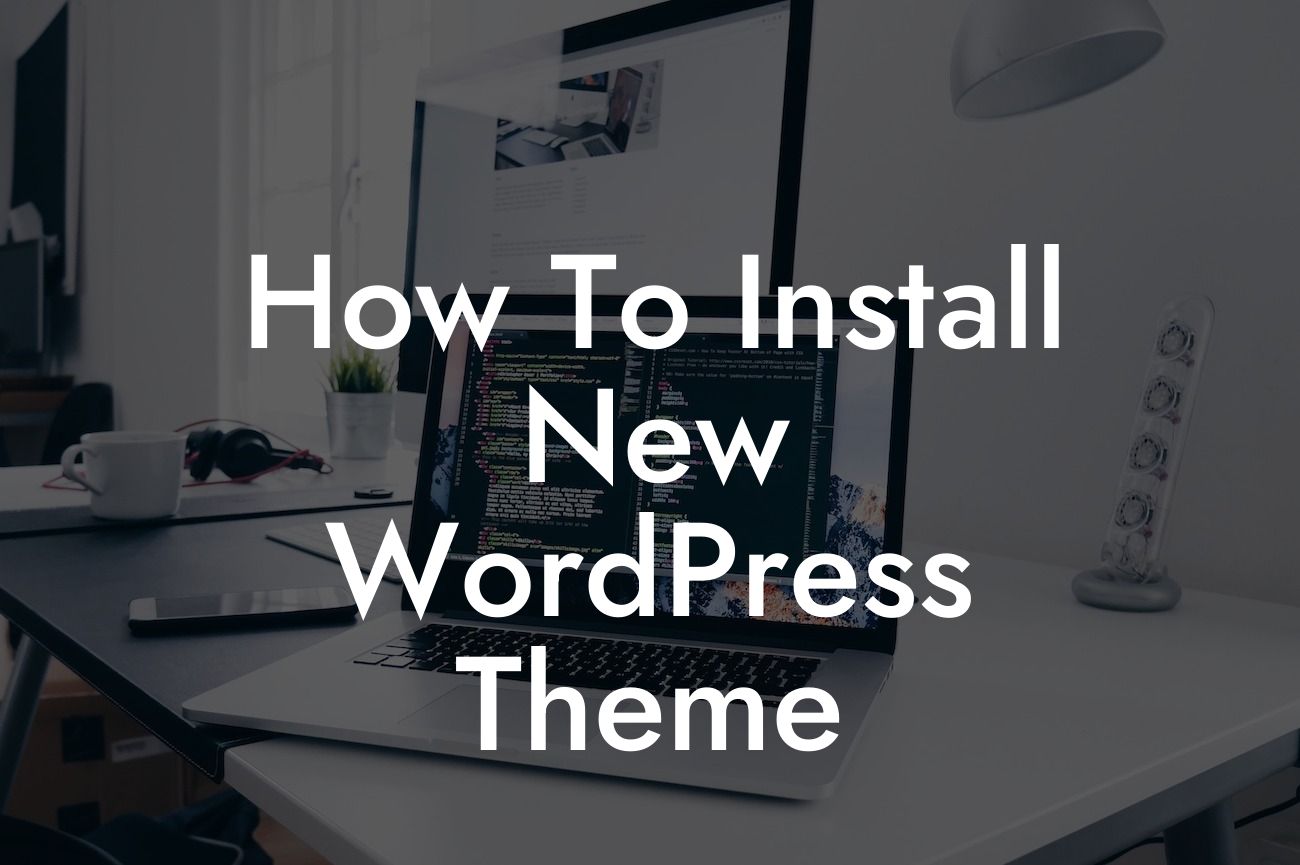Installing a new WordPress theme is an exciting step towards enhancing your website's aesthetics and functionality. With an array of options available, it's important to choose a theme that best represents your brand and captures the attention of your target audience. In this comprehensive guide, we will walk you through the process of installing a new WordPress theme, ensuring that your website stands out from the crowd. Get ready to upgrade your online presence and unleash the full potential of your small business or entrepreneurial venture.
Installing a WordPress theme may seem like a daunting task, but with our step-by-step instructions, you'll find it surprisingly simple. Follow these detailed steps to seamlessly install your new theme and transform your website:
1. Research and choose a theme: Begin by exploring the vast collection of WordPress themes available. Consider your brand's personality, target audience, and desired functionality. Once you've found the perfect theme, proceed to the next step.
2. Download the theme: After selecting your desired theme, click on the download button to save the theme file to your computer. The file will typically be in a compressed format (ZIP).
3. Access the WordPress Dashboard: Log in to your WordPress website's admin panel. You can access the dashboard by adding "/wp-admin" to the end of your website's URL (e.g., www.yourwebsite.com/wp-admin/).
Looking For a Custom QuickBook Integration?
4. Navigate to the theme page: In the WordPress dashboard, locate the "Appearance" tab on the left-hand side and click on it. This will expand a menu, and you should select "Themes" from the options.
5. Upload the theme: On the themes page, you will see an "Add New" button at the top. Click on it to proceed. Then, click on the "Upload Theme" button. Choose the theme file you downloaded earlier and click "Install Now." WordPress will automatically upload and install the theme for you.
6. Activate the theme: Once the installation is complete, you will receive a notification. Click on the "Activate" button to make the newly installed theme active on your website. Voila! Your website now sports a new and captivating look.
How To Install New Wordpress Theme Example:
Imagine you run a small boutique that specializes in handmade jewelry. You decide to revamp your website with a theme that showcases your stunning products and offers an exceptional user experience. After researching and selecting a theme that aligns with your brand's aesthetic, you download the theme file. Following the simple steps outlined above, you effortlessly install and activate the theme. The result? A visually striking website that captivates visitors and increases online sales. Remember, a well-chosen theme can make all the difference in attracting and retaining customers.
Congratulations! You've successfully installed a new WordPress theme, taking a crucial step towards building a unique online presence. Now, it's time to explore the numerous other guides on DamnWoo to further enhance your website's functionality and design. Don't forget to check out our awesome plugins, specifically designed to supercharge your success. Share this article with fellow small business owners and entrepreneurs seeking to elevate their websites. Embrace the extraordinary and leave cookie-cutter solutions behind with DamnWoo's exceptional offerings. Let's redefine your online presence together!