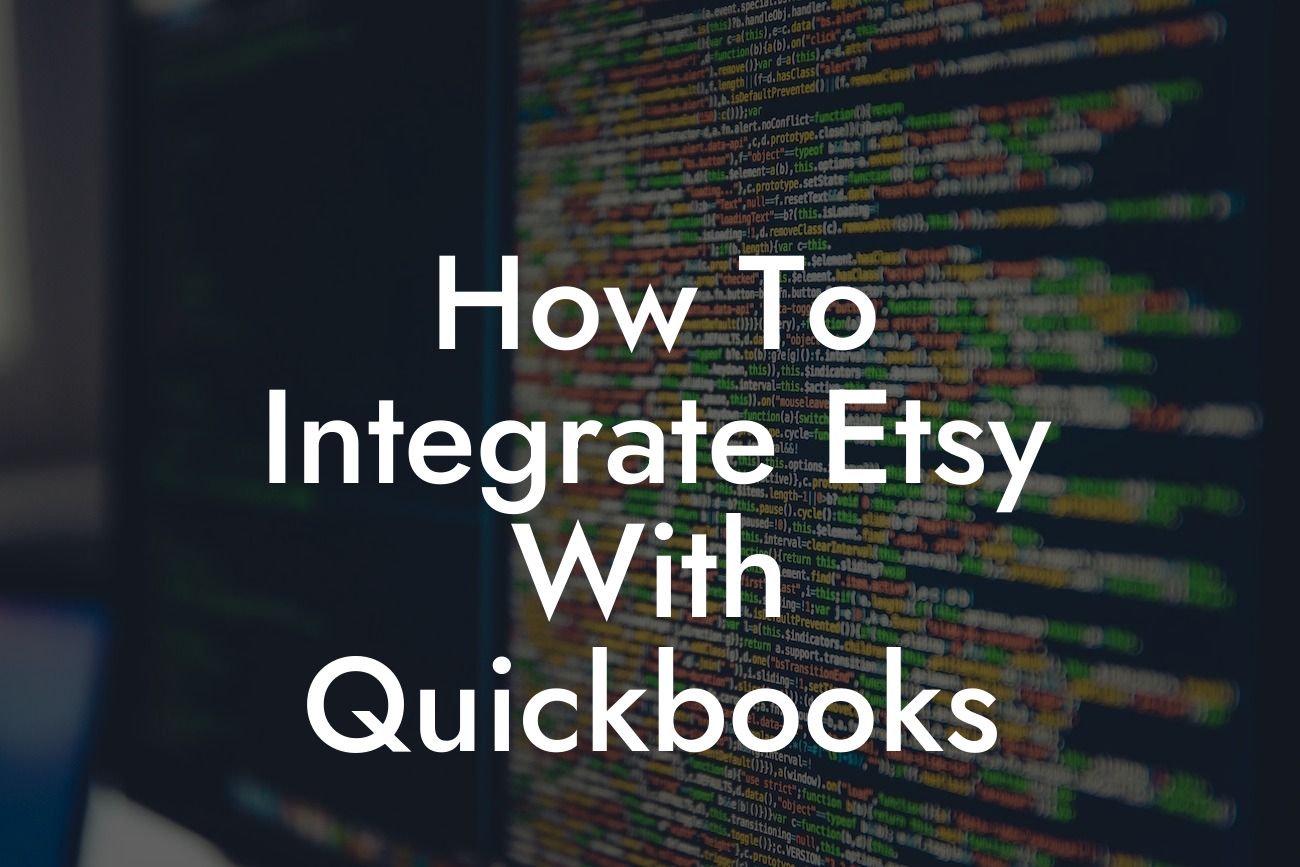Introduction to Integrating Etsy with QuickBooks
As an online seller, managing your finances and inventory can be a daunting task, especially when you're selling on multiple platforms like Etsy. That's where QuickBooks comes in – a powerful accounting software that can help you streamline your financial management. Integrating Etsy with QuickBooks can revolutionize the way you run your business, saving you time and reducing errors. In this article, we'll guide you through the process of integrating Etsy with QuickBooks, so you can focus on what matters most – growing your business.
Benefits of Integrating Etsy with QuickBooks
Before we dive into the integration process, let's take a look at the benefits of connecting your Etsy store with QuickBooks:
• Accurate financial tracking: With Etsy and QuickBooks integrated, you'll have a clear picture of your financial performance, including sales, expenses, and profits.
• Automated bookkeeping: Say goodbye to manual data entry and hello to automated bookkeeping, saving you time and reducing errors.
• Real-time inventory management: Keep track of your inventory levels in real-time, ensuring you never oversell or undersell.
Looking For a Custom QuickBook Integration?
• Simplified tax preparation: With all your financial data in one place, preparing your taxes has never been easier.
Preparation is Key: Getting Your Accounts Ready
Before you start the integration process, make sure you have the following:
• An active Etsy seller account
• A QuickBooks Online or QuickBooks Desktop account (depending on your preference)
• A compatible payment gateway (e.g., PayPal, Stripe, or Square)
• A clear understanding of your business's financial structure and chart of accounts
Method 1: Using the Etsy-QuickBooks Integration App
One of the easiest ways to integrate Etsy with QuickBooks is by using the Etsy-QuickBooks integration app. This app is available for both QuickBooks Online and QuickBooks Desktop. Here's how to set it up:
1. Log in to your QuickBooks account and navigate to the "Apps" section.
2. Search for "Etsy" in the app store and click on the "Get App Now" button.
3. Follow the prompts to connect your Etsy account to QuickBooks.
4. Configure the app settings to match your business's financial structure and chart of accounts.
5. Start syncing your Etsy data with QuickBooks.
Method 2: Using a Third-Party Integration Service
If you're not comfortable using the Etsy-QuickBooks integration app or need more advanced features, consider using a third-party integration service. These services act as a bridge between Etsy and QuickBooks, providing a seamless connection. Some popular options include:
• Z2Sync
• Connex
• Webgility
1. Sign up for the third-party integration service and connect your Etsy and QuickBooks accounts.
2. Configure the service settings to match your business's financial structure and chart of accounts.
3. Start syncing your Etsy data with QuickBooks.
Method 3: Manual Integration Using CSV Files
If you're not comfortable with automation or need more control over the integration process, you can use CSV files to manually integrate Etsy with QuickBooks. This method requires more effort, but it's a viable option:
1. Export your Etsy sales data as a CSV file.
2. Import the CSV file into QuickBooks using the "Batch Enter Transactions" feature.
3. Map the Etsy data to the corresponding QuickBooks accounts and fields.
4. Repeat the process regularly to keep your financial data up-to-date.
Troubleshooting Common Integration Issues
Even with the best integration methods, issues can arise. Here are some common problems and their solutions:
• Error messages during syncing: Check your internet connection, Etsy and QuickBooks account credentials, and app settings.
• Duplicate transactions: Review your app settings and ensure that duplicate transactions are not being created.
• Inventory discrepancies: Verify that your inventory levels are accurate in both Etsy and QuickBooks.
Best Practices for Maintaining a Smooth Integration
To ensure a seamless integration, follow these best practices:
• Regularly review and reconcile your financial data in QuickBooks.
• Keep your Etsy and QuickBooks accounts up-to-date and synchronized.
• Monitor your inventory levels and adjust as needed.
• Set aside time to troubleshoot any integration issues that may arise.
Integrating Etsy with QuickBooks can be a game-changer for your online business. By following the methods outlined in this article, you'll be able to streamline your financial management, reduce errors, and focus on growing your business. Remember to choose the integration method that best suits your needs, and don't hesitate to reach out for support if you encounter any issues. With the right tools and knowledge, you'll be well on your way to financial success.
Frequently Asked Questions
What is the purpose of integrating Etsy with QuickBooks?
Integrating Etsy with QuickBooks allows you to streamline your financial management by automatically syncing your Etsy sales, expenses, and inventory with your QuickBooks accounting software. This eliminates manual data entry, reduces errors, and saves you time.
What are the benefits of integrating Etsy with QuickBooks?
Integrating Etsy with QuickBooks provides several benefits, including accurate financial tracking, reduced accounting errors, improved inventory management, and enhanced business insights. It also saves you time and effort by automating tasks, allowing you to focus on growing your business.
Do I need to have an Etsy shop to integrate with QuickBooks?
Yes, you need to have an active Etsy shop to integrate with QuickBooks. If you don't have an Etsy shop, you can create one and then set up the integration.
What version of QuickBooks do I need to integrate with Etsy?
You can integrate Etsy with QuickBooks Online, QuickBooks Desktop, or QuickBooks Enterprise. However, the integration process and features may vary depending on the version you're using.
How do I connect my Etsy shop to QuickBooks?
To connect your Etsy shop to QuickBooks, you'll need to authorize the integration through Etsy's API and then set up the connection in QuickBooks. You can follow the step-by-step instructions provided in our article or contact our support team for assistance.
What data is synced between Etsy and QuickBooks?
The integration syncs various data points, including sales, expenses, inventory, customers, and orders. This ensures that your financial records are accurate and up-to-date.
Can I customize the data that's synced between Etsy and QuickBooks?
Yes, you can customize the data that's synced between Etsy and QuickBooks to fit your business needs. You can choose which data points to sync, set up custom mappings, and even create custom fields.
How often is data synced between Etsy and QuickBooks?
Data is synced between Etsy and QuickBooks in real-time, ensuring that your financial records are always up-to-date. You can also set up scheduled syncs to occur at specific intervals.
What happens if I make changes to my Etsy shop or QuickBooks account?
If you make changes to your Etsy shop or QuickBooks account, the integration will automatically sync those changes. This ensures that your financial records remain accurate and up-to-date.
Can I integrate multiple Etsy shops with QuickBooks?
Yes, you can integrate multiple Etsy shops with QuickBooks. This is useful if you have multiple shops or sell on multiple marketplaces.
How do I handle refunds and cancellations with the Etsy-QuickBooks integration?
The integration automatically syncs refunds and cancellations from Etsy to QuickBooks, ensuring that your financial records are accurate and up-to-date.
Can I use the Etsy-QuickBooks integration for inventory management?
Yes, the integration provides real-time inventory tracking, allowing you to manage your stock levels, track product variations, and receive low-stock alerts.
How does the integration handle sales tax and VAT?
The integration automatically syncs sales tax and VAT rates from Etsy to QuickBooks, ensuring that you're compliant with tax regulations and avoiding errors.
Can I use the Etsy-QuickBooks integration for reporting and analytics?
Yes, the integration provides detailed reporting and analytics, allowing you to track your sales, profits, and expenses. You can use this data to make informed business decisions and optimize your operations.
Is the Etsy-QuickBooks integration secure?
Yes, the integration is secure and uses industry-standard encryption to protect your data. We also comply with Etsy's API terms and QuickBooks' security protocols.
What kind of support is available for the Etsy-QuickBooks integration?
We offer comprehensive support for the Etsy-QuickBooks integration, including step-by-step guides, video tutorials, and dedicated customer support.
Can I cancel the integration at any time?
Yes, you can cancel the integration at any time. Simply follow the instructions provided in our support resources or contact our customer support team for assistance.
How much does the Etsy-QuickBooks integration cost?
The cost of the Etsy-QuickBooks integration varies depending on the plan you choose. We offer flexible pricing options to fit your business needs and budget.
Is there a free trial available for the Etsy-QuickBooks integration?
Yes, we offer a free trial for the Etsy-QuickBooks integration. This allows you to test the integration and see how it can benefit your business before committing to a paid plan.
Can I use the Etsy-QuickBooks integration with other e-commerce platforms?
Currently, the integration is only available for Etsy sellers. However, we're constantly developing new integrations with other e-commerce platforms, so stay tuned for updates!
How do I troubleshoot issues with the Etsy-QuickBooks integration?
If you encounter any issues with the integration, you can refer to our troubleshooting guides, contact our customer support team, or check our knowledge base for solutions.
Can I customize the integration to fit my specific business needs?
Yes, we offer customization options for the Etsy-QuickBooks integration. Our development team can work with you to create a tailored solution that meets your unique business requirements.
Is the Etsy-QuickBooks integration compliant with accounting standards?
Yes, the integration is compliant with accounting standards, including GAAP and IFRS. This ensures that your financial records are accurate and compliant with regulatory requirements.
Can I use the Etsy-QuickBooks integration for budgeting and forecasting?
Yes, the integration provides real-time data and insights, allowing you to create accurate budgets and forecasts. This helps you make informed business decisions and drive growth.
How does the integration handle multi-currency transactions?
The integration automatically syncs multi-currency transactions from Etsy to QuickBooks, ensuring that your financial records are accurate and up-to-date.
Can I use the Etsy-QuickBooks integration with QuickBooks Point of Sale?
Yes, the integration is compatible with QuickBooks Point of Sale, allowing you to manage your online and offline sales channels seamlessly.