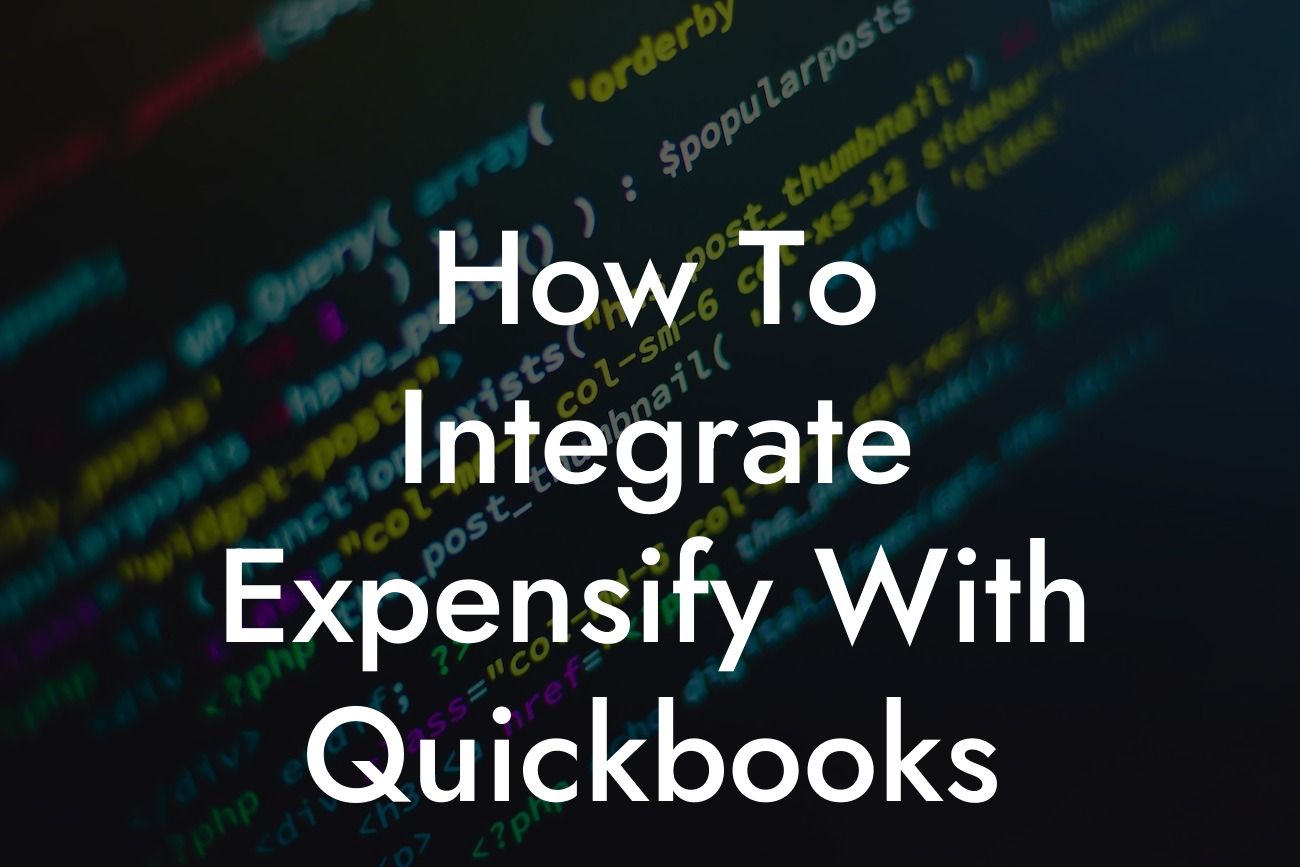Streamlining Expense Management: A Step-by-Step Guide to Integrating Expensify with QuickBooks
As a business owner, managing expenses can be a daunting task, especially when it comes to tracking, reporting, and reconciling them. This is where Expensify and QuickBooks come in – two powerful tools that can revolutionize the way you handle expenses. By integrating Expensify with QuickBooks, you can automate expense tracking, reduce manual errors, and gain valuable insights into your business's financial health. In this article, we'll walk you through the process of integrating Expensify with QuickBooks, providing you with a seamless and efficient expense management system.
Benefits of Integrating Expensify with QuickBooks
Before we dive into the integration process, let's explore the benefits of combining Expensify and QuickBooks. By integrating these two tools, you can:
• Automate expense tracking and reporting, reducing manual errors and saving time
• Eliminate duplicate data entry, ensuring accuracy and consistency across both platforms
• Gain real-time visibility into your business's expense trends and patterns
Looking For a Custom QuickBook Integration?
• Simplify expense reimbursement and approval processes
• Enhance financial reporting and compliance with accurate and up-to-date expense data
Prerequisites for Integration
Before you begin the integration process, ensure you have the following:
• An active Expensify account with administrator access
• An active QuickBooks Online account with administrator access
• The latest version of the Expensify and QuickBooks Online apps
Step 1: Connect Expensify to QuickBooks Online
Log in to your Expensify account and navigate to the "Settings" icon (represented by a gear). Click on "Integrations" and then select "QuickBooks Online" from the list of available integrations. Click "Connect" to initiate the connection process.
You will be redirected to the QuickBooks Online login page. Enter your QuickBooks Online credentials to authenticate the connection. Once authenticated, you will be returned to Expensify, where you can select the QuickBooks Online company file you want to connect to.
Step 2: Configure Expensify Settings for QuickBooks Integration
After connecting Expensify to QuickBooks Online, you need to configure Expensify settings to ensure seamless integration. Navigate to the "Settings" icon and click on "Policy" to access the Expensify policy settings.
Under the "Reimbursement" tab, select "QuickBooks Online" as the reimbursement method. This will enable Expensify to automatically create reimbursement transactions in QuickBooks Online.
Next, navigate to the "Categories" tab and ensure that your Expensify categories are mapped to the corresponding QuickBooks Online accounts. This will ensure that expenses are correctly categorized and accounted for in QuickBooks Online.
Step 3: Map Expensify Expenses to QuickBooks Online Accounts
To ensure accurate accounting and reporting, you need to map Expensify expenses to the corresponding QuickBooks Online accounts. Navigate to the "Settings" icon and click on "Accounting" to access the accounting settings.
Under the "Accounts" tab, select the QuickBooks Online account you want to map to each Expensify expense category. This will ensure that expenses are correctly accounted for in QuickBooks Online.
Step 4: Test the Integration
Before going live with the integration, it's essential to test it to ensure that expenses are being accurately synced between Expensify and QuickBooks Online. Create a test expense in Expensify and ensure it is correctly synced to QuickBooks Online.
Verify that the expense is correctly categorized, accounted for, and reimbursed in QuickBooks Online. If you encounter any issues, refer to the Expensify and QuickBooks Online support resources for troubleshooting guidance.
Best Practices for Expensify and QuickBooks Integration
To get the most out of your Expensify and QuickBooks integration, follow these best practices:
• Regularly review and reconcile expenses in both Expensify and QuickBooks Online to ensure accuracy and consistency
• Establish clear expense policies and guidelines for employees to follow
• Use Expensify's automated approval workflows to streamline expense reimbursement and approval processes
• Leverage QuickBooks Online's reporting and analytics capabilities to gain valuable insights into your business's financial health
Troubleshooting Common Issues
While integrating Expensify with QuickBooks Online is a relatively straightforward process, you may encounter some common issues. Here are some troubleshooting tips to help you overcome these challenges:
• If expenses are not syncing correctly, check that the Expensify and QuickBooks Online accounts are correctly connected and configured
• If you encounter errors during the integration process, refer to the Expensify and QuickBooks Online support resources for guidance
• If you experience issues with expense categorization or accounting, review your Expensify policy settings and QuickBooks Online account mappings to ensure accuracy and consistency
Integrating Expensify with QuickBooks Online can revolutionize the way you manage expenses, providing a seamless and efficient expense management system. By following the steps outlined in this article, you can automate expense tracking, reduce manual errors, and gain valuable insights into your business's financial health. Remember to regularly review and reconcile expenses, establish clear expense policies, and leverage the reporting and analytics capabilities of both Expensify and QuickBooks Online to get the most out of your integration.
Frequently Asked Questions
What is Expensify and how does it work with QuickBooks?
Expensify is a cloud-based expense management platform that helps businesses track, manage, and reimburse employee expenses. By integrating Expensify with QuickBooks, you can automatically sync expense data, eliminate manual data entry, and ensure accurate financial reporting.
What are the benefits of integrating Expensify with QuickBooks?
The integration offers several benefits, including automated expense tracking, reduced manual data entry, improved accuracy, and enhanced financial visibility. It also enables real-time expense reporting, simplified reimbursement processes, and better compliance with company policies.
Do I need to have a QuickBooks account to integrate with Expensify?
Yes, you need an active QuickBooks account to integrate with Expensify. Make sure you have the necessary permissions and access to your QuickBooks account to set up the integration.
How do I connect my QuickBooks account to Expensify?
To connect your QuickBooks account to Expensify, follow these steps: Log in to your Expensify account, go to the "Settings" tab, click on "Integrations," select "QuickBooks," and follow the prompts to authenticate your QuickBooks account.
What types of expenses can I track with Expensify and QuickBooks?
You can track various types of expenses, including travel, meals, entertainment, transportation, lodging, and other business-related expenditures. Expensify also supports tracking of receipts, invoices, and reimbursements.
Can I customize the expense categories in Expensify to match my QuickBooks chart of accounts?
Yes, you can customize the expense categories in Expensify to match your QuickBooks chart of accounts. This ensures that your expense data is accurately mapped to the correct accounts in QuickBooks.
How do I set up expense approval workflows in Expensify?
To set up expense approval workflows in Expensify, go to the "Settings" tab, click on "Policies," and create a new policy. Define the approval rules, set up approvers, and specify the expense categories that require approval.
Can I automate expense reimbursement with Expensify and QuickBooks?
Yes, you can automate expense reimbursement with Expensify and QuickBooks. Once an expense is approved, Expensify can automatically generate a reimbursement transaction in QuickBooks, eliminating the need for manual data entry.
How do I handle international expenses with different currencies in Expensify and QuickBooks?
Expensify supports multiple currencies and can automatically convert international expenses to your company's default currency. QuickBooks also supports multiple currencies, and the integration ensures accurate currency exchange rates and conversions.
What happens if I have duplicate expenses in Expensify and QuickBooks?
The integration is designed to prevent duplicate expenses. If a duplicate expense is detected, Expensify will automatically merge the expenses or alert you to resolve the duplication.
Can I use Expensify with multiple QuickBooks companies?
Yes, you can use Expensify with multiple QuickBooks companies. Simply set up separate connections for each QuickBooks company, and Expensify will synchronize data accordingly.
How do I troubleshoot integration issues between Expensify and QuickBooks?
If you encounter integration issues, check the Expensify and QuickBooks logs for errors, verify your connection settings, and reach out to Expensify's support team for assistance.
Is my data secure when integrating Expensify with QuickBooks?
Yes, both Expensify and QuickBooks prioritize data security. The integration uses secure APIs, encryption, and authentication protocols to ensure the integrity and confidentiality of your data.
Can I use Expensify with QuickBooks Online or QuickBooks Desktop?
Expensify integrates with both QuickBooks Online and QuickBooks Desktop. The integration process may vary slightly depending on the version you're using.
How do I handle employee reimbursements with Expensify and QuickBooks?
Expensify can automatically generate reimbursement transactions in QuickBooks, which can then be paid to employees through your preferred payment method.
Can I set up custom expense reports in Expensify to match my QuickBooks reporting needs?
Yes, you can customize expense reports in Expensify to match your QuickBooks reporting needs. This ensures that your expense data is accurately reflected in your financial reports.
How do I handle expense categorization and tagging in Expensify and QuickBooks?
Expensify allows you to categorize and tag expenses, which can then be synced with QuickBooks. This ensures that your expense data is accurately categorized and reported in QuickBooks.
Can I use Expensify with other accounting systems besides QuickBooks?
Yes, Expensify integrates with various accounting systems, including Xero, Sage, and Microsoft Dynamics. However, the integration process and features may vary depending on the accounting system.
How do I get started with the Expensify and QuickBooks integration?
To get started, sign up for an Expensify account, connect your QuickBooks account, and configure the integration settings. You can also consult Expensify's support resources and documentation for guidance.
What kind of customer support does Expensify offer for the QuickBooks integration?
Expensify offers comprehensive customer support, including online resources, documentation, and support tickets. You can also contact Expensify's support team directly for assistance with the integration.
Can I customize the integration settings between Expensify and QuickBooks?
Yes, you can customize the integration settings to fit your specific needs. This includes configuring expense categories, approval workflows, and reimbursement settings.
How do I ensure compliance with company policies and regulatory requirements using Expensify and QuickBooks?
Expensify and QuickBooks provide features and tools to ensure compliance with company policies and regulatory requirements. This includes customizable approval workflows, expense categorization, and reporting features.
Can I use Expensify with QuickBooks for personal expense tracking?
While Expensify is primarily designed for business expense tracking, you can use it for personal expense tracking as well. However, you may need to create a separate Expensify account for personal use.
How do I handle expense receipts and invoices with Expensify and QuickBooks?
Expensify allows you to upload and store expense receipts and invoices, which can then be synced with QuickBooks. This ensures that you have a complete and accurate record of your expenses.
Can I integrate Expensify with other business applications besides QuickBooks?
Yes, Expensify integrates with various business applications, including travel booking tools, corporate credit cards, and HR systems. This enables a seamless and automated expense management process.