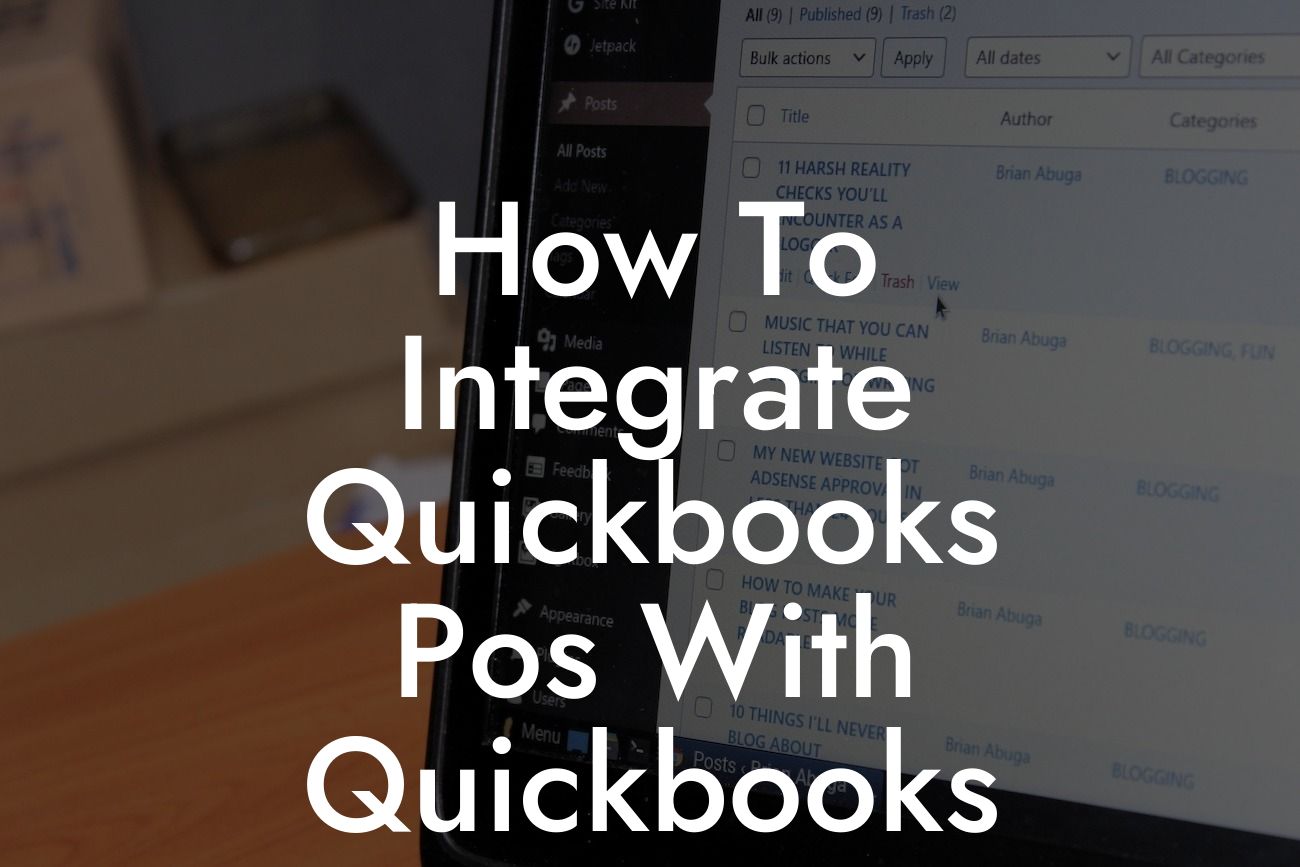Streamlining Your Business Operations: A Comprehensive Guide to Integrating QuickBooks POS with QuickBooks
As a business owner, you understand the importance of efficient operations and accurate financial management. When it comes to managing your point of sale (POS) transactions and accounting, integrating QuickBooks POS with QuickBooks can be a game-changer. In this article, we'll delve into the benefits and step-by-step process of integrating these two powerful tools, empowering you to make informed decisions and take your business to the next level.
Why Integrate QuickBooks POS with QuickBooks?
Integrating QuickBooks POS with QuickBooks offers a multitude of benefits, including:
- Improved accuracy: Eliminate manual data entry and reduce errors by automatically syncing POS transactions with your accounting system.
- Enhanced efficiency: Streamline your operations by automating tasks, such as reconciliations and journal entries, freeing up time for more strategic activities.
- Better decision-making: Gain real-time insights into your business's financial performance, enabling data-driven decisions and optimized inventory management.
Looking For a Custom QuickBook Integration?
- Simplified compliance: Ensure accuracy and compliance with tax laws and regulations by maintaining a single, unified financial record.
Pre-Integration Checklist: Ensuring a Seamless Setup
Before integrating QuickBooks POS with QuickBooks, it's essential to ensure you have the following:
- QuickBooks POS version 12.0 or later
- QuickBooks Desktop version 2018 or later (Pro, Premier, or Enterprise)
- A compatible operating system (Windows 10 or later)
- A stable internet connection
- Administrator access to both QuickBooks POS and QuickBooks
Step 1: Setting Up QuickBooks POS for Integration
To initiate the integration process, follow these steps in QuickBooks POS:
- Log in to QuickBooks POS as an administrator
- Navigate to File > Preferences > Company
- Click on the Integration tab
- Select QuickBooks Financial Software as the integration option
- Enter your QuickBooks company file location and administrator credentials
Step 2: Configuring QuickBooks for Integration
In QuickBooks, complete the following steps:
- Log in to QuickBooks as an administrator
- Navigate to Edit > Preferences > Integrated Applications
- Click on Company Preferences
- Select QuickBooks POS as the integrated application
- Enter the QuickBooks POS company file location and administrator credentials
Step 3: Mapping Accounts and Departments
To ensure seamless data transfer, map your QuickBooks POS accounts and departments to corresponding QuickBooks accounts:
- In QuickBooks POS, navigate to File > Preferences > Accounting
- Map each QuickBooks POS account to a corresponding QuickBooks account
- Repeat this process for departments, ensuring accurate tracking and reporting
Step 4: Synchronizing Data and Testing the Integration
Once you've completed the setup and mapping, it's time to synchronize your data:
- In QuickBooks POS, navigate to File > Synchronize
- Select the QuickBooks Financial Software option
- Choose the desired synchronization frequency (e.g., real-time, daily, or weekly)
- Test the integration by processing a sample transaction in QuickBooks POS and verifying its appearance in QuickBooks
Troubleshooting Common Integration Issues
If you encounter any issues during the integration process, refer to the following troubleshooting tips:
- Verify that both QuickBooks POS and QuickBooks are updated to the latest versions
- Ensure accurate mapping of accounts and departments
- Check for any firewall or antivirus software conflicts
- Contact QuickBooks support or a certified QuickBooks ProAdvisor for personalized assistance
Best Practices for Ongoing Integration Management
To maintain a seamless integration and ensure optimal performance:
- Regularly review and reconcile your financial data
- Monitor QuickBooks POS and QuickBooks for updates and apply them promptly
- Perform periodic backups of your QuickBooks company file
- Establish clear workflows and training for employees to ensure accurate data entry and management
Conclusion: Unlocking the Full Potential of QuickBooks POS and QuickBooks Integration
By following this comprehensive guide, you've successfully integrated QuickBooks POS with QuickBooks, unlocking a new level of efficiency, accuracy, and insights for your business. Remember to regularly review and refine your integration setup to ensure optimal performance and take advantage of the latest features and updates. With the power of QuickBooks POS and QuickBooks integration, you're empowered to make data-driven decisions, streamline operations, and drive business growth.
Frequently Asked Questions
What is QuickBooks POS and how does it differ from QuickBooks?
QuickBooks POS (Point of Sale) is a retail management system designed to help businesses manage their sales, inventory, and customer data. It's a separate application from QuickBooks accounting software, but they can be integrated to streamline your financial operations. While QuickBooks focuses on accounting and bookkeeping, QuickBooks POS is specifically designed for retail and hospitality businesses to manage their daily sales and inventory operations.
Why do I need to integrate QuickBooks POS with QuickBooks?
Integrating QuickBooks POS with QuickBooks allows you to synchronize your sales data, inventory, and customer information between the two systems. This integration eliminates manual data entry, reduces errors, and provides a more accurate picture of your business's financial performance. It also enables you to make informed decisions by having access to real-time data and insights.
What are the benefits of integrating QuickBooks POS with QuickBooks?
The integration offers numerous benefits, including automated data synchronization, reduced manual errors, improved inventory management, enhanced customer insights, and streamlined financial reporting. It also enables you to track sales trends, manage cash flow, and make data-driven decisions to drive business growth.
How do I set up the integration between QuickBooks POS and QuickBooks?
To set up the integration, you'll need to purchase the QuickBooks POS software and have an active QuickBooks accounting subscription. Then, follow the setup wizard in QuickBooks POS to connect your QuickBooks company file. You may need to consult with a QuickBooks ProAdvisor or accountant for assistance with the setup process.
What data is synchronized between QuickBooks POS and QuickBooks?
The integration synchronizes sales data, including transactions, invoices, and receipts, as well as inventory levels, customer information, and payment data. This ensures that your financial records are up-to-date and accurate, and you can access a comprehensive view of your business's performance.
Can I customize the data that is synchronized between QuickBooks POS and QuickBooks?
Yes, you can customize the data that is synchronized between the two systems. For example, you can choose to synchronize specific sales data, such as sales by item or department, or select which customer information is shared between the systems. Consult with a QuickBooks ProAdvisor or accountant to determine the best customization options for your business.
How often is data synchronized between QuickBooks POS and QuickBooks?
Data is typically synchronized in real-time, ensuring that your financial records are always up-to-date. However, you can also schedule synchronization to occur at specific intervals, such as daily or weekly, depending on your business needs.
What if I have multiple QuickBooks POS locations? Can I still integrate with QuickBooks?
Yes, you can integrate multiple QuickBooks POS locations with a single QuickBooks company file. This enables you to consolidate sales data and inventory levels across all locations, providing a comprehensive view of your business's performance.
Do I need to have the same version of QuickBooks POS and QuickBooks to integrate them?
It's recommended to have the same version of QuickBooks POS and QuickBooks to ensure seamless integration. However, some versions may be compatible with each other. Consult with a QuickBooks ProAdvisor or accountant to determine the compatibility of your specific versions.
Can I integrate QuickBooks POS with other QuickBooks products, such as QuickBooks Online?
Yes, QuickBooks POS can be integrated with other QuickBooks products, including QuickBooks Online. This enables you to access a more comprehensive suite of financial management tools and synchronize data across multiple systems.
How do I troubleshoot integration issues between QuickBooks POS and QuickBooks?
If you encounter integration issues, try restarting the synchronization process or checking the connection between the two systems. You can also consult with a QuickBooks ProAdvisor or accountant for assistance with troubleshooting and resolving integration issues.
What kind of customer support is available for QuickBooks POS and QuickBooks integration?
Intuit, the manufacturer of QuickBooks, offers various customer support options, including online resources, phone support, and live chat. You can also consult with a QuickBooks ProAdvisor or accountant for personalized support and guidance.
Is my data secure when integrating QuickBooks POS with QuickBooks?
Yes, Intuit takes data security seriously and implements robust security measures to protect your data. This includes encryption, secure servers, and access controls to ensure that your financial data remains confidential and secure.
Can I integrate QuickBooks POS with other third-party applications?
Yes, QuickBooks POS can be integrated with other third-party applications, such as payment gateways, e-commerce platforms, and inventory management systems. This enables you to create a customized solution that meets your business's specific needs.
How do I handle returns and exchanges when integrating QuickBooks POS with QuickBooks?
The integration enables you to process returns and exchanges seamlessly. QuickBooks POS will update the sales data and inventory levels in real-time, and QuickBooks will reflect the changes in your financial records.
Can I use QuickBooks POS with multiple users and permissions?
Yes, QuickBooks POS supports multiple users and permissions, enabling you to control access to sensitive data and restrict user activities. This ensures that your financial data remains secure and confidential.
How do I handle discounts and promotions when integrating QuickBooks POS with QuickBooks?
The integration enables you to apply discounts and promotions at the point of sale, and QuickBooks will reflect the changes in your financial records. You can also track the effectiveness of your promotions and make data-driven decisions to drive sales.
Can I use QuickBooks POS with multiple payment gateways?
Yes, QuickBooks POS supports multiple payment gateways, enabling you to process payments from various sources. The integration with QuickBooks ensures that payment data is accurately reflected in your financial records.
How do I handle gift cards and loyalty programs when integrating QuickBooks POS with QuickBooks?
The integration enables you to manage gift cards and loyalty programs seamlessly. QuickBooks POS will track gift card balances and loyalty rewards, and QuickBooks will reflect the changes in your financial records.
Can I customize the reporting and analytics in QuickBooks POS and QuickBooks?
Yes, both QuickBooks POS and QuickBooks offer customizable reporting and analytics tools. You can create custom reports, dashboards, and analytics to gain insights into your business's performance and make data-driven decisions.
How do I ensure compliance with accounting standards and regulations when integrating QuickBooks POS with QuickBooks?
The integration ensures that your financial records are accurate and compliant with accounting standards and regulations. Consult with a QuickBooks ProAdvisor or accountant to ensure that your business is meeting all necessary compliance requirements.
What kind of training and support is available for QuickBooks POS and QuickBooks integration?
Intuit offers various training and support resources, including online tutorials, webinars, and certification programs. You can also consult with a QuickBooks ProAdvisor or accountant for personalized training and support.
How do I get started with integrating QuickBooks POS with QuickBooks?
To get started, purchase the QuickBooks POS software and have an active QuickBooks accounting subscription. Then, follow the setup wizard in QuickBooks POS to connect your QuickBooks company file. You may need to consult with a QuickBooks ProAdvisor or accountant for assistance with the setup process.