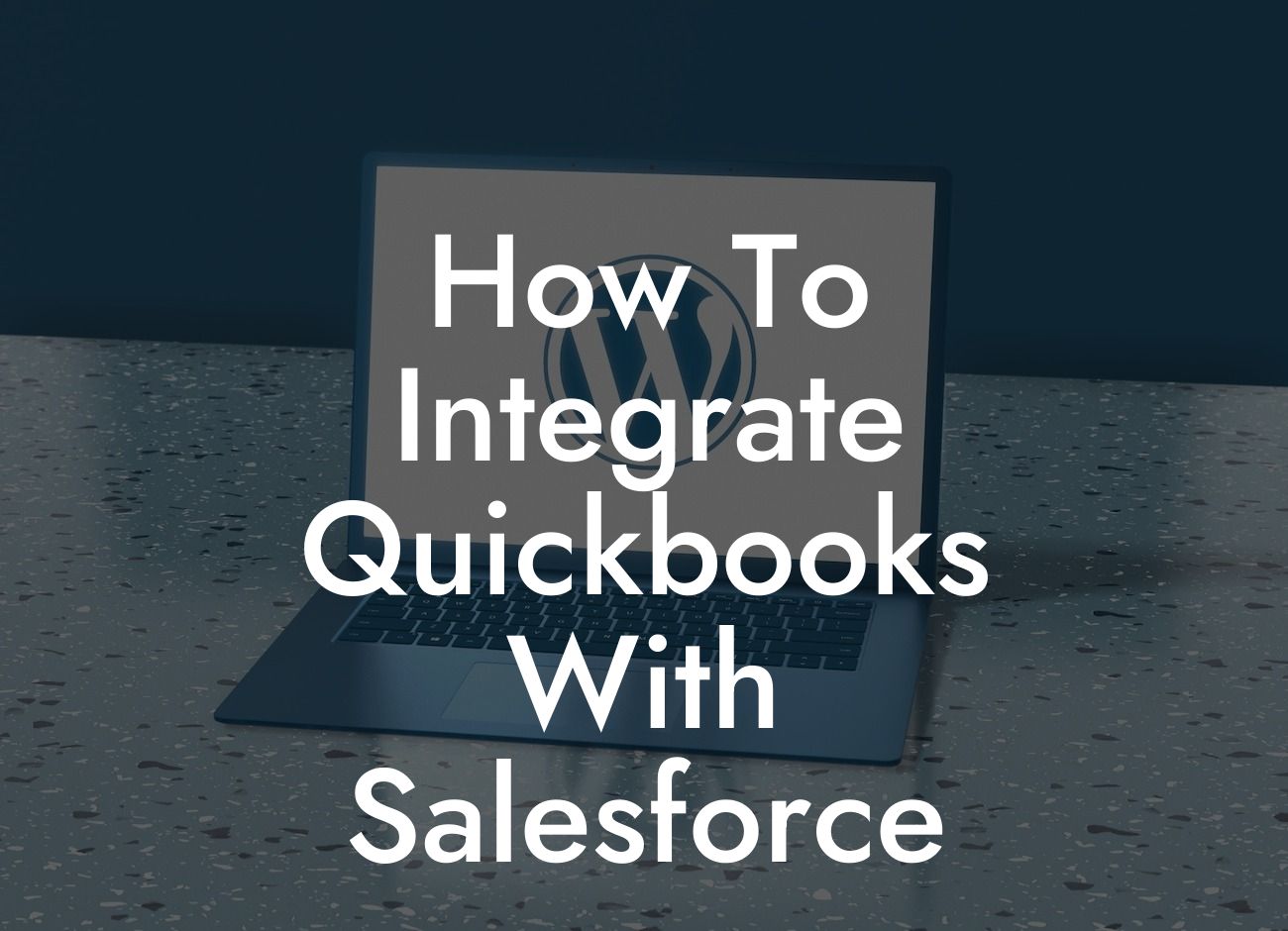Streamlining Your Business Operations: A Guide to Integrating QuickBooks with Salesforce
As a business owner, you understand the importance of efficient operations and accurate financial management. Two of the most popular tools for achieving these goals are QuickBooks and Salesforce. While both platforms are powerful on their own, integrating them can take your business to the next level. In this article, we'll explore the benefits and process of integrating QuickBooks with Salesforce, helping you to streamline your operations and make data-driven decisions.
Why Integrate QuickBooks with Salesforce?
Before we dive into the integration process, it's essential to understand the benefits of combining these two powerful platforms. By integrating QuickBooks with Salesforce, you can:
- Automate financial data synchronization, eliminating manual errors and reducing the risk of data duplication.
- Get a 360-degree view of your customers, combining financial and sales data to create a more comprehensive understanding of their needs and preferences.
- Enhance sales forecasting and pipeline management by leveraging real-time financial data.
Looking For a Custom QuickBook Integration?
- Improve customer service by providing sales teams with access to accurate and up-to-date financial information.
- Reduce administrative burdens and free up more time for strategic decision-making.
Pre-Integration Checklist: Preparing Your QuickBooks and Salesforce Accounts
Before you begin the integration process, make sure you have the following in place:
- A QuickBooks Online or QuickBooks Desktop account with the necessary permissions and access.
- A Salesforce account with the necessary permissions and access, including API access for integration.
- A clear understanding of your business processes and the data you want to integrate.
- A plan for data mapping and synchronization to ensure seamless integration.
Choosing the Right Integration Method: API, Webhooks, or Third-Party Apps
There are several ways to integrate QuickBooks with Salesforce, each with its own advantages and disadvantages. The three most common methods are:
- API Integration: This method involves using QuickBooks' API to connect with Salesforce, allowing for real-time data synchronization and automation.
- Webhooks Integration: This method uses webhooks to push data from QuickBooks to Salesforce, providing a more flexible and customizable integration solution.
- Third-Party Apps Integration: This method involves using pre-built integration apps, such as Zapier or Intuit's own integration tool, to connect QuickBooks with Salesforce.
When choosing an integration method, consider factors such as your technical expertise, the complexity of your data, and the level of customization you require.
Configuring QuickBooks for Integration
To prepare QuickBooks for integration, follow these steps:
- Enable API access in your QuickBooks account settings.
- Set up a new API user with the necessary permissions and access.
- Generate an API token or credentials for authentication.
- Configure your QuickBooks account to allow for data synchronization and automation.
Configuring Salesforce for Integration
To prepare Salesforce for integration, follow these steps:
- Enable API access in your Salesforce account settings.
- Set up a new API user with the necessary permissions and access.
- Generate an API token or credentials for authentication.
- Configure your Salesforce account to allow for data synchronization and automation.
Mapping and Synchronizing Data Between QuickBooks and Salesforce
Once you've configured both platforms, it's time to map and synchronize your data. This involves:
- Identifying the data you want to integrate, such as customer information, invoices, and payments.
- Mapping QuickBooks fields to corresponding Salesforce fields.
- Configuring data synchronization settings, including the frequency and direction of data flow.
- Testing and validating your data integration to ensure accuracy and consistency.
Troubleshooting Common Integration Issues
Even with careful planning and configuration, integration issues can arise. Some common problems include:
- Data duplication or inconsistencies.
- Authentication errors or API token issues.
- Data formatting or mapping errors.
- Performance or latency issues.
By understanding the common pitfalls and having a plan in place to troubleshoot and resolve issues, you can ensure a smooth and successful integration.
Ongoing Maintenance and Optimization
After integrating QuickBooks with Salesforce, it's essential to maintain and optimize your integration to ensure continued success. This includes:
- Regularly monitoring data synchronization and automation.
- Updating and refining data mapping and synchronization settings as needed.
- Troubleshooting and resolving any integration issues that arise.
- Continuously evaluating and improving your business processes and data integration strategy.
By following these steps and maintaining a proactive approach to integration, you can unlock the full potential of QuickBooks and Salesforce, driving business growth and success.
Frequently Asked Questions
What is the purpose of integrating QuickBooks with Salesforce?
Integrating QuickBooks with Salesforce allows you to streamline your financial and customer relationship management processes, eliminating manual data entry and ensuring accuracy and consistency across both systems. This integration enables you to manage your customers, invoices, and payments in one place, providing a 360-degree view of your business.
What are the benefits of integrating QuickBooks with Salesforce?
By integrating QuickBooks with Salesforce, you can automate tasks, reduce errors, and increase efficiency. You'll also gain real-time visibility into your financial and customer data, enabling you to make informed business decisions. Additionally, you'll be able to provide better customer service, improve sales performance, and reduce costs.
What types of data can be integrated between QuickBooks and Salesforce?
The integration allows you to synchronize data such as customer information, invoices, payments, orders, and products between QuickBooks and Salesforce. You can also integrate custom fields and objects to meet your specific business needs.
How does the integration work?
The integration uses APIs and webhooks to connect QuickBooks and Salesforce, enabling real-time data synchronization. When a change is made in one system, it is automatically reflected in the other, ensuring data consistency and accuracy.
Do I need to have technical expertise to integrate QuickBooks with Salesforce?
No, you don't need to be a technical expert to integrate QuickBooks with Salesforce. Many integration solutions offer pre-built connectors and user-friendly interfaces that make it easy to set up and configure the integration.
How long does it take to set up the integration?
The setup time varies depending on the complexity of your integration requirements and the solution you choose. On average, it can take anywhere from a few hours to a few days to set up the integration.
What are the system requirements for integrating QuickBooks with Salesforce?
To integrate QuickBooks with Salesforce, you'll need to have a compatible version of QuickBooks (Online or Desktop) and a Salesforce account (Essentials or above). You'll also need to ensure that your systems meet the minimum technical requirements, such as browser and operating system compatibility.
Is the integration secure?
Yes, the integration is secure. Integration solutions use industry-standard security protocols, such as SSL encryption and OAuth authentication, to ensure that your data is protected and secure.
Can I customize the integration to meet my specific business needs?
Yes, many integration solutions offer customization options that allow you to tailor the integration to your specific business requirements. You can also work with a developer or consultant to create a custom integration.
What happens if I encounter issues with the integration?
If you encounter issues with the integration, you can contact the integration solution provider's support team for assistance. They'll help you troubleshoot and resolve the issue quickly.
Can I integrate QuickBooks with other Salesforce products, such as Marketing Cloud or Commerce Cloud?
Yes, you can integrate QuickBooks with other Salesforce products, such as Marketing Cloud or Commerce Cloud, to create a seamless and integrated customer experience.
How often is data synchronized between QuickBooks and Salesforce?
Data is synchronized in real-time, ensuring that your financial and customer data is always up-to-date and accurate.
Can I use the integration to automate workflows and business processes?
Yes, the integration enables you to automate workflows and business processes, such as invoicing, payment processing, and order fulfillment, to increase efficiency and reduce manual errors.
What are the costs associated with integrating QuickBooks with Salesforce?
The costs vary depending on the integration solution and the complexity of your requirements. You may need to pay a one-time setup fee, a monthly subscription fee, or a per-transaction fee.
Is the integration compatible with QuickBooks Online and QuickBooks Desktop?
Yes, the integration is compatible with both QuickBooks Online and QuickBooks Desktop, allowing you to choose the version that best suits your business needs.
Can I use the integration to manage multiple companies or subsidiaries?
Yes, the integration allows you to manage multiple companies or subsidiaries, making it easy to consolidate financial data and provide a unified view of your business.
How does the integration handle currency and tax differences?
The integration can handle currency and tax differences, ensuring that your financial data is accurate and compliant with local regulations.
Can I use the integration to generate reports and analytics?
Yes, the integration enables you to generate reports and analytics, providing insights into your financial and customer data to inform business decisions.
Is the integration scalable to meet the needs of growing businesses?
Yes, the integration is scalable, allowing you to easily add new users, customers, and transactions as your business grows.
Can I use the integration to integrate with other third-party apps and services?
Yes, the integration can be used to integrate with other third-party apps and services, such as payment gateways, e-commerce platforms, and CRM systems.
What kind of support is available for the integration?
Integration solution providers typically offer various levels of support, including online resources, phone support, and email support, to ensure that you get the help you need.
Can I cancel the integration if I'm not satisfied?
Yes, you can cancel the integration if you're not satisfied. Be sure to review the terms and conditions of your integration solution provider before signing up.
How do I get started with integrating QuickBooks with Salesforce?
To get started, choose an integration solution provider, sign up for an account, and follow the setup instructions. You can also contact the provider's support team for assistance.