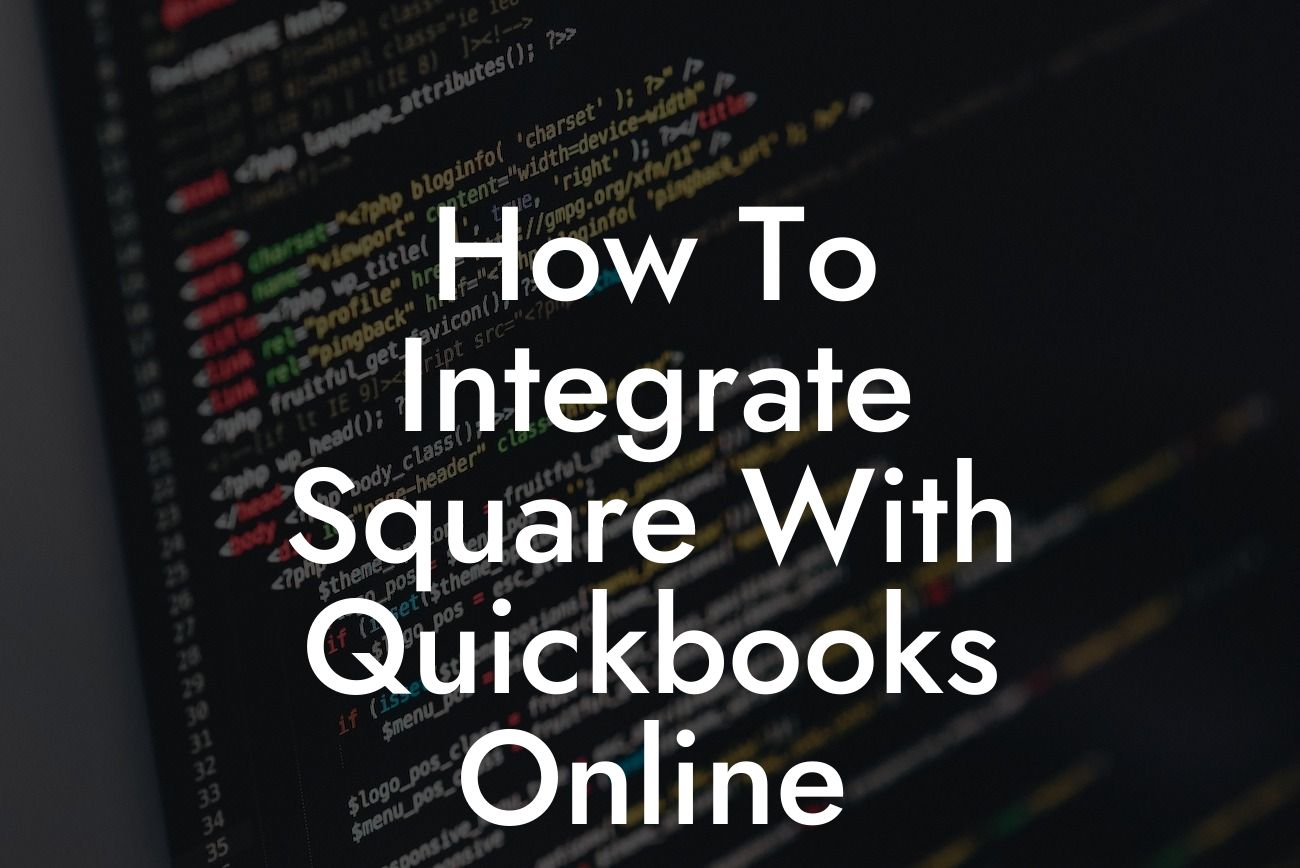What is Square and How Does it Integrate with QuickBooks Online?
Square is a popular payment processing platform that allows businesses to accept credit card payments, manage inventory, and track sales. QuickBooks Online, on the other hand, is a cloud-based accounting software that helps businesses manage their finances, track expenses, and generate reports. Integrating Square with QuickBooks Online can streamline your business operations, reduce manual errors, and save time. In this article, we will guide you through the process of integrating Square with QuickBooks Online, highlighting the benefits, requirements, and steps involved.
Benefits of Integrating Square with QuickBooks Online
Integrating Square with QuickBooks Online offers several benefits, including:
- Automated transaction syncing: Eliminate manual data entry and reduce errors by automatically syncing Square transactions with QuickBooks Online.
- Streamlined accounting: Get a clear picture of your business's financial health by automatically updating your QuickBooks Online accounts with Square sales data.
- Enhanced inventory management: Keep track of inventory levels and automate stock updates in QuickBooks Online with every sale made through Square.
Looking For a Custom QuickBook Integration?
- Improved customer management: Sync customer information between Square and QuickBooks Online, ensuring accurate and up-to-date customer records.
Requirements for Integration
To integrate Square with QuickBooks Online, you'll need:
- A Square account with an active payment processing subscription.
- A QuickBooks Online account with an active subscription.
- A compatible device with internet access (computer, tablet, or smartphone).
- The Square-QuickBooks Online integration app (available in the QuickBooks App Store).
Step-by-Step Guide to Integrating Square with QuickBooks Online
Follow these steps to integrate Square with QuickBooks Online:
- Log in to your QuickBooks Online account and navigate to the "Apps" tab.
- Search for "Square" in the QuickBooks App Store and select the "Square-QuickBooks Online Integration" app.
- Click "Get App Now" and follow the prompts to install the app.
- Enter your Square account credentials to authorize the connection between Square and QuickBooks Online.
- Choose the Square account you want to integrate with QuickBooks Online (if you have multiple accounts).
- Select the QuickBooks Online company file you want to integrate with Square.
- Configure the integration settings to specify which Square transactions to sync with QuickBooks Online (e.g., sales, refunds, or both).
- Set up the mapping of Square categories to QuickBooks Online accounts (e.g., sales tax, discounts, or tips).
- Click "Save" to complete the integration setup.
Configuring Integration Settings
After setting up the integration, you'll need to configure the integration settings to specify how Square transactions are synced with QuickBooks Online. This includes:
- Transaction syncing: Choose which Square transactions to sync with QuickBooks Online, such as sales, refunds, or both.
- Category mapping: Map Square categories to QuickBooks Online accounts, such as sales tax, discounts, or tips.
- Payment method mapping: Map Square payment methods to QuickBooks Online payment methods.
- Inventory tracking: Choose whether to track inventory levels in QuickBooks Online and automate stock updates with every sale made through Square.
Troubleshooting Common Integration Issues
Like any integration, you may encounter issues when integrating Square with QuickBooks Online. Here are some common issues and their solutions:
- Transaction syncing errors: Check that the integration is set up correctly, and Square transactions are being synced with the correct QuickBooks Online company file.
- Category mapping errors: Verify that Square categories are correctly mapped to QuickBooks Online accounts.
- Inventory tracking issues: Ensure that inventory tracking is enabled in both Square and QuickBooks Online, and that the correct inventory accounts are set up in QuickBooks Online.
Best Practices for Managing Your Integrated Square and QuickBooks Online Accounts
To get the most out of your integrated Square and QuickBooks Online accounts, follow these best practices:
- Regularly review and reconcile your Square transactions with QuickBooks Online to ensure accuracy.
- Use QuickBooks Online to generate reports and analyze your business's financial performance.
- Take advantage of QuickBooks Online's automated features, such as invoicing and payment reminders, to streamline your accounting processes.
- Use Square's inventory management features to track stock levels and optimize your inventory.
Integrating Square with QuickBooks Online can revolutionize the way you manage your business's finances and operations. By following the steps outlined in this article, you can automate transaction syncing, streamline accounting, and enhance inventory management. Remember to regularly review and reconcile your Square transactions with QuickBooks Online, and take advantage of the features and best practices outlined in this article to get the most out of your integrated accounts.
Frequently Asked Questions
What is the purpose of integrating Square with QuickBooks Online?
Integrating Square with QuickBooks Online allows you to seamlessly connect your payment processing and accounting systems, streamlining your financial management and reducing manual data entry. This integration enables you to automatically sync transactions, invoices, and customer data between the two platforms, saving you time and minimizing errors.
What are the benefits of integrating Square with QuickBooks Online?
By integrating Square with QuickBooks Online, you can enjoy benefits such as automated transaction syncing, reduced manual data entry, improved accuracy, and enhanced financial visibility. This integration also enables you to manage your cash flow, track inventory, and make informed business decisions with real-time data.
Do I need to have a Square account to integrate with QuickBooks Online?
Yes, you need to have an active Square account to integrate with QuickBooks Online. If you don't have a Square account, you can sign up for one and then follow the integration process.
Do I need to have a QuickBooks Online account to integrate with Square?
Yes, you need to have an active QuickBooks Online account to integrate with Square. If you don't have a QuickBooks Online account, you can sign up for one and then follow the integration process.
How do I connect my Square account to QuickBooks Online?
To connect your Square account to QuickBooks Online, you'll need to follow the integration setup process, which typically involves authorizing the connection, mapping your accounts, and configuring your settings. You can find step-by-step instructions in our article or through the Square and QuickBooks Online support resources.
What information is synced between Square and QuickBooks Online?
The integration syncs a range of information, including transactions, invoices, customers, items, and inventory levels. This ensures that your financial data is consistent and up-to-date across both platforms.
How often is data synced between Square and QuickBooks Online?
Data is typically synced in real-time or near real-time, depending on the integration settings. This means that as soon as a transaction is processed in Square, it's reflected in QuickBooks Online, and vice versa.
Can I customize the integration settings to suit my business needs?
Yes, you can customize the integration settings to suit your business needs. For example, you can choose which accounts to sync, set up custom mappings, and configure your inventory tracking.
What if I have multiple Square locations? Can I still integrate with QuickBooks Online?
Yes, you can integrate multiple Square locations with QuickBooks Online. You'll need to set up each location separately, but the integration will allow you to manage all your locations from a single QuickBooks Online account.
Can I use the integration to manage my inventory?
Yes, the integration enables you to manage your inventory levels in real-time. When you process a sale in Square, the integration will automatically update your inventory levels in QuickBooks Online, and vice versa.
How does the integration handle refunds and exchanges?
The integration handles refunds and exchanges seamlessly. When you process a refund or exchange in Square, the integration will automatically update the corresponding transaction in QuickBooks Online.
Can I use the integration to manage my customers?
Yes, the integration enables you to manage your customers in both Square and QuickBooks Online. You can sync customer information, including contact details and purchase history, between the two platforms.
What if I have existing customers in QuickBooks Online? Will they be duplicated in Square?
No, the integration is designed to avoid duplicating customer data. When you sync your customers, the integration will match existing customers in QuickBooks Online with those in Square, ensuring that you don't end up with duplicate records.
Can I use the integration to track my sales tax?
Yes, the integration enables you to track your sales tax in both Square and QuickBooks Online. You can configure your sales tax settings in Square, and the integration will automatically update your sales tax tracking in QuickBooks Online.
How does the integration handle tips and gratuities?
The integration handles tips and gratuities seamlessly. When you process a transaction with a tip or gratuity in Square, the integration will automatically update the corresponding transaction in QuickBooks Online.
Can I use the integration to manage my employees?
Yes, the integration enables you to manage your employees in both Square and QuickBooks Online. You can sync employee information, including roles and permissions, between the two platforms.
What if I encounter issues with the integration? Who can I contact for support?
If you encounter issues with the integration, you can contact Square or QuickBooks Online support for assistance. Both platforms offer comprehensive support resources, including online guides, phone support, and live chat.
Is the integration secure and reliable?
Yes, the integration is secure and reliable. Both Square and QuickBooks Online employ robust security measures, including encryption and secure servers, to protect your data and ensure seamless integration.
Can I cancel the integration if I'm not satisfied?
Yes, you can cancel the integration at any time if you're not satisfied. Simply follow the cancellation process outlined in the Square and QuickBooks Online support resources.
How long does it take to set up the integration?
The setup process typically takes around 15-30 minutes, depending on the complexity of your business and the number of locations you need to integrate.
Do I need to have technical expertise to set up the integration?
No, you don't need to have technical expertise to set up the integration. The process is designed to be user-friendly, and you can follow the step-by-step instructions provided in our article or through the Square and QuickBooks Online support resources.
Can I integrate Square with QuickBooks Online if I'm using an older version of QuickBooks?
The integration is designed to work with the latest versions of QuickBooks Online. If you're using an older version of QuickBooks, you may need to upgrade to a compatible version before setting up the integration.
Will the integration affect my existing accounting workflows?
The integration is designed to enhance your existing accounting workflows, rather than disrupt them. You can configure the integration to work seamlessly with your existing workflows and processes.
Can I use the integration to manage my accounts payable and accounts receivable?
Yes, the integration enables you to manage your accounts payable and accounts receivable in QuickBooks Online. You can sync invoices, payments, and credits between Square and QuickBooks Online, ensuring that your financial data is accurate and up-to-date.
How does the integration handle foreign currency transactions?
The integration handles foreign currency transactions seamlessly. When you process a transaction in a foreign currency in Square, the integration will automatically update the corresponding transaction in QuickBooks Online, taking into account the exchange rate and any applicable fees.
Can I use the integration to generate financial reports?
Yes, the integration enables you to generate financial reports in QuickBooks Online. You can use the integration to sync your financial data, and then generate reports on sales, revenue, expenses, and other key metrics.