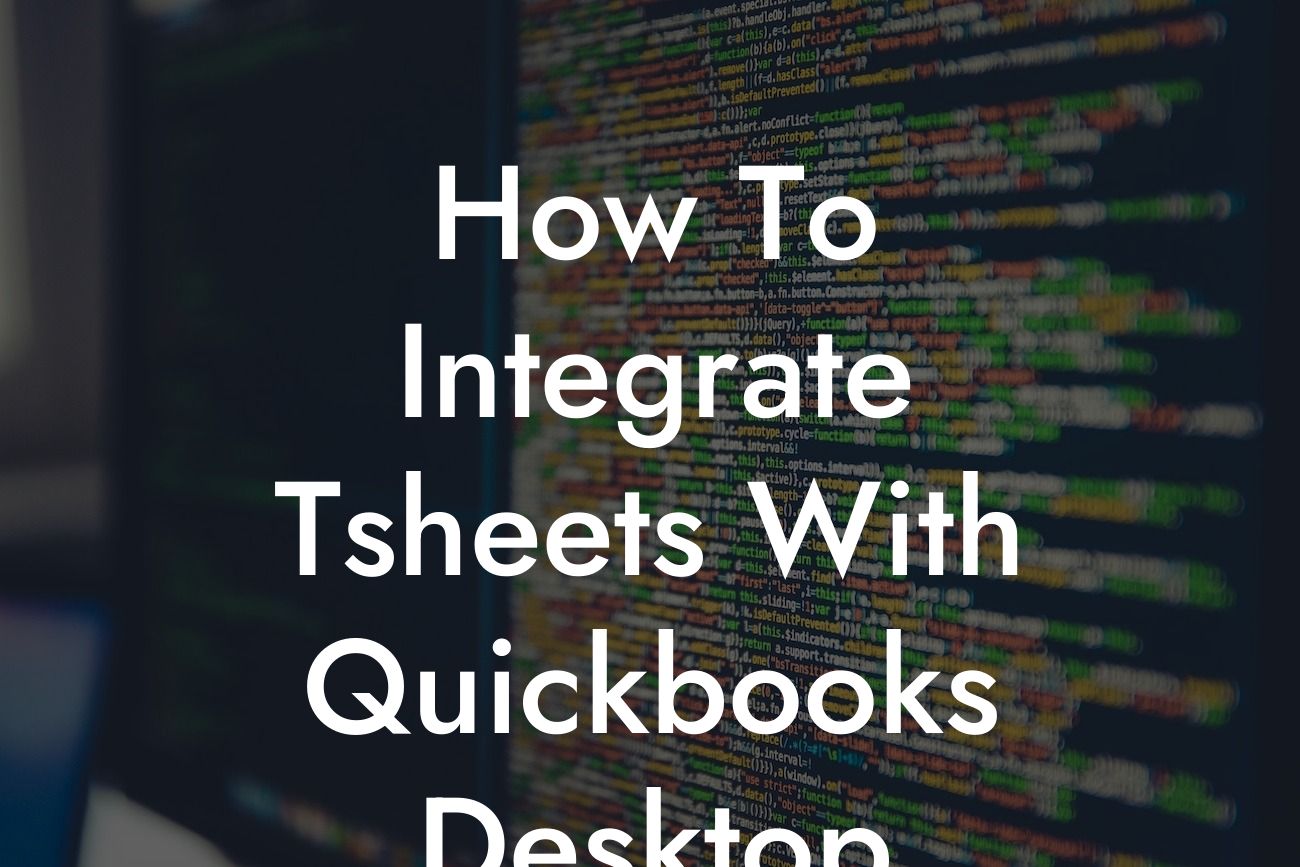Introduction to Integrating TSheets with QuickBooks Desktop
As a business owner, managing employee time tracking and accounting can be a daunting task. However, with the right tools, you can streamline your workflow and increase productivity. TSheets and QuickBooks Desktop are two popular solutions that can help you achieve this. In this article, we will guide you through the process of integrating TSheets with QuickBooks Desktop, providing you with a seamless and efficient way to manage your business.
Benefits of Integrating TSheets with QuickBooks Desktop
Integrating TSheets with QuickBooks Desktop offers numerous benefits, including:
- Accurate time tracking: TSheets allows employees to track their time accurately, eliminating errors and ensuring that you have a clear picture of how much time is spent on each project.
- Simplified payroll processing: With TSheets, you can easily export time data to QuickBooks Desktop, making payroll processing faster and more accurate.
- Improved project management: By integrating TSheets with QuickBooks Desktop, you can track project expenses, including labor costs, and make informed decisions about resource allocation.
Looking For a Custom QuickBook Integration?
- Enhanced reporting: The integration provides you with detailed reports on employee time, project costs, and revenue, enabling you to make data-driven decisions.
Prerequisites for Integration
Before you start the integration process, ensure that you have:
- A TSheets account with administrator access
- A QuickBooks Desktop account with administrator access
- The latest version of QuickBooks Desktop installed on your computer
- A stable internet connection
Step-by-Step Guide to Integrating TSheets with QuickBooks Desktop
Follow these steps to integrate TSheets with QuickBooks Desktop:
- Log in to your TSheets account and navigate to the "Settings" icon (gear icon) in the top right corner.
- Click on "Integrations" and select "QuickBooks Desktop" from the list of available integrations.
- Click on "Connect to QuickBooks" and follow the prompts to authorize the connection.
- Enter your QuickBooks Desktop login credentials and select the company file you want to integrate with TSheets.
- Map your TSheets users to their corresponding QuickBooks Desktop employees.
- Configure your integration settings, including the sync frequency and data export options.
- Click "Save" to complete the integration setup.
Configuring TSheets and QuickBooks Desktop Settings
After integrating TSheets with QuickBooks Desktop, you need to configure some settings to ensure seamless data exchange:
- In TSheets, navigate to the "Settings" icon and select "QuickBooks Desktop" from the integrations list.
- Click on "Configure" and select the QuickBooks Desktop company file you want to integrate with.
- Map your TSheets jobs to their corresponding QuickBooks Desktop customers or jobs.
- Configure your payroll settings, including the payroll item and expense account.
- Click "Save" to save your changes.
Troubleshooting Common Integration Issues
During the integration process, you may encounter some issues. Here are some common problems and their solutions:
- Error messages during integration setup: Check your login credentials and ensure that you have the latest version of QuickBooks Desktop installed.
- Data not syncing between TSheets and QuickBooks Desktop: Check your sync frequency and ensure that your internet connection is stable.
- Incorrect mapping of TSheets users to QuickBooks Desktop employees: Review your mapping settings and ensure that they are accurate.
Best Practices for Using TSheets with QuickBooks Desktop
To get the most out of your TSheets and QuickBooks Desktop integration, follow these best practices:
- Regularly review and update your integration settings to ensure accuracy and consistency.
- Use TSheets' mobile app to track time on-the-go and reduce errors.
- Set up automatic syncs to ensure that your data is always up-to-date.
- Use QuickBooks Desktop's reporting features to gain insights into your business operations.
Integrating TSheets with QuickBooks Desktop is a straightforward process that can help you streamline your business operations. By following the steps outlined in this article, you can ensure a seamless integration that saves you time and increases productivity. Remember to regularly review and update your integration settings, and follow best practices to get the most out of your TSheets and QuickBooks Desktop integration.
Frequently Asked Questions
What is TSheets and how does it benefit my business?
TSheets is a time tracking and scheduling tool that helps businesses manage their employees' work hours, track time off, and streamline payroll processes. By integrating TSheets with QuickBooks Desktop, you can automate time tracking, reduce errors, and increase productivity.
What is QuickBooks Desktop and how does it relate to TSheets?
QuickBooks Desktop is an accounting software that helps businesses manage their financial data, including invoicing, expenses, and payroll. TSheets integrates with QuickBooks Desktop to provide a seamless connection between time tracking and accounting, allowing you to easily import time data into QuickBooks for payroll and invoicing purposes.
Why do I need to integrate TSheets with QuickBooks Desktop?
Integrating TSheets with QuickBooks Desktop eliminates the need for manual data entry, reduces errors, and saves time. With this integration, you can automatically import time data from TSheets into QuickBooks, ensuring accurate payroll and invoicing.
How do I get started with integrating TSheets with QuickBooks Desktop?
To get started, you'll need to have an active TSheets account and a QuickBooks Desktop subscription. Then, follow the step-by-step instructions in our article to connect your TSheets account to QuickBooks Desktop.
What are the system requirements for integrating TSheets with QuickBooks Desktop?
Make sure you have the latest version of QuickBooks Desktop installed on your computer, and that your TSheets account is up to date. Additionally, ensure that your computer meets the system requirements for running QuickBooks Desktop.
How long does it take to set up the integration between TSheets and QuickBooks Desktop?
The setup process typically takes around 10-15 minutes, depending on your familiarity with both systems. Follow the instructions in our article, and you'll be up and running in no time.
Do I need to be a technical expert to integrate TSheets with QuickBooks Desktop?
No, you don't need to be a technical expert to set up the integration. Our article provides step-by-step instructions, and both TSheets and QuickBooks Desktop offer customer support if you need assistance.
What kind of data is synced between TSheets and QuickBooks Desktop?
The integration syncs time data, including hours worked, job codes, and employee information, from TSheets to QuickBooks Desktop. This ensures that your payroll and invoicing data is accurate and up-to-date.
Can I customize the data that is synced between TSheets and QuickBooks Desktop?
Yes, you can customize the data that is synced between the two systems. For example, you can choose which job codes or employees to sync, and set up custom mappings to match your business needs.
How often is data synced between TSheets and QuickBooks Desktop?
Data is synced in real-time, ensuring that your QuickBooks Desktop account always has the most up-to-date time data from TSheets.
What if I encounter errors during the integration process?
If you encounter errors, refer to our troubleshooting guide or contact TSheets or QuickBooks Desktop customer support for assistance. They'll help you resolve the issue and get the integration up and running smoothly.
Can I use TSheets with other accounting software besides QuickBooks Desktop?
Yes, TSheets integrates with various accounting software, including QuickBooks Online, Xero, and Sage. However, this article focuses specifically on integrating TSheets with QuickBooks Desktop.
How does the integration affect my existing payroll and invoicing processes?
The integration automates the transfer of time data from TSheets to QuickBooks Desktop, streamlining your payroll and invoicing processes. This reduces errors, saves time, and increases productivity.
Can I still use TSheets for time tracking if I don't have QuickBooks Desktop?
Yes, you can still use TSheets for time tracking even if you don't have QuickBooks Desktop. TSheets is a standalone time tracking and scheduling tool that can be used with or without an accounting software integration.
How does the integration benefit my employees?
The integration benefits your employees by providing an easy-to-use time tracking system that accurately records their work hours. This ensures they get paid correctly and on time.
Can I track time for multiple jobs or projects in TSheets?
Yes, TSheets allows you to track time for multiple jobs or projects. You can create custom job codes and assign them to specific employees or teams, making it easy to track time and generate reports.
How do I generate reports in TSheets?
TSheets offers a range of reporting features, including time tracking reports, job costing reports, and employee reports. You can customize reports to suit your business needs and export them to CSV or PDF files.
Can I use TSheets for mobile time tracking?
Yes, TSheets offers mobile apps for iOS and Android devices, allowing your employees to track time on-the-go. This ensures that time data is accurate and up-to-date, even when employees are working remotely.
How does the integration affect my QuickBooks Desktop subscription?
The integration does not affect your QuickBooks Desktop subscription. You'll still need to maintain an active subscription to use QuickBooks Desktop, but the integration with TSheets is included at no additional cost.
What kind of customer support is available for the integration?
Both TSheets and QuickBooks Desktop offer customer support to help you with any questions or issues related to the integration. You can contact their support teams via phone, email, or online chat.
Is the integration secure and compliant with accounting standards?
Yes, the integration is secure and compliant with accounting standards. Both TSheets and QuickBooks Desktop adhere to industry-standard security protocols and compliance regulations, ensuring the integrity of your financial data.
Can I cancel the integration if I'm not satisfied?
Yes, you can cancel the integration at any time if you're not satisfied. Simply follow the instructions in our article to disconnect your TSheets account from QuickBooks Desktop.
What are the benefits of using TSheets with QuickBooks Desktop for payroll processing?
Using TSheets with QuickBooks Desktop for payroll processing ensures accurate and timely payroll, reduces errors, and saves time. You can also generate detailed payroll reports and track employee time off and benefits.
How does the integration affect my accounting workflows?
The integration streamlines your accounting workflows by automating the transfer of time data from TSheets to QuickBooks Desktop. This reduces manual data entry, eliminates errors, and increases productivity.
Can I use TSheets with QuickBooks Desktop for invoicing purposes?
Yes, you can use TSheets with QuickBooks Desktop for invoicing purposes. The integration allows you to generate accurate invoices based on time tracked in TSheets, ensuring you get paid for the work you've done.