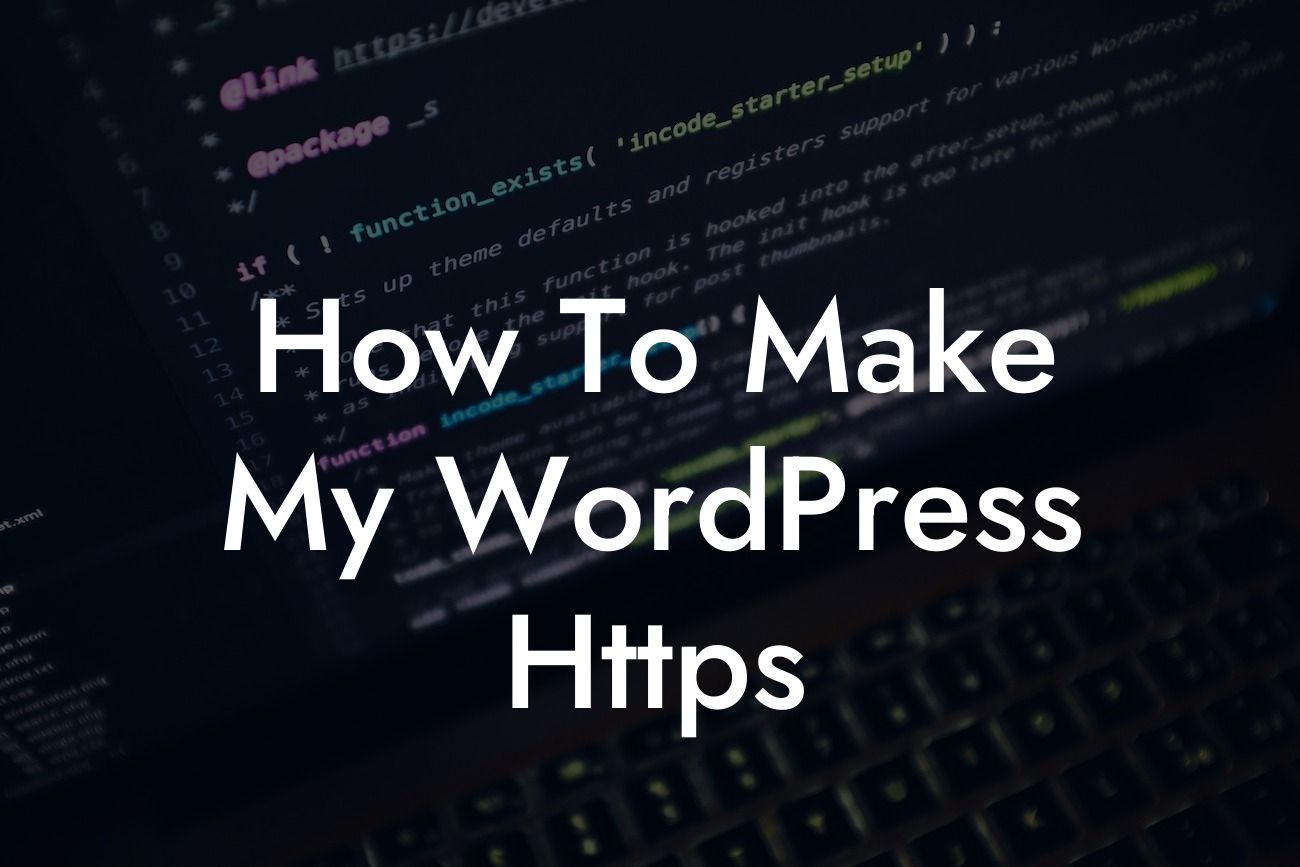In today's digital world, the security and protection of your website's data should be a top priority. With cyber threats becoming more sophisticated every day, it's essential to ensure your visitors' information is safe. One of the best ways to achieve this is by making your WordPress site HTTPS. In this guide, we will walk you through the steps to transform your website into a secure haven, giving your audience peace of mind while interacting with your content and boosting your online reputation.
HTTPS, short for HyperText Transfer Protocol Secure, is an encryption protocol that safeguards the communication between your website and its visitors. It uses SSL (Secure Sockets Layer) certificates, preventing unauthorized access to sensitive data like login information, payment details, and personal data.
Transitioning your WordPress site to HTTPS has several benefits beyond just enhancing security. It also helps gain visitors' trust, improves search engine rankings, and guarantees a seamless user experience. Now, let's dive into the step-by-step process of making your WordPress site HTTPS:
1. Obtain an SSL Certificate: Start by obtaining an SSL certificate. There are several types available, including Domain Validated (DV), Organization Validated (OV), and Extended Validated (EV) certificates. Choose the one that aligns with your website's needs and budget.
2. Install and Activate the SSL Certificate: Once you have the SSL certificate, install and activate it on your web hosting account. Many hosting providers offer one-click installations, making the process quick and straightforward. Alternatively, you can manually install the certificate by following the provider's instructions.
Looking For a Custom QuickBook Integration?
3. Update WordPress Settings: After successfully installing the SSL certificate, update your WordPress settings to reflect the HTTPS protocol. Go to your WordPress dashboard, navigate to the General Settings, and change the URLs from "http://" to "https://".
4. Update Internal Links and Media: To ensure all your website's internal links and media files utilize the HTTPS protocol, use a search and replace plugin or manually update the URLs throughout your content.
5. Set Up Redirects: Redirect your old HTTP URLs to the new HTTPS URLs to avoid any broken links and maintain your website's SEO ranking. You can achieve this by editing your .htaccess file or using a redirect plugin.
6. Test and Verify: Test your website thoroughly to ensure that everything is working correctly with the HTTPS protocol. Test forms, media files, and any external scripts or integrations to avoid any compatibility issues.
How To Make My Wordpress Https Example:
Let's take Sarah, a small business owner running an online boutique, as an example. Sarah wants to create a secure environment for her customers to browse and make purchases. By making her WordPress site HTTPS, she not only protects her customers' sensitive data but also builds trust and credibility in her brand, leading to increased customer loyalty and sales.
Congratulations on successfully making your WordPress site HTTPS! By following the steps outlined in this guide, you have taken a crucial step towards securing your website, gaining your visitors' trust, and boosting your online presence. Don't stop here! Explore other guides on DamnWoo to further enhance your website's performance, and consider trying one of our awesome WordPress plugins to take your small business or entrepreneurial venture to new heights. Share this article with others who could benefit from this knowledge and empower them to make their websites more secure too.