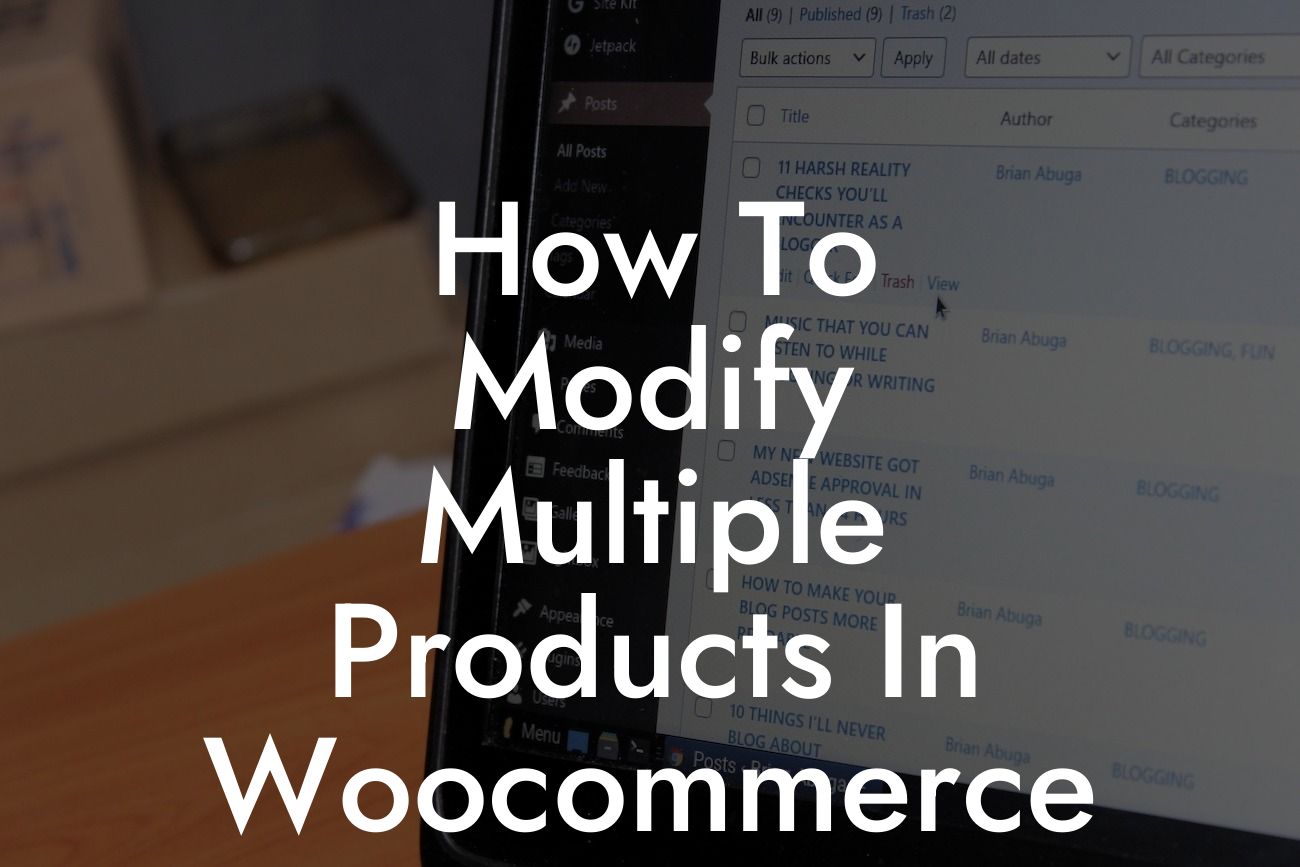Are you using WooCommerce to power your online store? If so, you may have encountered the tedious task of modifying multiple products simultaneously. As a small business owner or entrepreneur, time is of the essence, and you need efficient solutions to streamline your operations. In this article, we will explore the step-by-step process of modifying multiple products in WooCommerce, allowing you to save valuable time and effort. With DamnWoo's expertly crafted plugins, you can enhance your online store and supercharge your success. Say goodbye to cookie-cutter solutions and embrace the extraordinary.
Modifying multiple products in WooCommerce can be a daunting task without the right tools and guidance. Fortunately, DamnWoo has got you covered. Here's a detailed breakdown of the process:
1. Install and Activate DamnWoo's Multiple Product Modifier Plugin:
To get started, head over to the WordPress dashboard and navigate to the plugins section. Install the DamnWoo Multiple Product Modifier plugin and activate it. This powerful plugin is exclusively designed for small businesses and entrepreneurs like you, providing a user-friendly interface for bulk product modifications.
2. Select Products for Modification:
Looking For a Custom QuickBook Integration?
After activating the plugin, go to the WooCommerce Products page in your dashboard. Select the desired products that you wish to modify. You can choose multiple products at once by holding down the shift or control key.
3. Utilize the Bulk Editing Options:
Once you have selected the products, look for the additional options provided by the DamnWoo plugin. These options will allow you to modify various aspects of the selected products, such as prices, stock quantities, attributes, and more. Customize your product settings to match your specific requirements.
4. Save and Apply Changes:
After making the necessary modifications, click on the "Save Changes" button. The DamnWoo plugin will then apply the changes to all the selected products simultaneously. Sit back and let the plugin do the hard work for you. In mere seconds, your modifications will be implemented across multiple products.
How To Modify Multiple Products In Woocommerce Example:
Let's say you run an online clothing store and want to increase the prices of all red t-shirts by 10%. Rather than manually updating each product, you can leverage DamnWoo's Multiple Product Modifier plugin. Simply select all the red t-shirts, adjust the price option by +10%, and save the changes. Voila! Your prices are updated across all red t-shirts in an instant.
As you can see, modifying multiple products in WooCommerce doesn't have to be a time-consuming process. With DamnWoo's Multiple Product Modifier plugin, you can efficiently manage your online store and propel your success. Don't settle for cookie-cutter solutions; embrace the extraordinary by exploring the other guides on DamnWoo, and enhance your online presence with our awesome plugins. Share this article with fellow entrepreneurs and let them experience the power of DamnWoo!
Remember, at DamnWoo, we craft exceptional WordPress plugins exclusively for small businesses and entrepreneurs. Explore our range of products today and transform your online presence like never before.
By following this guide, you can streamline your operations, save time, and boost your productivity. Get ready to witness the power of DamnWoo's Multiple Product Modifier plugin in action.
Don't miss out on the opportunity to supercharge your online store!