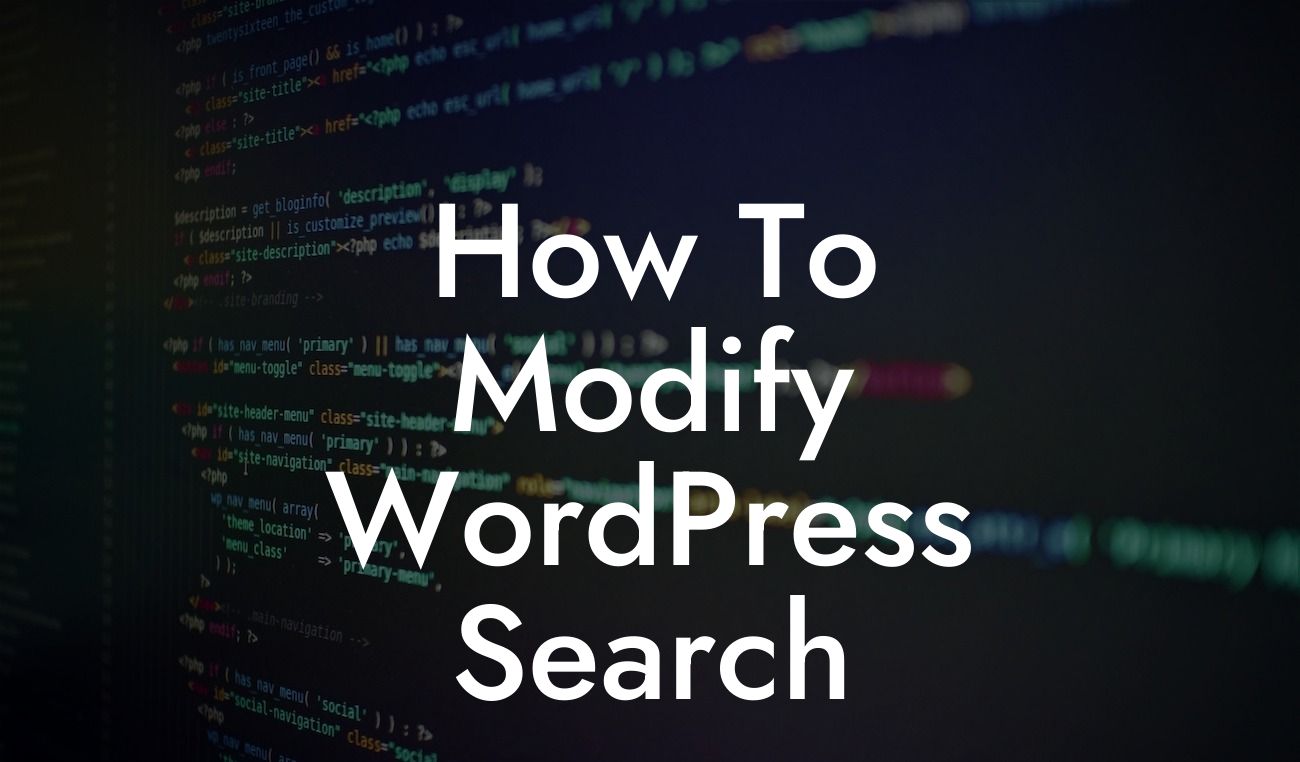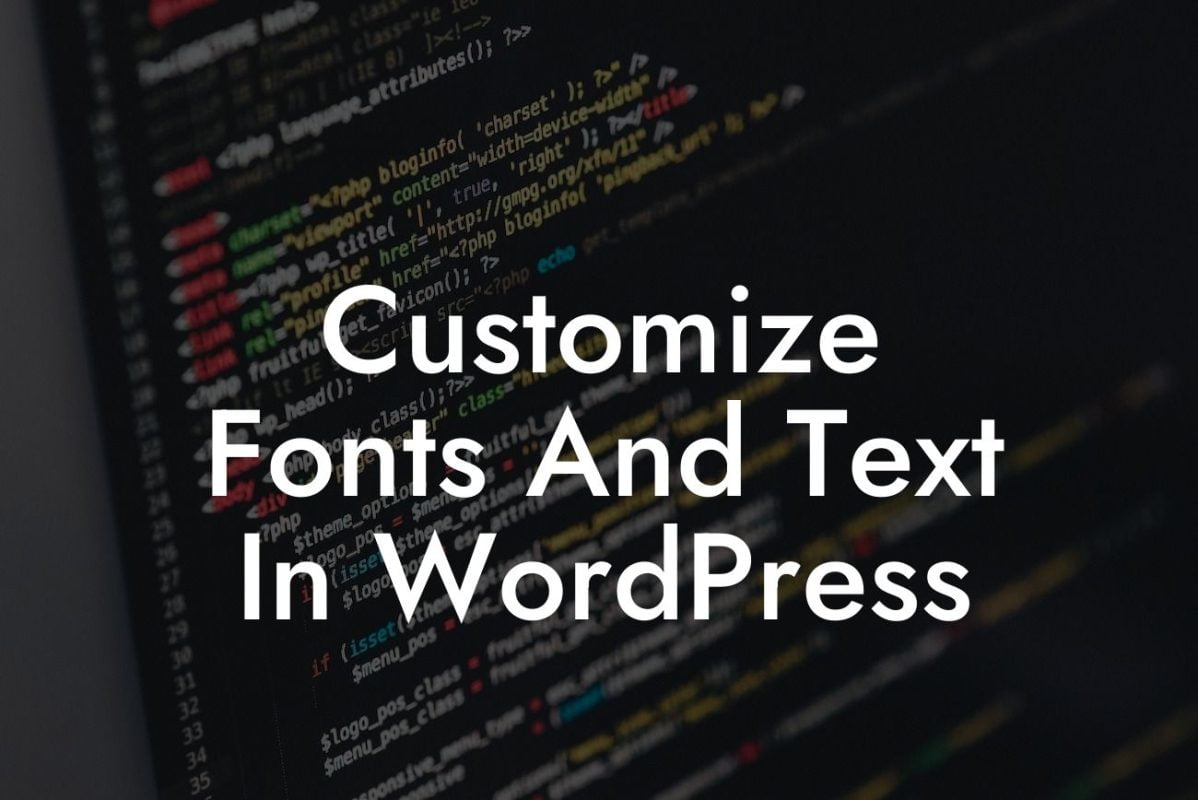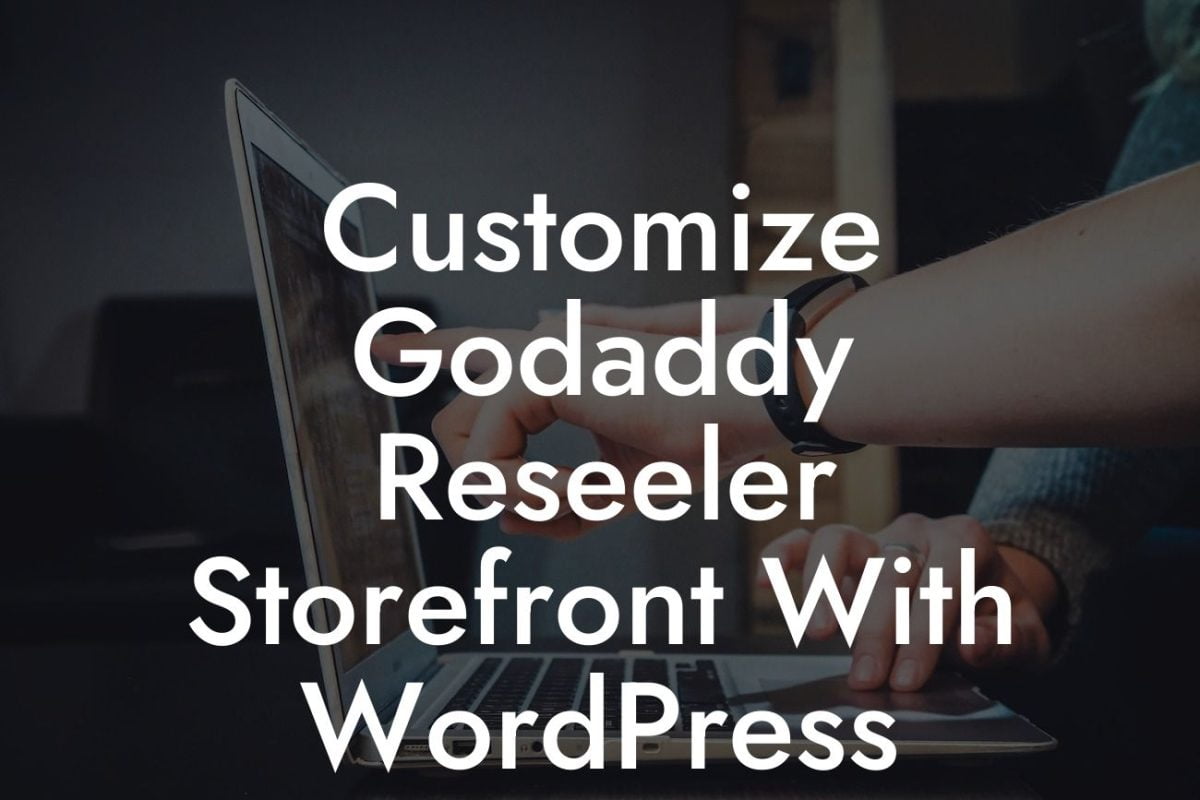WordPress is a popular platform for small businesses and entrepreneurs to create and manage their websites. While it offers a variety of features, the built-in search functionality may not always meet the specific needs of every website. Luckily, with a few modifications, you can enhance WordPress search and provide a better user experience for your visitors. In this guide, you will learn step-by-step how to modify WordPress search to supercharge your website's performance.
To begin customizing your WordPress search, there are a few different methods you can use depending on your requirements. We'll explore three popular options: modifying the search template, using a search plugin, and leveraging custom code.
1. Modifying the Search Template:
The search template is the file responsible for displaying search results on your WordPress website. By modifying this template, you can change the appearance and functionality of the search results page. Here's how you can do it:
- Create a child theme: It is recommended to make any changes to your theme's files in a child theme to avoid losing modifications during future updates.
Looking For a Custom QuickBook Integration?
- Locate the search.php file: You can find this file in your theme's directory.
- Modify the search.php file: Customize the template according to your preferences, such as changing the layout, adding additional information, or removing unnecessary elements.
- Save the file: Once you are satisfied with the modifications, save the file and update your theme.
2. Using a Search Plugin:
There are several WordPress search plugins available that can enhance your search functionality without much coding. These plugins often provide advanced features such as live search suggestions, custom search filters, and search result customization. Here's how to integrate a search plugin into your website:
- Install a search plugin: Browse the WordPress plugin repository or third-party marketplaces to find a suitable search plugin for your needs.
- Activate the plugin: Once installed, activate the plugin from the WordPress dashboard.
- Configure the plugin: Each search plugin has its own settings and customization options. Explore the plugin's documentation or settings page to adjust the search functionality to your preference.
- Test and optimize: After configuring the plugin, test your search functionality and make further adjustments as needed.
3. Leveraging Custom Code:
For those with coding knowledge or developers looking for highly customized search features, leveraging custom code is a viable option. With custom code, you have complete control over every aspect of your WordPress search. Here's how you can implement it:
- Create a custom search file: In your child theme, create a custom search file, such as search-custom.php.
- Customize the file: Use PHP and WordPress functions to create the desired search functionality and output. You can add specific search filters, change the search algorithm, or implement AJAX search for a smoother user experience.
- Integrate the custom file: Modify your theme's functions.php file or create a custom plugin to integrate and enable the custom search file.
How To Modify Wordpress Search Example:
For example, imagine you run an e-commerce website and want to provide your customers with a more intuitive search experience. By modifying the search template, you can add additional product information, display relevant filters, and enhance the overall visual presentation. With a dedicated search plugin, you could enable features like intelligent autosuggest and dynamic search result filtering, ensuring your customers find what they need quickly. Finally, by leveraging custom code, you might implement a smart search algorithm that considers user behavior and offers personalized search results.
Congratulations! You have learned how to modify WordPress search to optimize your website's performance and improve user experience. Now, it's time to put your knowledge into action. Explore DamnWoo's range of awesome WordPress plugins designed exclusively for small businesses and entrepreneurs and supercharge your online presence. Don't forget to share this article with others who can benefit from it and check out our other guides for more valuable insights. Together, let's elevate your website to extraordinary heights!