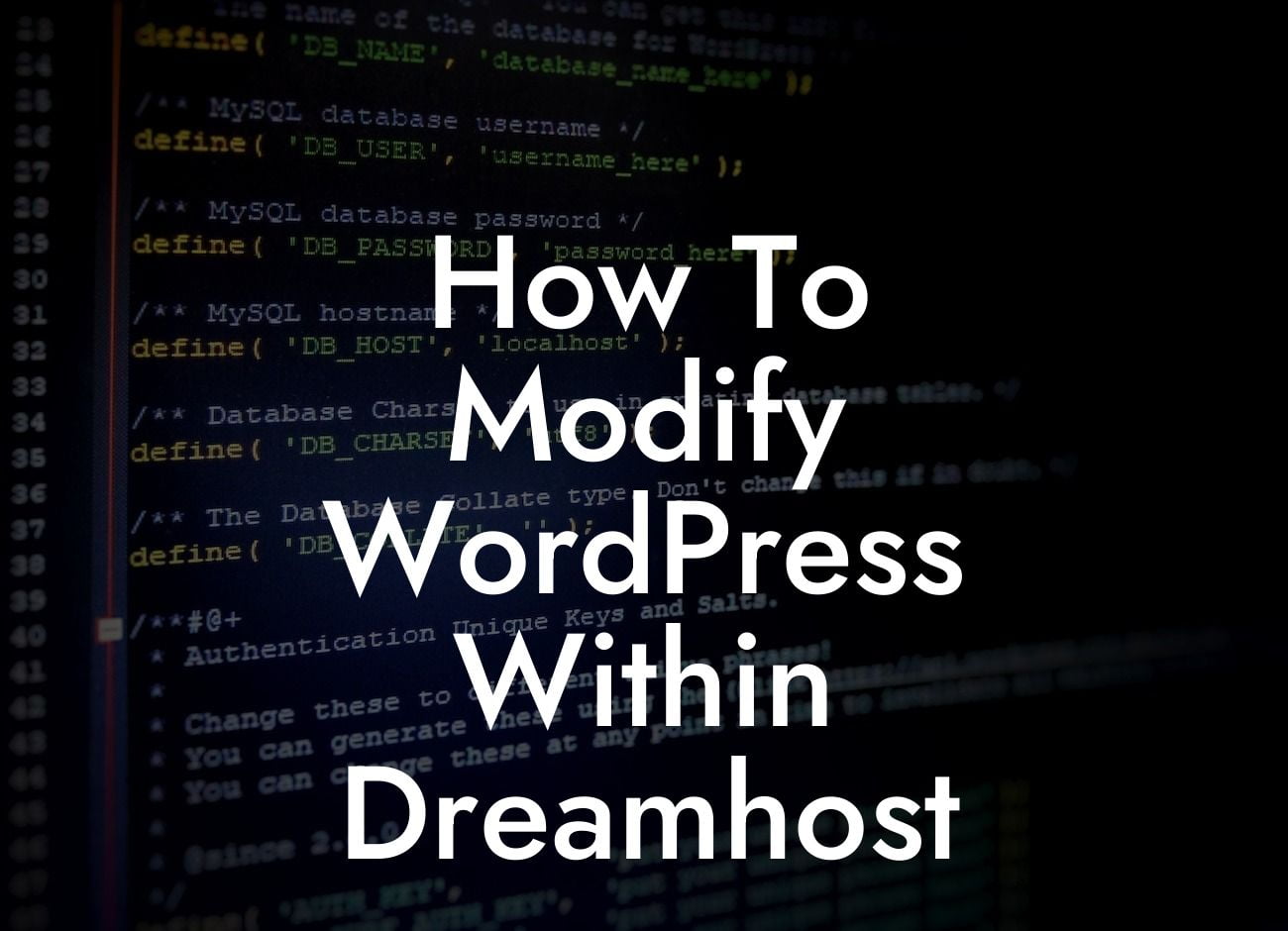WordPress is undoubtedly one of the most popular content management systems (CMS) globally, owing to its ease of use and versatility. While WordPress offers a wide range of features, sometimes you may need to make customized modifications to tailor it to your specific needs. In this comprehensive guide, we will walk you through the process of modifying WordPress within Dreamhost, one of the leading web hosting providers. With our step-by-step instructions, you'll be able to enhance your WordPress experience and unlock its full potential on Dreamhost.
Heading: Understanding Dreamhost
Dreamhost is a reputable web hosting company known for its reliable services and exceptional customer support. Before diving into the process of modifying WordPress, it's essential to have a basic understanding of Dreamhost's features and functionalities. Here are some key points to consider:
- Dreamhost offers a user-friendly control panel that makes managing your website effortless.
- With Dreamhost, you have the option to install WordPress with just a few clicks.
Looking For a Custom QuickBook Integration?
- Dreamhost provides optimized servers and reliable performance, ensuring your website runs smoothly.
Heading: Installing WordPress on Dreamhost
To begin modifying WordPress, you must first have it installed on your Dreamhost account. Here's a step-by-step guide on how to install WordPress seamlessly:
1. Log in to your Dreamhost account and navigate to the "Goodies" section in the control panel.
2. Click on "One-Click Installs" and select WordPress from the available options.
3. Choose the domain and directory where you want to install WordPress.
4. Enter your desired website details, such as the site title, username, and password.
5. Click on the "Install it for me now!" button, and Dreamhost will handle the installation process automatically.
Heading: Customizing WordPress Themes and Plugins
Once you have WordPress installed on Dreamhost, it's time to customize your website's appearance and functionality. Here's how you can modify themes and plugins seamlessly:
1. Select a suitable WordPress theme that aligns with your brand and website aesthetics. You can choose from the official WordPress theme repository or explore premium theme options.
2. Install and activate the chosen theme on your WordPress dashboard.
3. Customize the theme by accessing the Appearance section and making adjustments to the layout, colors, typography, and more.
4. To enhance your website's functionality, install and activate desirable WordPress plugins. These plugins can extend WordPress's capabilities and add new features to your website.
5. Configure and customize the plugins according to your requirements.
How To Modify Wordpress Within Dreamhost Example:
Let's say you're a small business owner running an e-commerce website on Dreamhost. To modify WordPress effectively, you choose a responsive and visually appealing e-commerce theme from the WordPress theme repository. After installing and activating the theme, you customize it to match your brand's colors, fonts, and layout structure.
To enhance your customers' shopping experience, you install a popular e-commerce plugin that allows users to create personalized accounts, seamless checkout processes, and product categorization. You configure the plugin settings, ensuring it integrates well with Dreamhost and aligns with your business goals.
Congratulations! You've successfully learned how to modify WordPress within Dreamhost, empowering your website with customized features and enhanced functionalities. Now, it's time to take your online presence to the next level by exploring other insightful guides on DamnWoo. Additionally, maximize your website's potential and boost your business success by trying one of our awesome WordPress plugins. Don't forget to share this article with fellow entrepreneurs and small business owners who can benefit from WordPress modifications on Dreamhost.