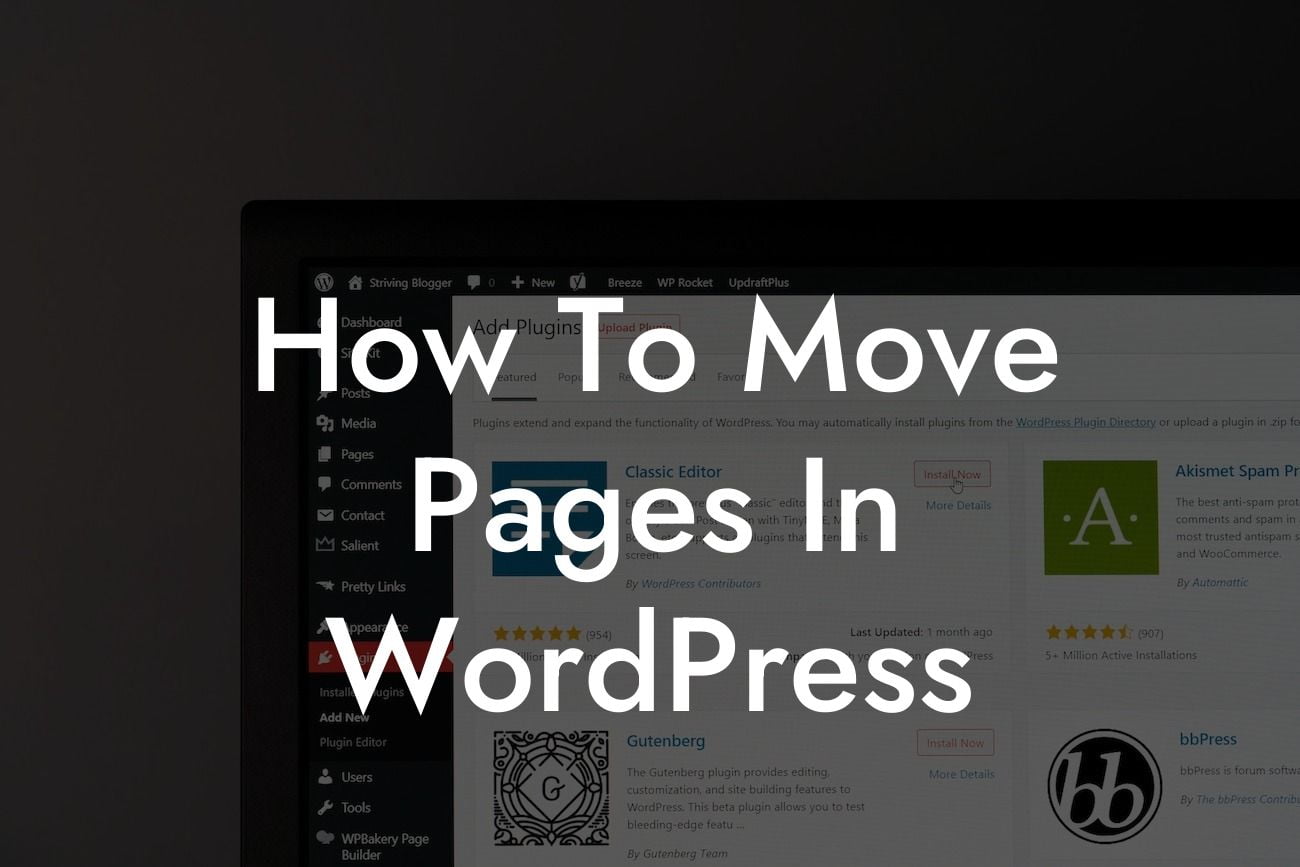-----------
Have you ever wanted to rearrange the pages on your WordPress site? Maybe you've realized that your navigation menu needs a little tweaking, or you want to improve the user experience by restructuring your content. Whatever the reason, moving pages in WordPress can be a beneficial step towards enhancing your website's organization and overall effectiveness. In this guide, we'll walk you through the process of moving pages in WordPress, ensuring that you have a clear understanding of the steps involved and the best practices to follow. Whether you're a small business owner or an entrepreneur looking to optimize your online presence, this article is tailored just for you.
Moving pages in WordPress is a fairly straightforward process that can be accomplished in a few simple steps. To begin, log in to your WordPress admin dashboard and go to the Pages section. Select the page you wish to move and click on the "Edit" option. Once you're in the page editor, look for the "Page Attributes" box usually located on the right-hand side. Here, you'll find the "Parent" dropdown menu, allowing you to select a new parent page for your chosen page. By choosing a new parent page, you can effectively change the hierarchy of your website's pages.
However, before making any changes, it's crucial to consider a few important factors. Firstly, think about how the new page structure will impact your website's overall navigation and user experience. Ensuring that your navigation menus accurately reflect the content organization is essential for seamless browsing. Additionally, consider any potential impact on your website's SEO rankings. If you're moving a page that has an established ranking on search engines, implementing proper redirects or notifying search engines of the changes is crucial to maintain your SEO efforts.
How To Move Pages In Wordpress Example:
Looking For a Custom QuickBook Integration?
For instance, imagine you run an e-commerce store and want to move a collection page under a different category. By updating the parent page in the Page Attributes section, you can effectively change the organization of your products and improve browseability for your customers. This simple step ensures that your customers can easily navigate your store and find the products they are looking for.
Moving pages in WordPress can be a game-changer for your website's organization and user experience. By following the steps outlined in this guide, you are now equipped with the knowledge to confidently rearrange your pages. Remember, DamnWoo offers a range of awesome WordPress plugins designed exclusively for small businesses and entrepreneurs like you. Explore our collection, supercharge your website, and experience the extraordinary. Don't forget to share this article with others who could benefit from it and explore other helpful guides on DamnWoo's blog.