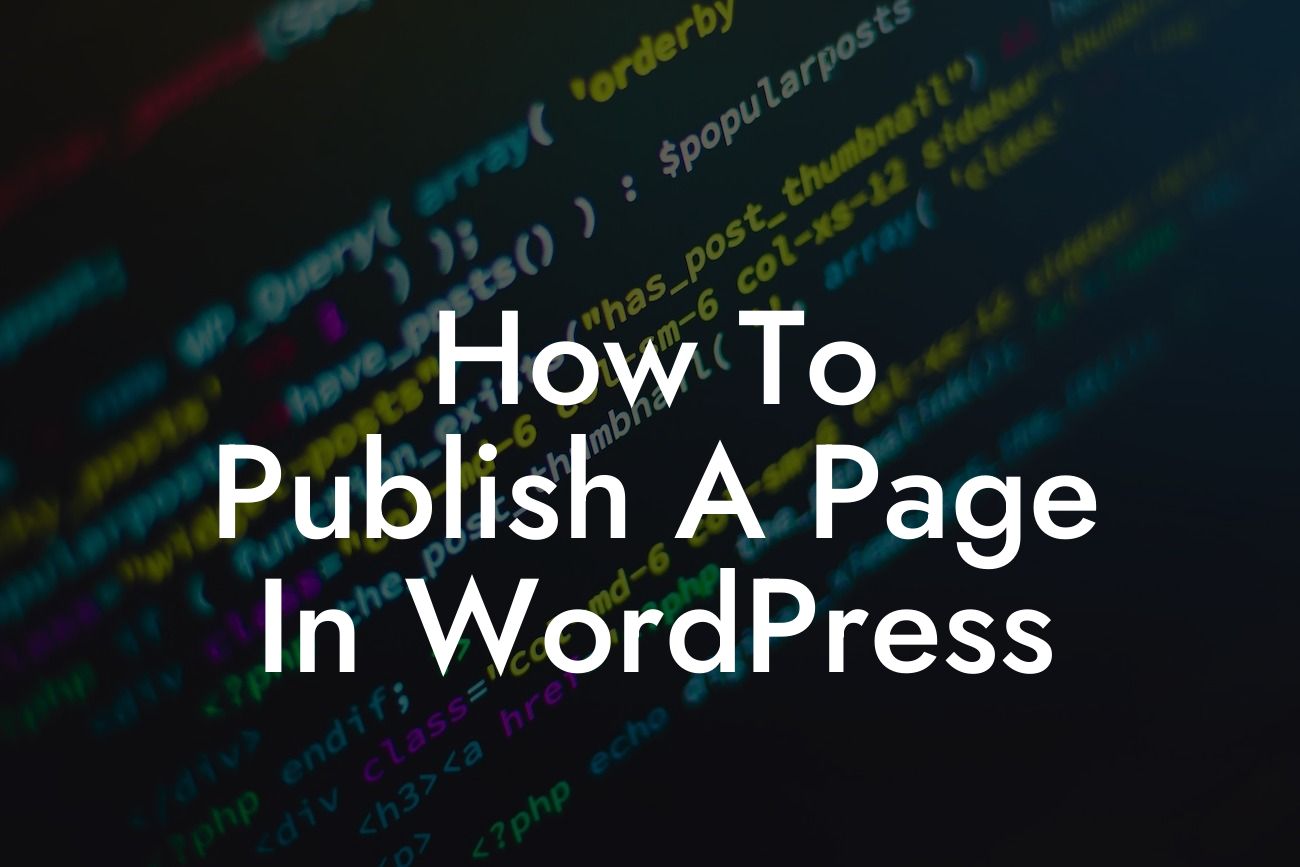Publishing a page in WordPress may seem like a straightforward task, but there are actually a few important steps and considerations involved. In this guide, we will walk you through the process of publishing a page on WordPress, providing you with valuable tips and insights to help you make the most out of your online presence. Whether you are a small business owner or an aspiring entrepreneur, taking these steps will supercharge your success and elevate your brand to new heights.
Publishing a page in WordPress is a relatively simple process that can be accomplished in just a few steps. To get started, follow these detailed instructions:
1. Login to your WordPress dashboard: Navigate to your WordPress website's URL and add "/wp-admin" at the end. This will take you to the login page, where you can enter your credentials to access the WordPress dashboard.
2. Go to the Pages section: Once you're logged in, locate the sidebar on the left-hand side of the dashboard. Click on "Pages," which will expand the menu and display additional options.
3. Add a new page: In the expanded Pages menu, click on "Add New." This will take you to the page editor, where you can start creating your new page.
Looking For a Custom QuickBook Integration?
4. Enter the page title and content: Give your page a descriptive title that accurately reflects its content. WordPress will automatically generate a permalink based on the title you provide. In the editor, you can write and format your page content using the friendly Gutenberg block editor. Use headings, bullet points, and ordered lists to make your content visually appealing and easy to read.
5. Configure page settings: On the right-hand side of the editor, you will find various settings for your page. You can choose the page template, set the visibility status, and even schedule the publication date and time. Make sure to save your changes regularly.
6. Preview and make adjustments: Before publishing your page, it's always a good idea to preview how it will look on your website. Click on the "Preview" button above the editor to see a live preview of your page. Make any necessary adjustments until you're satisfied with the appearance and content.
7. Publish your page: Once you're ready to make your page live, click on the "Publish" button. Your page will be immediately available to visitors on your website.
How To Publish A Page In Wordpress Example:
Let's imagine you are a small business owner running an online store for handmade jewelry. You decide to create a new page to showcase your latest collection. After logging into your WordPress dashboard, you navigate to "Pages" and click on "Add New." You title your page "New Collection 2022" and proceed to write compelling content about the unique features and craftsmanship of your jewelry pieces. You add eye-catching images and format your text using headings and bullet points. After previewing the page and making some adjustments, you feel confident that it's ready for your audience. With a simple click on the "Publish" button, your new collection page is now available for visitors to explore and purchase your stunning jewelry.
Congratulations! You have successfully learned how to publish a page in WordPress. By following these steps and considering the details, you can make the most out of your online presence and showcase your brand effectively. Don't forget to promote your newly published page, encourage your audience to share it, and explore other helpful guides on DamnWoo. And if you want to take your website's functionality to the next level, don't hesitate to try our awesome WordPress plugins designed exclusively for small businesses and entrepreneurs. Start elevating your online presence today!