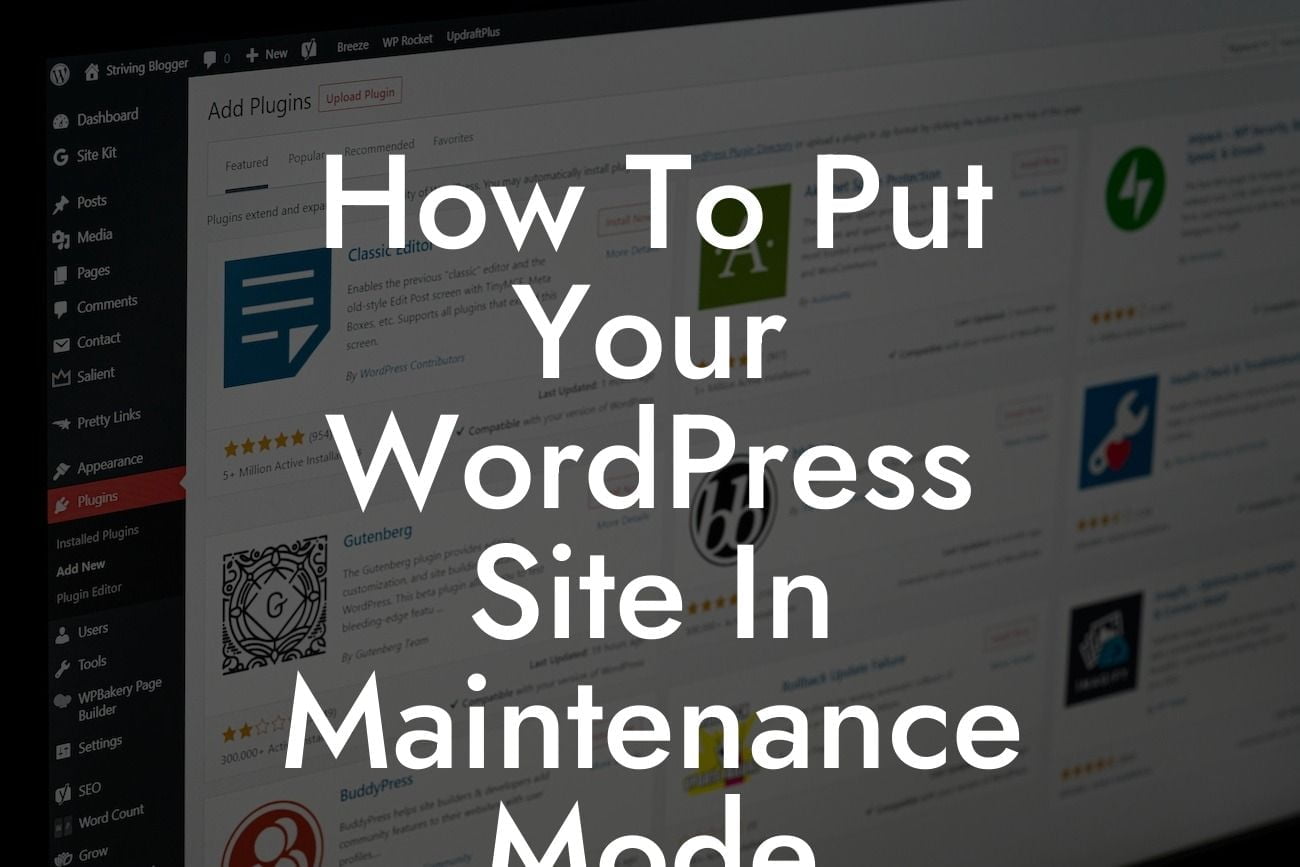Are you a small business owner or entrepreneur looking to temporarily take your WordPress site offline for maintenance or updates? Implementing maintenance mode is the perfect solution to ensure a smooth user experience while you complete necessary tasks behind the scenes. In this article, we'll guide you through the process of putting your WordPress site in maintenance mode, highlighting the benefits, and showcasing DamnWoo's exceptional plugins to amplify your online presence. Say hello to hassle-free maintenance and seamless user experiences!
Maintenance mode not only enhances the professionalism of your site but also prevents visitors from encountering broken links or error messages. Let's dive into the details and learn how to effectively set up maintenance mode in WordPress.
Step 1: Choose a Maintenance Mode Plugin
To get started, you'll need to select a reliable maintenance mode plugin. DamnWoo offers an array of exceptional plugins designed exclusively for small businesses and entrepreneurs. Consider their highly acclaimed "Maintenance Master" plugin, packed with user-friendly features and customizable options to tailor the experience to your brand.
Step 2: Install and Activate the Plugin
Looking For a Custom QuickBook Integration?
Once you've made your selection, head over to your WordPress dashboard, navigate to "Plugins," click "Add New," and search for the chosen plugin. Install and activate the plugin with a simple click, and you're ready to transform your site into maintenance mode.
Step 3: Configure Maintenance Mode Settings
With the plugin activated, it's time to configure your maintenance mode settings. DamnWoo plugins provide a user-friendly interface, allowing you to easily customize the design, layout, and content displayed during maintenance mode. Add your brand's logo, choose suitable colors, and craft engaging messages to keep your visitors informed and intrigued.
Step 4: Enable Maintenance Mode
After adjusting the settings, toggle the maintenance mode switch to "ON," and voila! Your WordPress site will be temporarily inaccessible to visitors, displaying an attractive maintenance page instead. This allows you to carry out essential updates or modifications without disrupting the user experience.
How To Put Your Wordpress Site In Maintenance Mode Example:
Let's say you're an online store owner planning to make significant changes to your product inventory. By enabling maintenance mode through DamnWoo's Maintenance Master plugin, you can ensure a seamless transition for your customers. The maintenance page can display an enticing message, such as "We're working hard to bring you the latest and greatest products! Stay tuned and get ready to be amazed!" This builds anticipation, prevents potential confusion, and keeps your customers engaged even during downtime.
Putting your WordPress site in maintenance mode doesn't have to be a daunting task. DamnWoo's exceptional plugins empower small businesses and entrepreneurs to effortlessly enhance their online presence. From creating captivating maintenance pages to optimizing your site's performance, DamnWoo has you covered. Explore our other guides to unlock more valuable insights and try our awe-inspiring plugins today. Don't let maintenance be a hurdle - embrace the extraordinary and supercharge your success with DamnWoo!
In conclusion, implementing maintenance mode is crucial for providing a seamless user experience while carrying out essential site updates. DamnWoo's plugins allow you to effortlessly set up and customize maintenance mode, ensuring your brand's professionalism remains intact. Embrace the possibilities, optimize your online presence, and take control of your WordPress site's maintenance mode today.