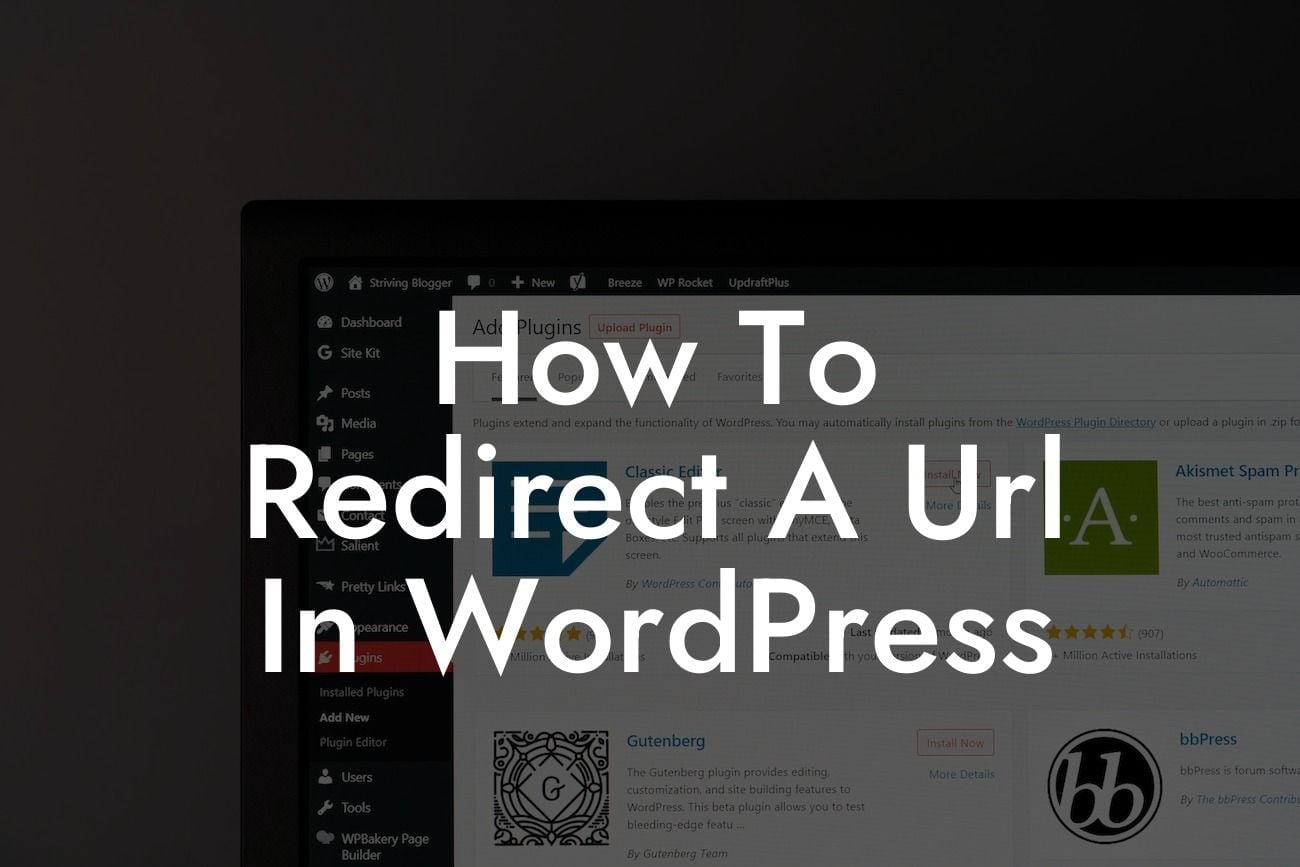Redirecting a URL in WordPress can be a crucial step in managing your website's content and improving user experience. Whether you need to redirect broken links, change your website's structure, or optimize your site for SEO purposes, knowing how to execute URL redirections efficiently is essential. In this guide, we will walk you through the process of redirecting a URL in WordPress, providing you with a step-by-step approach to implement this technique seamlessly.
H2: Understanding URL Redirection and Its Importance
URL redirection refers to the practice of forwarding one URL to a different destination address. It is a valuable strategy to ensure that visitors reach the intended page even when they try to access outdated or broken links. Redirecting URLs is crucial for maintaining a good user experience, preserving search engine rankings, and minimizing instances of 404 errors.
H2: Different Types of URL Redirection in WordPress
In WordPress, you can utilize various types of URL redirection methods, depending on your specific requirements. The two most common types are:
Looking For a Custom QuickBook Integration?
1. 301 Redirect: A 301 redirect is a permanent redirect. This method tells search engines that a page has permanently moved to a new location. It is ideal for SEO purposes, as it transfers the majority of the original page's ranking and authority to the new destination URL.
2. 302 Redirect: A 302 redirect is a temporary redirect. Unlike a 301 redirect, it indicates that the URL has moved temporarily and will eventually return to its original location. This type of redirection is useful when you need to make temporary changes or when testing new pages.
H3: How to Perform URL Redirection in WordPress
To redirect a URL in WordPress, follow these simple steps:
Step 1: Install and Activate a Redirection Plugin
- Visit the WordPress plugin repository and search for a suitable redirection plugin.
- Install and activate the plugin of your choice.
Step 2: Access the Plugin Settings
- Once the plugin is activated, navigate to its settings area.
- Familiarize yourself with the options and features provided by the plugin.
Step 3: Create a Redirect
- Locate the option to create a new redirect and click on it.
- Enter the source URL (the URL you want to redirect from) and the target URL (the URL you want to redirect to).
Step 4: Choose a Redirection Type
- Select the desired redirection type (301 or 302) based on your specific needs.
- Configure any additional settings, such as wildcard redirection or case sensitivity, if required.
Step 5: Save and Test the Redirect
- Save the changes you made and test the redirect by accessing the source URL.
- Ensure that the redirection functions as expected.
How To Redirect A Url In Wordpress Example:
Let's say you have recently restructured your website and changed the URLs for several pages. To ensure that visitors can still access the old URLs and are automatically redirected to the new ones, you would create 301 redirects using a WordPress plugin. By doing so, you maintain a seamless user experience and retain the search engine rankings and traffic associated with the old URLs.
URL redirection is a powerful technique that can significantly enhance your WordPress website's functionality and user experience. By utilizing the appropriate redirection methods and plugins, you can effectively manage broken links, optimize your website for search engine rankings, and provide a seamless transition between old and new URLs. Explore other guides on DamnWoo to expand your knowledge and don't forget to check out our amazing WordPress plugins to take your online presence to the next level.