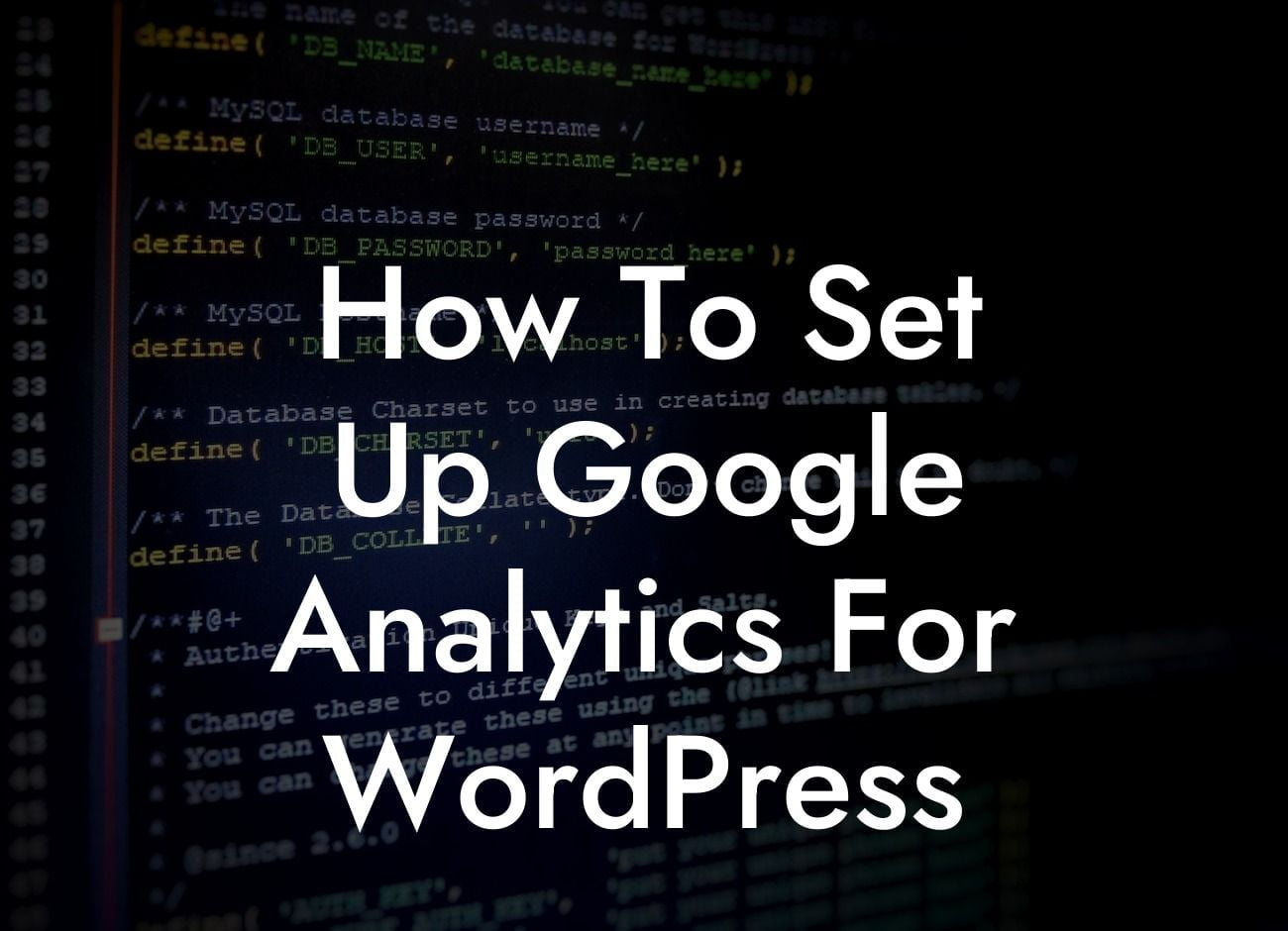Setting up Google Analytics for your WordPress website is essential for any small business or entrepreneur looking to gain valuable insights into their website traffic and audience. With DamnWoo's step-by-step guide, you'll learn how to effectively install and configure Google Analytics, enabling you to make data-driven decisions and supercharge your online success. Say goodbye to guesswork and hello to a powerful tool that will elevate your online presence.
Setting up Google Analytics for your WordPress website may seem intimidating, but it's actually quite straightforward. Follow these simple steps to gain a deeper understanding of your website's performance and unlock opportunities for growth.
1. Create a Google Analytics Account:
To begin, head over to the Google Analytics website and create an account. You'll need a Google account to proceed, so make sure you have one ready. Once you're signed in, click on "Start Measuring" and follow the prompts to set up your property.
2. Install Google Analytics Plugin:
Looking For a Custom QuickBook Integration?
To integrate Google Analytics with your WordPress website, you'll need a reliable plugin. DamnWoo highly recommends the "MonsterInsights" plugin, as it offers a seamless integration process. Install and activate the plugin from the WordPress dashboard.
3. Connect Google Analytics:
Once the plugin is activated, go to the "Insights" tab in your dashboard and click on "Settings." From there, click on the "Authenticate with your Google account" button to connect your Google Analytics account with your WordPress website. Follow the on-screen instructions to grant the necessary permissions.
4. Configure Google Analytics Settings:
After connecting your accounts, it's time to configure the essential settings. In the "General" tab, enable the "Enable Universal Tracking" option for accurate tracking across your site. You can also choose to enable advanced tracking features such as enhanced eCommerce tracking or file downloads.
5. Set Up Goals and Events:
Goals and events in Google Analytics allow you to track specific actions on your website, such as form submissions or purchases. Analyzing these conversions will help you measure the success of your marketing efforts. Configure your desired goals and events within the "Goals" tab of the MonsterInsights plugin.
How To Set Up Google Analytics For Wordpress Example:
Let's say you run an online store using WordPress and want to track the number of completed purchases. You can set up a goal in Google Analytics to track the URL of the "Thank You" page that appears after a successful purchase. This will provide valuable insights into your conversion rate, allowing you to optimize your sales funnel.
Congratulations! You've successfully set up Google Analytics for your WordPress website. Now, not only will you gain valuable insights into your website traffic and audience, but you'll also be able to make data-driven decisions to elevate your online presence. Don't forget to share this article with others who might benefit from it and explore other guides on DamnWoo to further optimize your website. Try one of our awesome WordPress plugins today and supercharge your success.
[Word Count: 732]