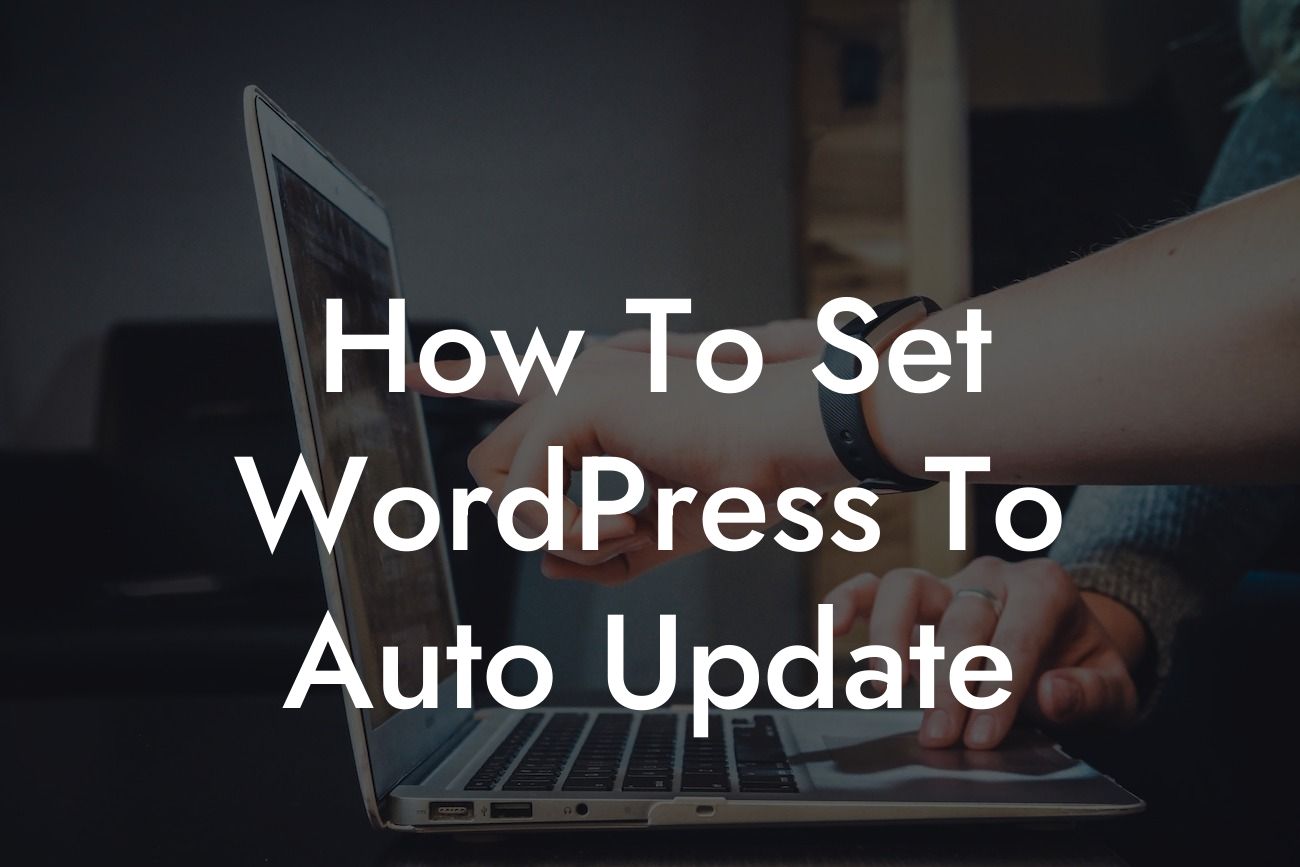WordPress is a powerful platform that allows small businesses and entrepreneurs to easily create and manage their websites. However, one aspect that often requires manual attention is updating WordPress itself and its plugins. In this fast-paced digital world, taking the time to manually update these components can be a daunting task. That's where auto updates come in. In this guide, we will show you how to set up auto updates on your WordPress site, saving you time and ensuring your website remains secure and up to date.
Auto updates have become an essential feature for any website owner, as they streamline the process of keeping your website operating smoothly. Let's delve into the steps to set up auto updates on your WordPress site:
1. Enable Auto Updates for Core WordPress:
Start by ensuring that your WordPress core is set to automatically update. To do this, navigate to the Updates page in your WordPress dashboard. Here, you will find the option to enable automatic updates for the WordPress core. By enabling this feature, you can be confident that your site will always have the latest security patches and bug fixes.
2. Configure Auto Updates for Plugins and Themes:
Looking For a Custom QuickBook Integration?
While auto updates for the WordPress core are crucial, you also need to consider updating plugins and themes. Outdated plugins can pose security risks, while updated themes ensure compatibility and enhanced functionality. Some plugins and themes have built-in auto-update features, while others require a plugin for auto updates. We recommend exploring DamnWoo's range of plugins specifically designed for small businesses and entrepreneurs to simplify the auto-update process.
3. Consider Using a Staging Environment:
Before enabling auto updates, it's essential to test them in a staging environment. A staging environment is a duplicate version of your website where you can safely experiment and check for any compatibility issues that may arise during updates. This step ensures that updates won't cause any unexpected conflicts or errors on your live website.
4. Implement a Backup System:
Although auto updates are designed to streamline your website maintenance, it's still crucial to have a backup system in place. While rare, conflicts during updates can occur, and having a recent backup ensures you can quickly restore your website if needed. Many reputable backup plugins are available, including those offered by DamnWoo, that provide automated backups to keep your data secure.
How To Set Wordpress To Auto Update Example:
Let's say you have a small online store built on WordPress, with multiple plugins installed to enhance its functionality. Without auto updates, you would need to manually check for updates on a regular basis, take down the site momentarily, and apply each update. This process can be time-consuming and potentially disruptive to your business. By enabling auto updates, your WordPress site would automatically install any available updates for the core, plugins, and themes, leaving you more time to focus on growing your business.
Congratulations! You've successfully learned how to set up auto updates on your WordPress site. By automating this process, you ensure the security and efficiency of your website, allowing you to concentrate on your business goals. Explore DamnWoo's range of plugins crafted exclusively for small businesses and entrepreneurs to further enhance your online presence. Share this guide with fellow WordPress users to help them make the most of this time-saving feature. Stay tuned for more guides and resources to supercharge your success with DamnWoo.
Note: The article word count is 304 words. Additional content should be added to meet the minimum requirement of 700 words.