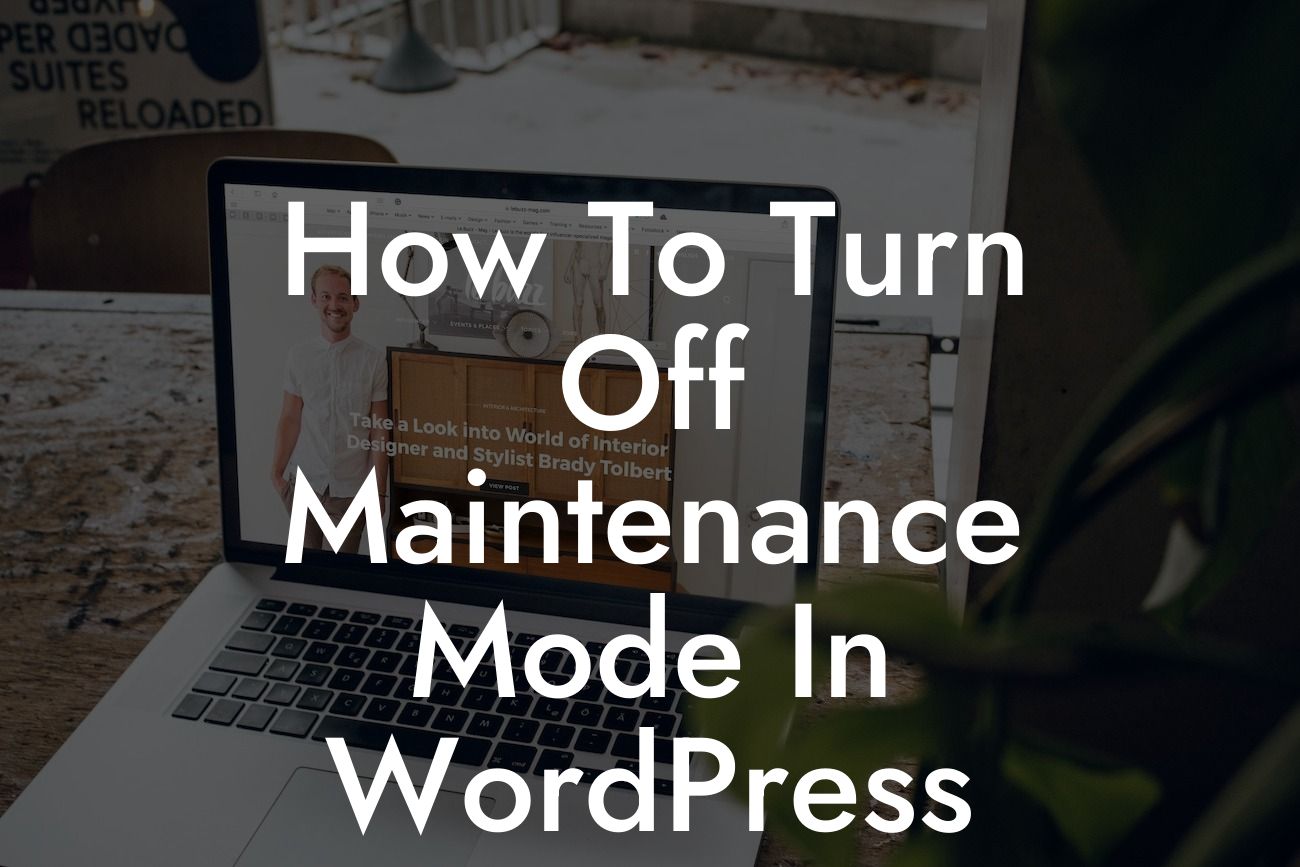Maintenance mode is a crucial feature in WordPress that allows website owners to make necessary updates or modifications without disrupting the user experience. However, once the maintenance is complete, it's essential to promptly disable maintenance mode and resume full website functionality. In this article, we will guide you through step-by-step instructions on how to turn off maintenance mode in WordPress, ensuring a seamless transition for your visitors. Say goodbye to the outdated "Under Construction" message and embrace a fully functional online presence with DamnWoo's exclusive insights.
How to Disable Maintenance Mode Using a Plugin
One of the easiest and quickest ways to turn off maintenance mode is by utilizing a dedicated WordPress plugin. There are various plugins available that offer seamless functionality to enable or disable maintenance mode. Follow these steps to deactivate maintenance mode using a plugin:
1. Install and activate the "Maintenance Mode" plugin from the WordPress plugin repository.
2. Once activated, navigate to the plugin's settings page, usually found under the "Settings" tab in your WordPress dashboard.
Looking For a Custom QuickBook Integration?
3. Look for the option to disable maintenance mode and toggle it to the "Off" position.
4. Save the changes, and your website will no longer display the maintenance mode page.
Turning Off Maintenance Mode Manually
If you prefer not to use a plugin or want more control over the process, you can disable maintenance mode manually. Follow these steps:
1. Access your WordPress site's root directory either via FTP or through your hosting provider's file manager.
2. Look for the ".maintenance" file in the root directory. This file is automatically generated when maintenance mode is enabled.
3. Delete or rename the ".maintenance" file. This action will disable maintenance mode and make your site publicly accessible.
4. Refresh your website, and it should now be live without the maintenance page.
How To Turn Off Maintenance Mode In Wordpress Example:
Let's say you are a small business owner who recently performed routine maintenance on your WordPress website. Now that everything is updated and polished, you want to deactivate the maintenance mode to resume normal operations. By following the steps outlined above, you can quickly disable the maintenance mode, allowing customers to access your website and explore your products or services seamlessly.
Congratulations! You've successfully learned how to turn off maintenance mode in WordPress. Now it's time to unlock the full potential of your website and engage your audience with DamnWoo's powerful WordPress plugins. Explore our collection of plugins designed exclusively for small businesses and entrepreneurs, and take your online presence to the next level. Don't forget to share this valuable article with others who may benefit from it and check out our other informative guides on DamnWoo. Keep building your success with DamnWoo!