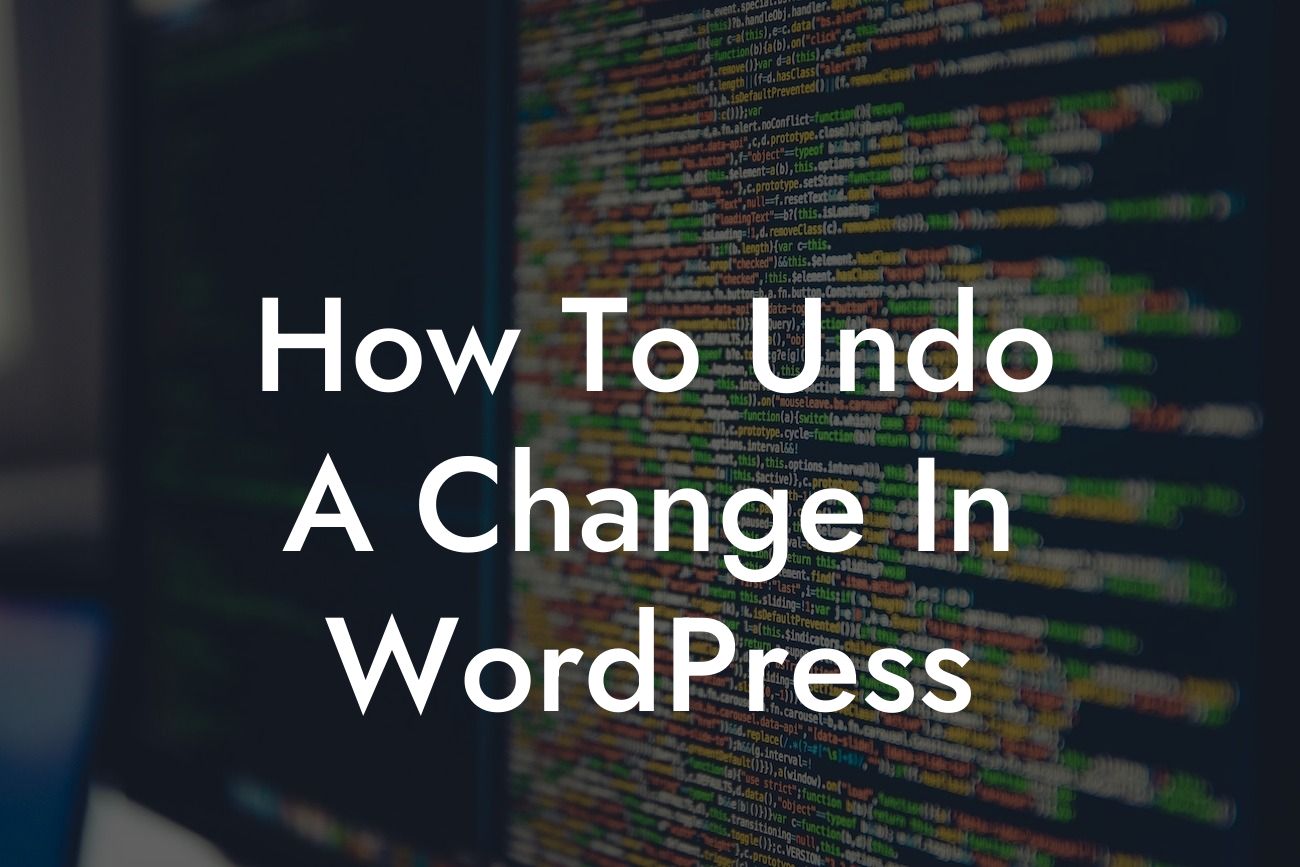WordPress is undoubtedly one of the most popular content management systems available today, empowering countless small businesses and entrepreneurs to create stunning and functional websites. However, no matter how careful you are, there may come a time when you need to undo a change on your WordPress site. Whether it's a mistaken modification, a plugin conflict, or a theme update gone wrong, the ability to undo changes can save you from countless headaches and ensure your website retains its integrity. In this guide, we will walk you through the step-by-step process of undoing changes in WordPress, so you can breathe easy and get your site back on track.
Undoing a change in WordPress may vary depending on the nature of the modification and the tools you have at your disposal. Here's a detailed breakdown of how to undo changes effectively:
1. Backup your site: Before attempting any changes, it's crucial to create a complete backup of your WordPress site. This ensures that even if things go south, you can revert back to a stable version without losing any crucial data. Utilize reliable backup plugins like DamnWoo's "Backup Master" to automate this process and safeguard your website.
2. Utilize revision history: WordPress automatically saves revisions of your posts and pages. To access the revision history, open the editing screen for the desired post/page and click on the "Revisions" option located in the top-right corner. Browse through the revisions and restore the version you want by clicking on the "Restore This Revision" button.
3. Revert plugin changes: If the change you want to undo is related to a specific plugin, navigate to the "Plugins" section in your WordPress dashboard. Deactivate the plugin causing the issue and check if your website returns to its previous state. If it does, consider finding an alternative plugin or reaching out to the plugin developer for assistance.
Looking For a Custom QuickBook Integration?
4. Modify theme changes: If the change relates to your website's theme, accessing the theme's customization options can be an effective way to revert modifications. Navigate to "Appearance" in your WordPress dashboard and choose the theme customizer. Look for options that allow you to reset specific elements or revert to the default settings entirely.
How To Undo A Change In Wordpress Example:
Let's say you recently installed a new plugin on your WordPress site, which caused your website layout to break. To undo this change, follow these steps:
1. Access your WordPress dashboard and click on "Plugins" in the sidebar.
2. Locate the problematic plugin and click on the "Deactivate" button.
3. Check your website to see if the issue has been resolved and if it returns to its previous state.
4. If the problem persists, try reaching out to the plugin developer for support or consider finding an alternative plugin that serves the same purpose.
Congratulations! You've successfully learned how to undo changes in WordPress. Remember, the ability to revert modifications is invaluable for maintaining a seamless user experience and protecting the integrity of your site. To explore more guides on WordPress and unlock the full potential of your online presence, visit DamnWoo. Don't forget to try out our range of awesome plugins crafted exclusively for small businesses and entrepreneurs. Help us in spreading the knowledge by sharing this article with others who might benefit from it.