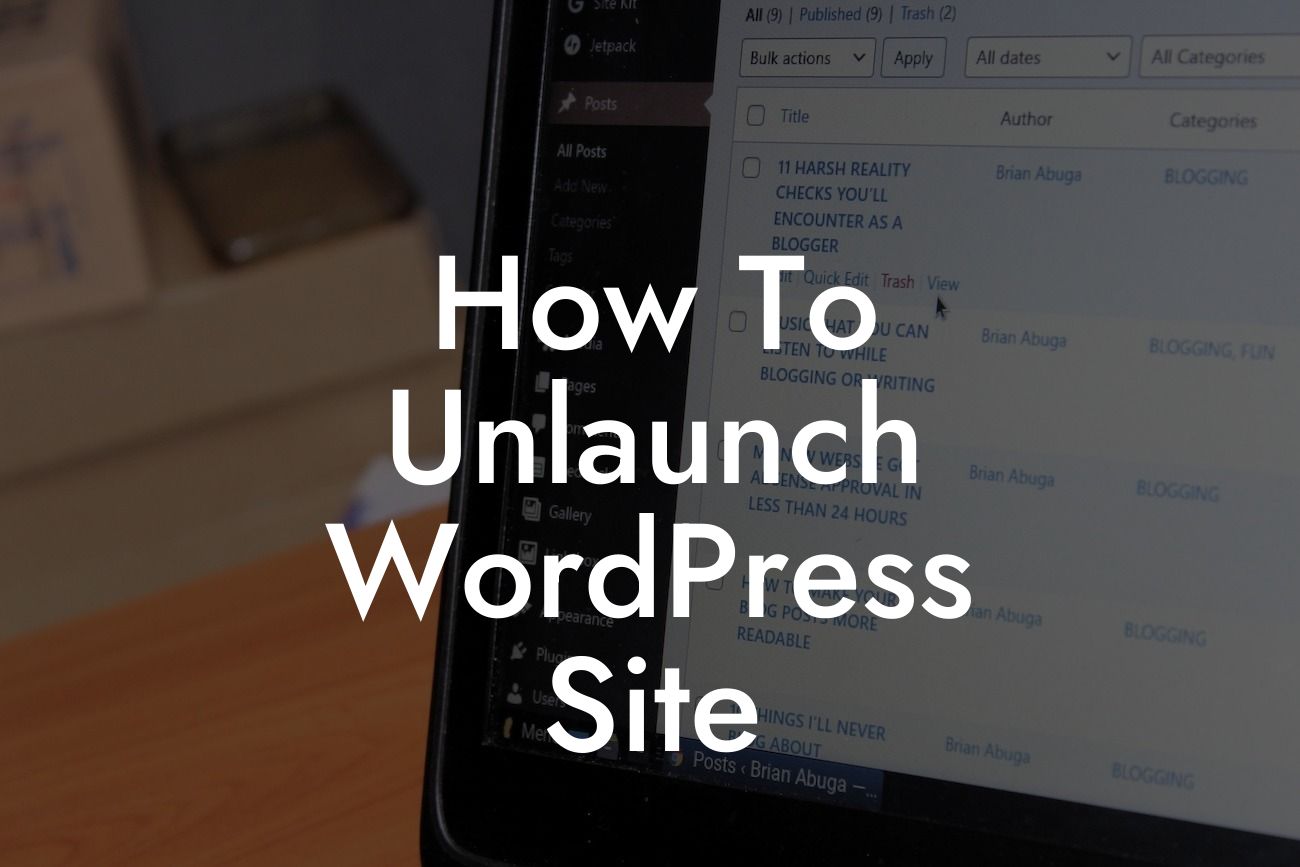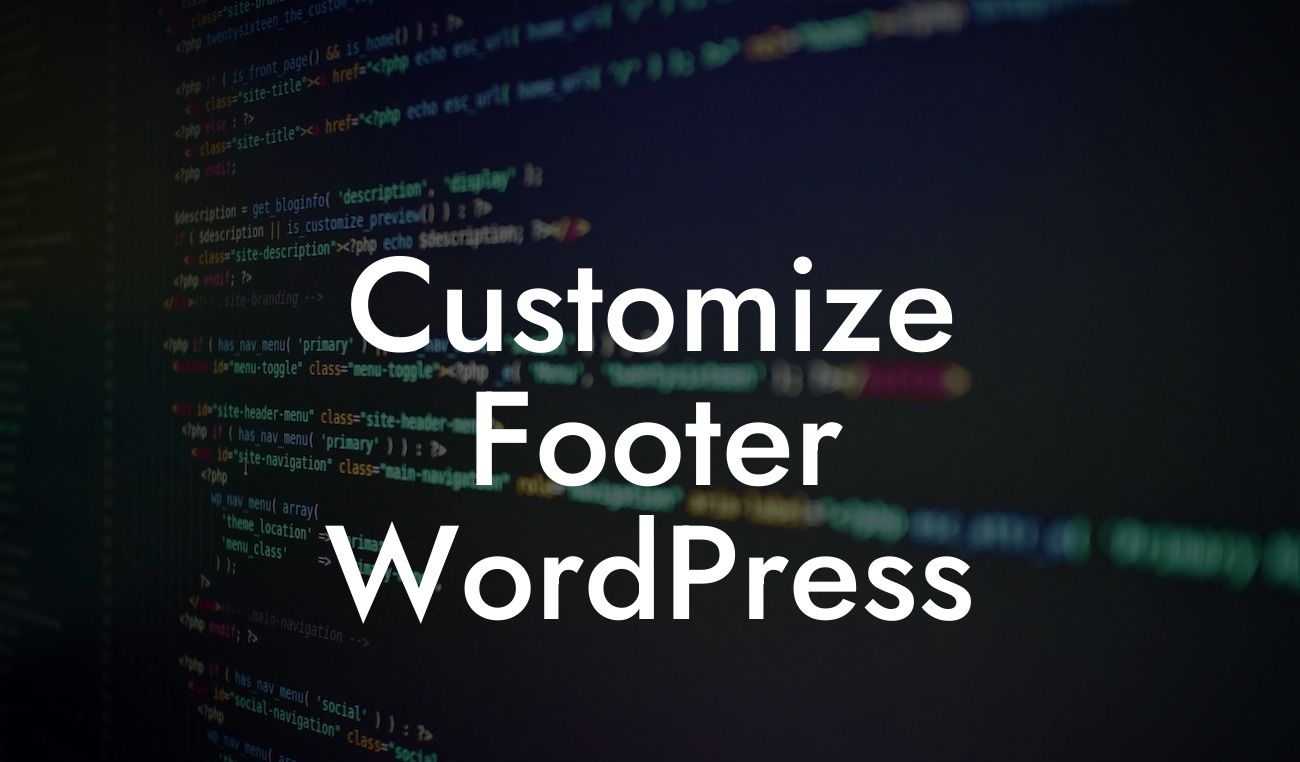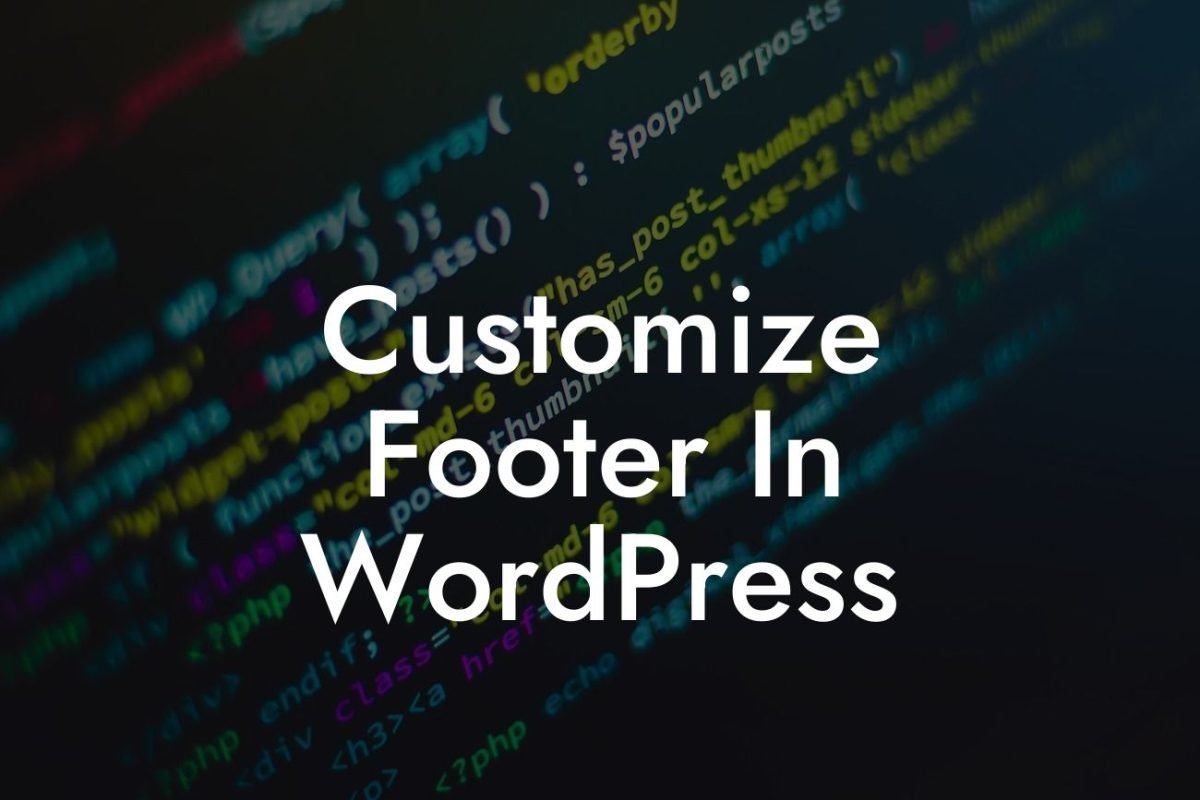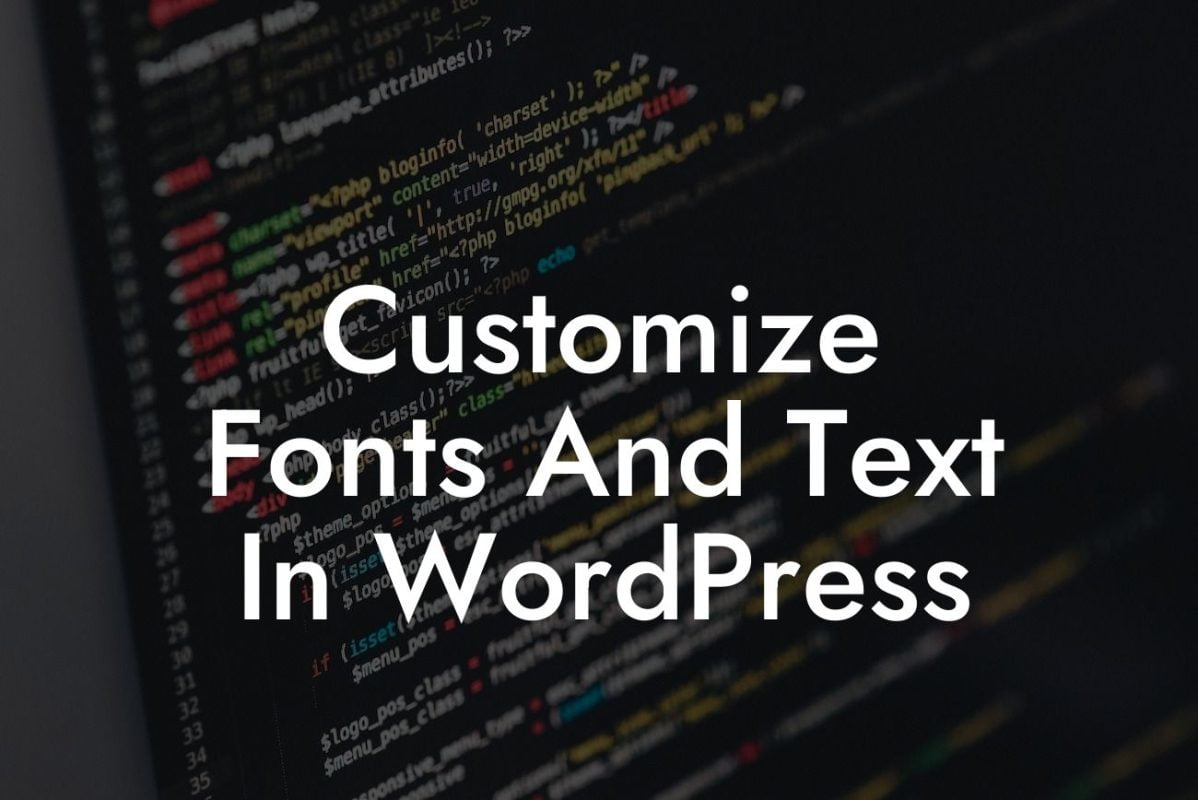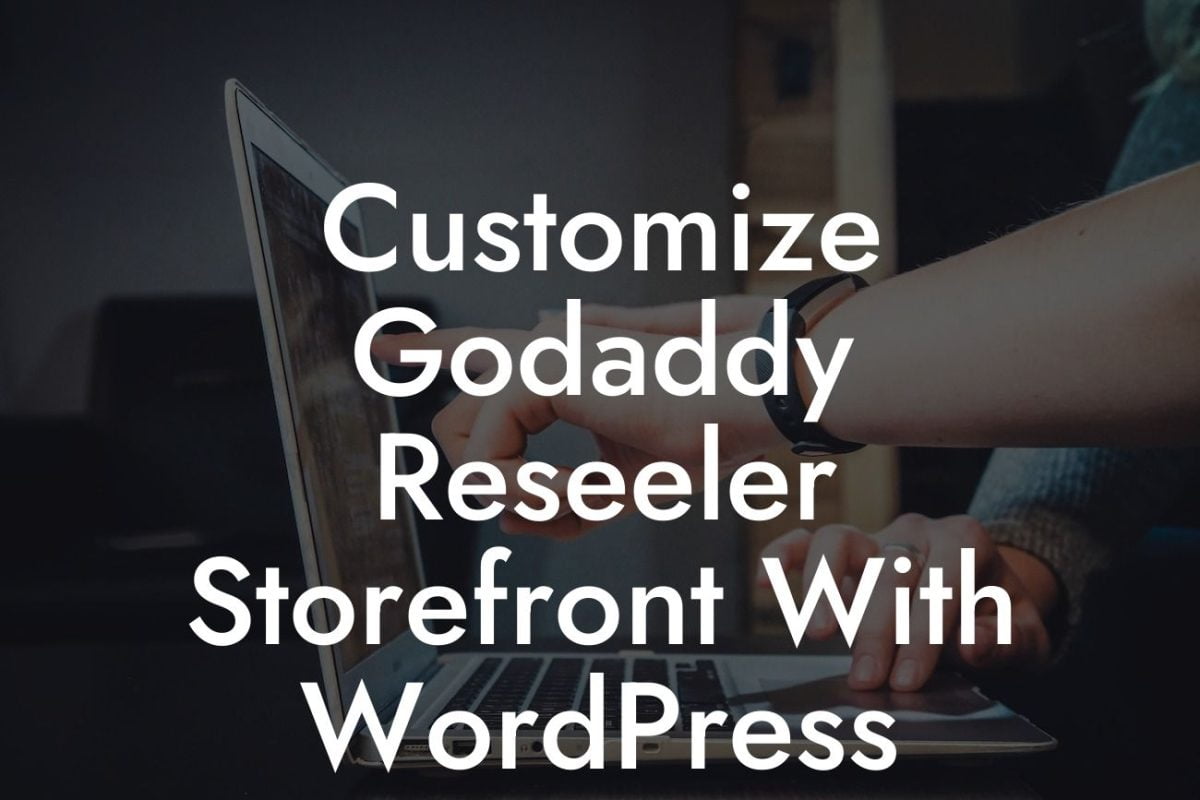Launching a website is an exciting step for any small business or entrepreneur. However, there may come a time when you need to temporarily take your WordPress site offline. Whether you're rebranding, fixing technical issues, or simply working on major updates, knowing how to unlaunch your site without affecting your online presence is crucial. In this guide, we will walk you through the step-by-step process of unlaunching your WordPress site while maintaining your SEO rankings and ensuring a smooth transition. Get ready to discover the power of unlaunching with DamnWoo!
Unlaunching a WordPress site may seem like a daunting task, but with the right approach, it can be a seamless process. Follow these steps to successfully unlaunch your site without losing valuable search engine rankings or causing any disruptions to your visitors:
1. Backup Your Website:
Before making any changes, it's important to have a full backup of your website. This ensures that if anything goes wrong during the unlaunching process, you can easily restore your site to its previous state.
2. Inform Your Visitors:
Looking For a Custom QuickBook Integration?
Create a visually appealing landing page or maintenance notice to inform your visitors about the temporary unavailability of your site. Include a brief explanation of why the site is being unlaunched and an estimated timeframe for its return. This will help manage your visitors' expectations and minimize any confusion.
3. Enable the Maintenance Mode:
Activate the maintenance mode plugin or feature on your WordPress site. This will display the maintenance page to all visitors while allowing you to work on the site behind the scenes. It's essential to choose a visually captivating maintenance page that aligns with your brand identity.
4. Optimize the Page for SEO:
Customize your maintenance page to include relevant keywords and meta tags. This will help search engines understand that your site is temporarily under maintenance and prevent any negative impacts on your SEO rankings. Consider adding links to other popular pages on your site to keep visitors engaged and encourage them to explore further.
5. Communicate with Search Engines:
Use the "503 Service Unavailable" status code to let search engines know that your site is temporarily offline. This helps search engines understand that the unavailability is temporary and prevents them from penalizing your site in terms of rankings. You can easily implement this code through various plugins or by editing your site's .htaccess file.
How To Unlaunch Wordpress Site Example:
Let's say you run a small e-commerce store that specializes in handmade accessories. You've been experiencing technical issues with your site and have decided to unlaunch it temporarily for repairs. By following the steps mentioned above, you can create an engaging landing page with a captivating image of your products, inform your visitors about the maintenance, and optimize the page with relevant keywords. This ensures that while your site is under repairs, your customers are still aware of your brand, and search engines recognize the temporary unavailability.
Congratulations! You have successfully unlaunched your WordPress site with the help of DamnWoo's step-by-step guide. Now, explore other guides on DamnWoo to enhance your online presence and achieve your business goals. Don't forget to try out our awesome plugins that are designed exclusively for small businesses and entrepreneurs. With DamnWoo, elevate your online presence, embrace the extraordinary, and supercharge your success today!
[CTA: Explore other guides on DamnWoo / Try DamnWoo's awesome plugins]