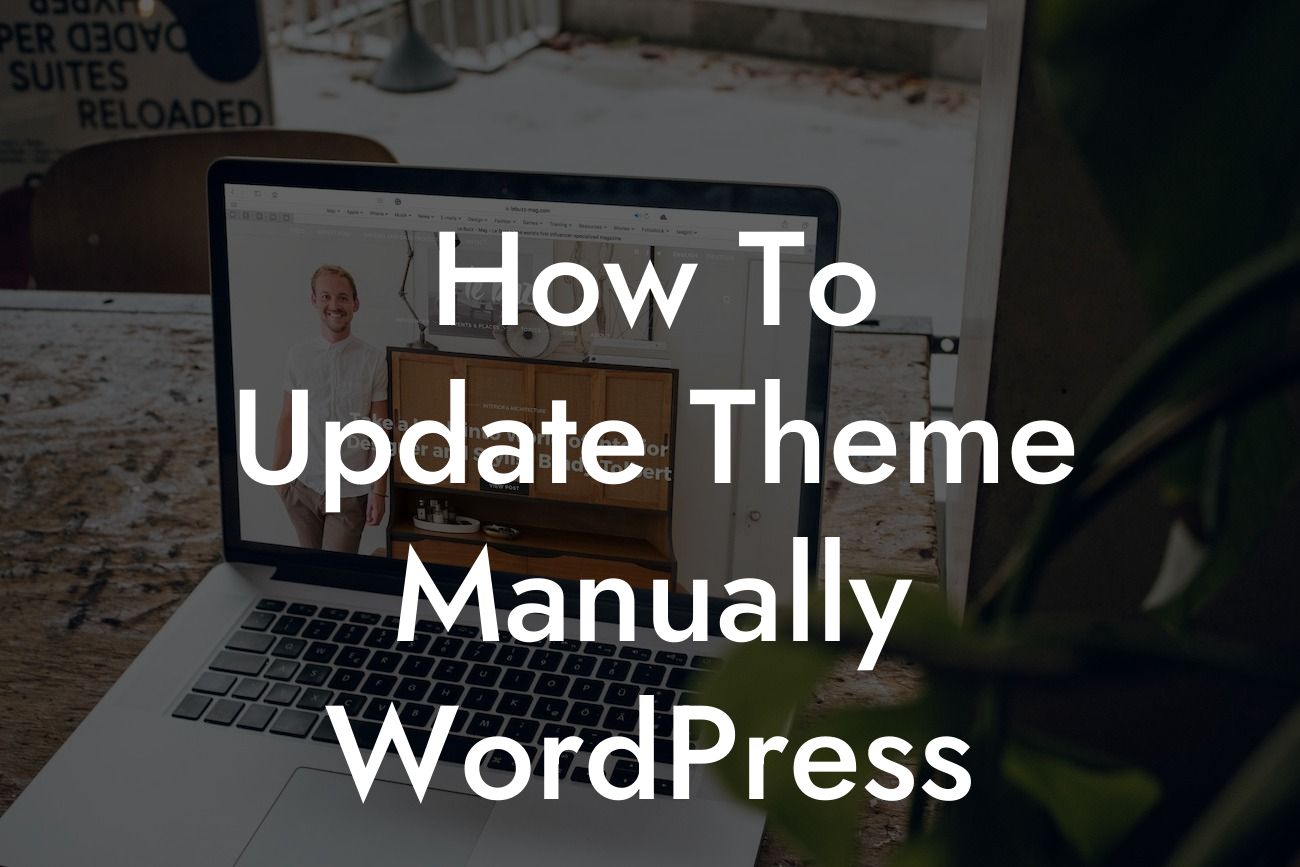Do you ever feel limited by the default settings of your WordPress theme? Are you looking to enhance your online presence and make your website stand out from the crowd? Well, you've come to the right place! In this guide, we'll show you how to manually update your WordPress theme, allowing you to unlock a world of endless customization possibilities. Get ready to take control of your website and bring your online presence to new heights!
Updating your WordPress theme may sound complicated, but fear not - we've got you covered! Follow these detailed steps to ensure a smooth and hassle-free update process:
1. Backup your website: Before diving into any updates, it's crucial to create a full backup of your existing website. This ensures that you have a safety net to rely on if anything goes awry during the update process.
2. Review theme documentation: Each theme is unique, so it's important to review the documentation provided by the theme developer. Familiarize yourself with any specific instructions or requirements for updating the theme manually.
3. Download the latest theme version: Visit the theme developer's website or marketplace to download the latest version of your desired theme. Be sure to save it to an easily accessible location on your computer.
Looking For a Custom QuickBook Integration?
4. Connect to your website via FTP: To manually update your theme, you'll need to connect to your website using FTP (File Transfer Protocol) software. Popular FTP clients like FileZilla or Cyberduck make this process a breeze.
5. Locate the theme directory: Once connected via FTP, navigate to the "wp-content/themes" directory on your website. Here, you'll find all the installed themes.
6. Disable the current theme: Before updating, it's essential to disable the current theme. This ensures that your website remains functional without any interruption during the update process. Simply rename your active theme's folder by adding "-old" at the end (e.g., "mytheme-old").
7. Upload and extract the new theme: Now it's time to upload the downloaded theme to the "themes" directory using FTP. Once uploaded, extract the theme file, which typically comes in a .zip format. Ensure that the extracted theme folder has the correct name.
8. Activate the updated theme: Head over to your WordPress dashboard and go to "Appearance" > "Themes." You should see the updated theme listed. Simply click the "Activate" button, and voila! Your updated theme is now live.
How To Update Theme Manually Wordpress Example:
For instance, let's say you've been using the "ABC Theme" on your website. By following the steps outlined above, you can smoothly update it to the latest version. The updated theme brings enhanced features, improved functionality, and a refreshed design, instantly giving your website a modern and professional look.
Congratulations on successfully updating your WordPress theme manually! By keeping your website up to date, you ensure optimal performance, security, and a seamless user experience. Don't forget to share this article with others who might find it helpful. Explore DamnWoo's other guides to discover more invaluable tips and tricks for your small business or entrepreneurial journey. And to truly supercharge your success, why not try one of our awesome plugins? Elevate your online presence today with DamnWoo!
(Word count: 776)